How to Add Emergency Information to Your Android Phone
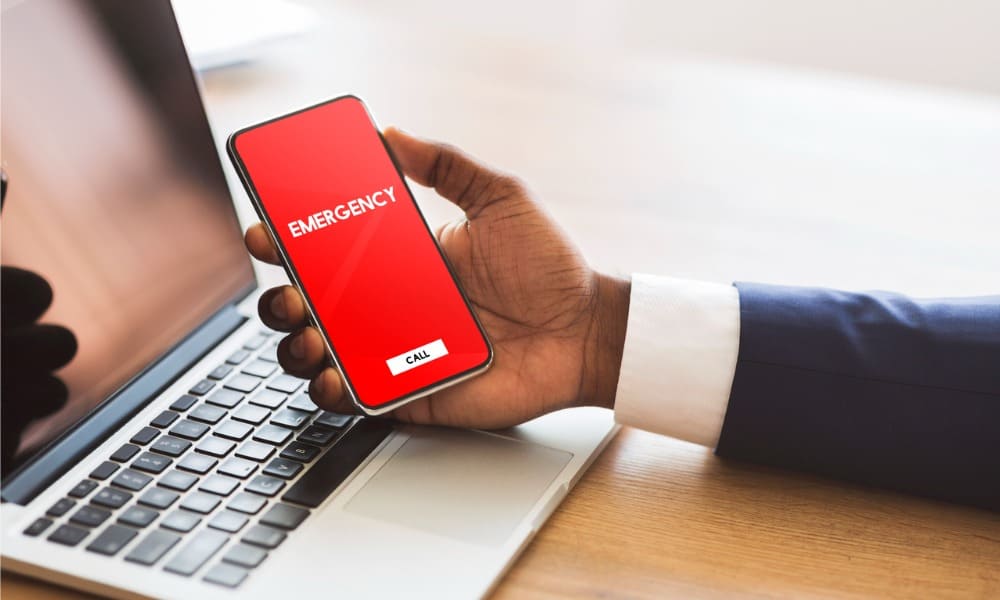
If you’re in an emergency, you’ll want your emergency medical and contact details to be easily accessible. Here’s how to add it on Android.
It’s best to add your emergency information to your Android phone before you’re in an emergency and you actually find yourself needing it. Adding the information to your phone allows responders to discover your important medical and contact information if you’re unable to communicate.
You can add limited medical history, medications you take, allergies, and other essential data. Along with your urgent medical data, you can also add emergency contacts to your phone.
If you want to add emergency information to your Android phone, follow the steps below.
How to Add Emergency Information to Your Android Phone
Adding emergency contact info to your phone is a quick and easy process if you know where to look.
Unfortunately, with Android, that isn’t always clear-cut. The settings and user interface varies for different versions of Android and for different devices, but the idea is the same throughout the Android ecosystem.
The option allows you to add important medical information that paramedics or emergency first responders can access without unlocking your phone. In this example, we’re using a Samsung Galaxy, but the idea is similar on Google Pixel and other devices.
To add emergency medical information to your phone on Android:
- Launch the Settings app on your phone from the shortcut or notification shade.


- Scroll down and select Safety and Emergency.


- Select Medical info from the menu.


- A message will appear letting you know what the feature is and what it does. Your medical information will be available on the lock screen—anyone can view it. You can change this later in the section’s settings.
- Click Confirm to continue entering your medical information.


- In the Medical info section, enter your information in each onscreen field. You can enter your name, medical conditions, allergies, medications, blood type, and other medical notes.


- After entering the information, tap the Save button to continue.


- Next, review your entries and edit them as necessary.
- At the bottom of the list, select whether to show the info on your lock screen or not.


How to Add Emergency Contacts on Android
In addition to adding your medical info to your Android phone, you can also add emergency contacts.
To add emergency contacts on Android:
- Open the Settings > Safety and emergency menu.
- Select Emergency contacts.


- Tap Add member.

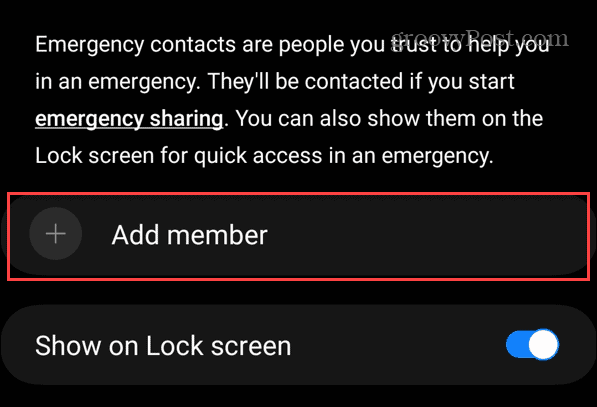
- Choose the person you want to add as your emergency contact to your list of contacts. Follow the same steps to add additional emergency contacts. You can also choose to show the contacts on your lock screen.


Using Your Android Phone in Emergencies
If you are an Android user and want to ensure you have emergency medical and contact information with you while on the go, you can add it using the steps above. Should you need to make changes to your info, you can head back to the Safety and emergency menu and adjust the data.
If you’re a Google Pixel user, you can make Pixel share your location automatically in an Emergency using the Safety Check feature. Apple has a similar feature that lets you set up your Medical ID with the Apple Health app, which shares emergency medical info from the lock screen.
There are other things you can do regarding emergencies. For example, you can use Emergency SOS on your iPhone. And if it’s not an emergency, you can prevent accidental 911 calls on your iPhone.
Leave a Reply
Leave a Reply
