How to Fix Spotify Lyrics Not Working

Spotify allows you to view the lyrics to a song as it plays. If your Spotify lyrics aren’t working, however, use this guide to fix the problem.
If you’re a Spotify user and want to sing along to a song, you can view the lyrics on Spotify. The lyrics feature allows you to sing along or learn what the lyrics say while a song is playing. You can also use it to skip to specific spots in a song.
It’s a great feature, but only if the lyrics actually appear for you. If you’re facing a problem with the Spotify lyrics not working, you’ll need to troubleshoot the problem.
Whether it’s the web version or the Spotify app on your phone, you can fix the lyrics feature on Spotify using the steps below.
Try a Different Song
One of the first things to do is verify the feature isn’t working by playing another song and attempting to pull the lyrics up. There could be an issue where the Spotify lyrics database isn’t updated for a particular song. It could be an obscure song for which Spotify simply doesn’t have the lyrics.
To verify the issue, play a mainstream song and see if the lyrics appear. If the lyrics appear, there’s nothing wrong with the feature. If the lyrics are still missing from a popular song, you can use the following troubleshooting steps to resolve the problem.
Disable Offline Mode on Spotify
As a premium subscriber, you can use Spotify’s offline mode to listen to music and podcasts without an internet connection. But the offline mode can’t display lyrics.
To disable offline mode on the desktop app, click the three-dot menu, choose File > Offline Mode, and uncheck it if enabled.
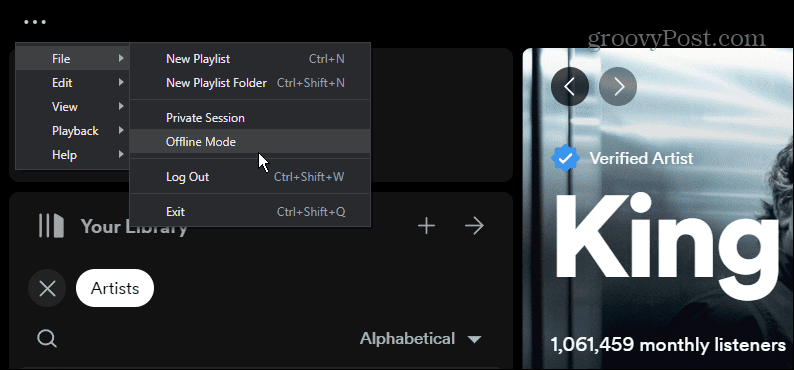
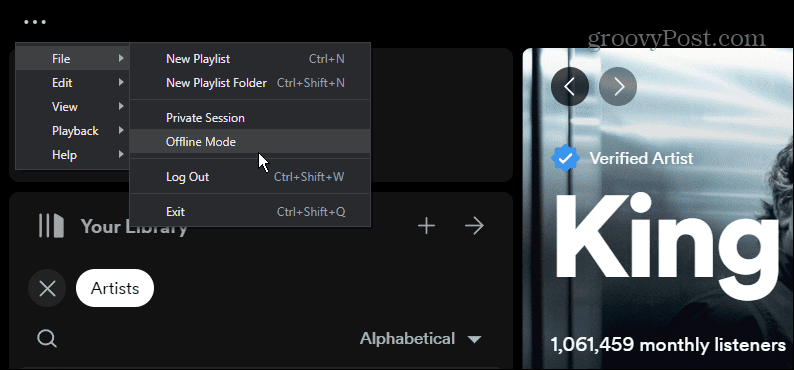
On the mobile version, select the Settings icon and select the Playback section and toggle off the Offline mode switch so that it’s set to off.
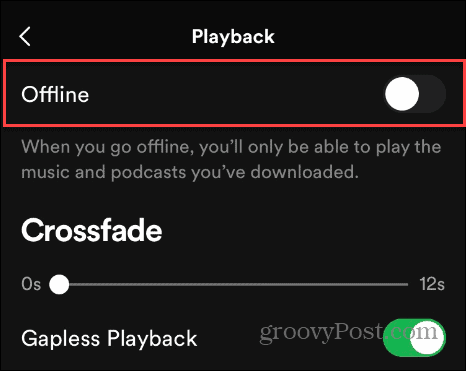
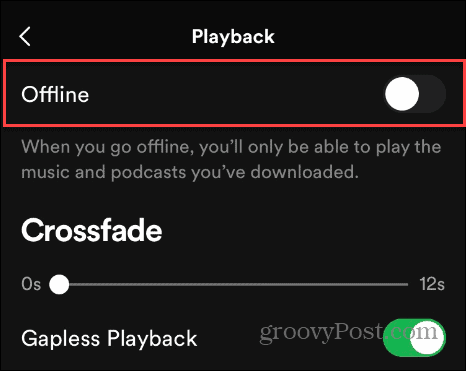
Clear Your Spotify Cache
The lyrics stored in the app’s cache may be corrupted. Clearing Spotify’s temporary cache of files can help improve app performance and fix the lyrics feature that is not working.
Clearing Spotify’s cache is more straightforward than clearing app cache on Android, for example. You can directly clear the cache on the desktop and the Android, iPhone, and iPad versions of the Spotify app.
To clear Spotify cache on your phone or tablet, open Settings > Storage and tap the Clear Cache button.
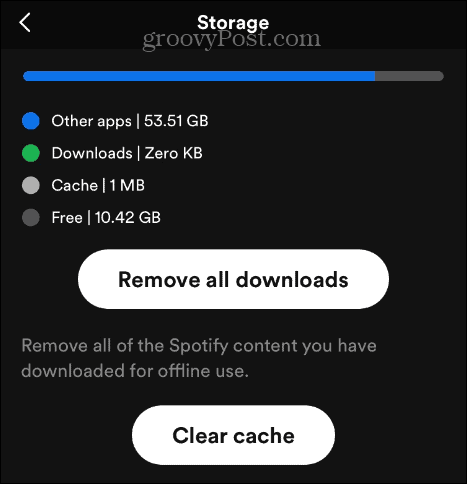
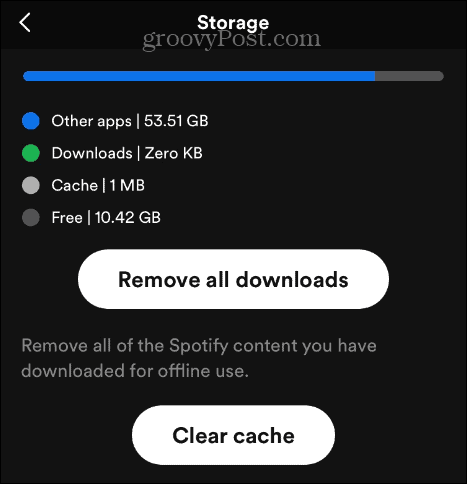
On the desktop version, click the three-dot menu button, go to Preferences > Storage, and click the Clear Cache button.


Update Your Spotify App
The Spotify app should have the most recent bug fixes unless you disable automatic updates on your phone. However, if your device missed an update or there was a glitch in a previous update, you can check for app updates on iPhone or update the app on Android.
To update the desktop version, launch the app, click the three-dot menu button, and select Help > About Spotify. If an update is available, Spotify will let you know.


Log Out and Back into Spotify
If the lyrics still don’t show up while listening to your favorite songs, a simple fix is to sign out of the service and sign back in.
To sign out on the mobile app, select Settings, swipe down, and tap the Log out button.


On the desktop app, click your profile icon in the top right corner and select Log out from the menu.


You can also sign out all devices from the web version of Spotify. Sign into your account if you aren’t already, select your profile icon, and click Account. Scroll down the Account Overview page and select the Sign Out Everywhere button.


Once logged out, log back into your Spotify account and see if the lyrics feature is working.
Check if Spotify is Down
If Spotify (or parts of its service) is down, you won’t be able to get songs, let alone lyrics. There could be server issues, or the team could be doing maintenance or service updates that interrupt service. Unfortunately, if the problem is on Spotify’s end, there is nothing you can do but wait.
However, you can know if the problem is on Spotify’s end by checking DownDetector or getting updates from Spotify’s social media for more news and announcements.


Fixing Problems with Spotify
If you cannot view lyrics on Spotify via the desktop, web, or mobile app, the above options will help you to resolve the problem and get the feature working again.
While it’s a wonderful app for listening to music, creating playlists, and sharing tunes via its social component, you may encounter other problems. For example, you might need to fix a login error 409 or fix podcasts not updating correctly.
Also, if you like to randomize songs, you might need to fix Spotify Shuffle not working, and if the service stops for no apparent reason, you’ll want to check out our tips for fixing a problem when Spotify keeps stopping.
Leave a Reply
Leave a Reply
