How to Find Your iPhone from Android
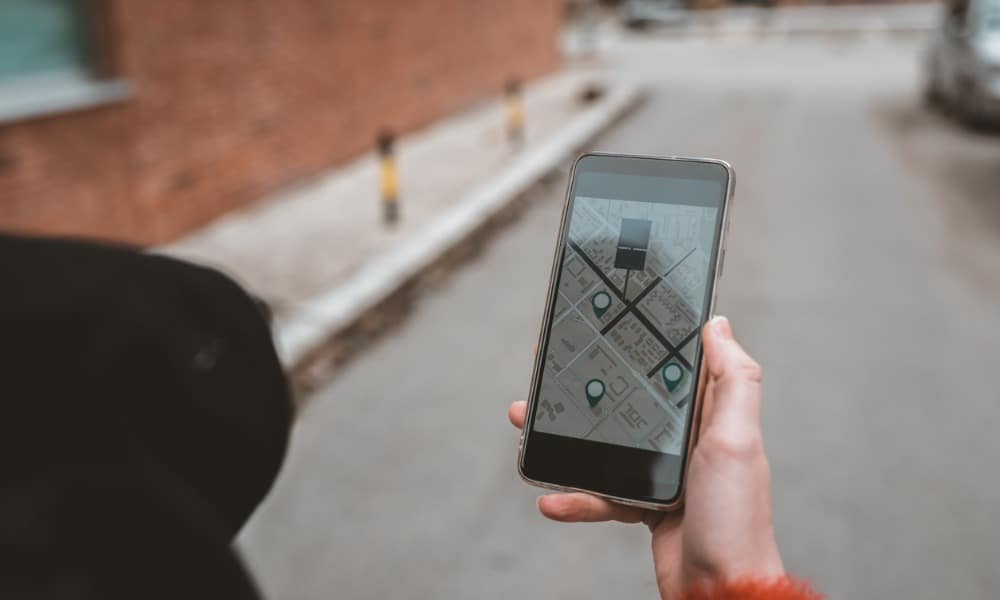
If you lose your iPhone, you might only have an Android device nearby. Luckily, you can find your iPhone from Android. Here’s how.
. If you’re an Apple user, you are probably familiar with the Find My iPhone feature to locate your lost iPhone or find missing AirPods. However, you may not know it’s possible to find your iPhone from Android devices.
The Find My feature is enabled by default, allowing you to find your phone and remotely wipe it if stolen. Thankfully, there isn’t a specific app for Android, but you can use Android to access through iCloud.
So, if you’ve lost or misplaced your iPhone and only have your Android device, we’ll show you how to find it.
Make Sure Find My iPhone is Enabled First
The Find My feature is enabled by default and helps you find lost or a misplaced Apple iPhone. And if you think your phone has been stolen, the feature allows you to wipe the phone and all its data remotely. In addition to your phone, Find My lets you locate other Apple devices like iPad, Apple Watch, AirTags, and AirPods.
If you haven’t gone out of your way to disable it, it’s likely switched on, and you can use an Android device to track it via iCloud. But it doesn’t hurt to ensure Find My is enabled first. If it isn’t, then you won’t be able to find your device.
To check, open Settings > Apple ID > Find My iPhone and toggle it on if it’s not enabled.
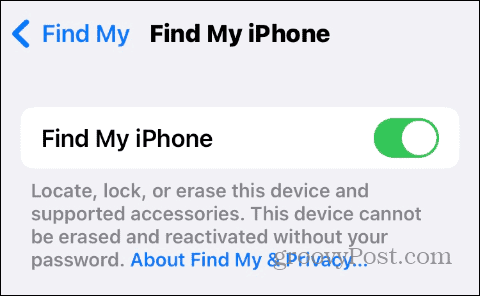
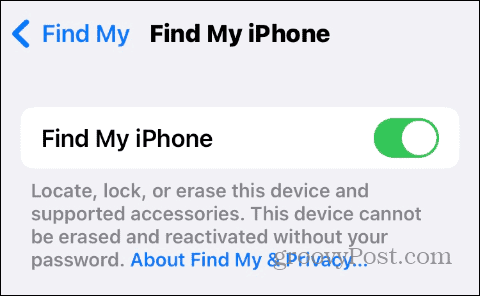
How to Find Your iPhone from Android
When you lose your iPhone and only have your Android phone or tablet available, you can use it to locate your phone without installing an app.
To find your iPhone using Android:
- Open a web browser on your Android device.
- Navigate to the iCloud website and sign in with your Apple ID and password.


- You may be asked for your 2FA code, but you obviously won’t have it to verify it’s you. Instead, swipe down and press the Find Devices button.


- You should now be on the iCloud Find Devices screen, where you can see your iPhone’s current location on the map.


- Tap your phone’s icon on the map and choose the Play Sound, Lost Mode, or Erase iPhone buttons for the action you want to take.


- Once you choose an action, follow the onscreen steps to complete the process. For example, enabling Lost Mode prevents unauthorized access to your phone but still allows tracking its location.


Using a friend or colleague’s Android device instead? In that case, make sure you open the browser in Incognito or InPrivate mode first. When you’re done, sign out of your Apple ID and make sure you’ve exited from your browser’s private mode.
Also, if you have a laptop or can access a nearby computer, you can find your iPhone. To do this, open a browser and sign into iCloud with your Apple ID and password.
How to Use Google Maps to Find iPhone
If you have Google Maps installed on your iPhone and Location History is enabled, you can use it to track your phone. Unfortunately, it doesn’t give you precise locations like Find My iPhone does, but it can work in a pinch.
Note: For this to work, Google Maps must already be installed on your iPhone with Location History enabled. So, if you are privacy-conscious and have disabled Google Tracking, you’ll need to use the steps above instead.
To track down your iPhone with Google Maps:
- Open the Google Maps app on Android and sign in with the same Google account you used on your iPhone.
- Tap your profile icon in the top-right corner.
- Select Timeline from the menu.


- Your recent location history will be displayed, and you can use it to retrace your steps and determine your phone’s location.


If location history is enabled, it will display your recent travel locations, walks, and places you were at while using your iPhone was in your possession. It’s not as good as Find My iPhone, but it should give you a good idea of where you left your phone.
Finding Your Lost Devices
If you lose or misplace your iPhone, iPad, or AirPods, the Find My feature is by far the best way to locate the device. Luckily, if you only have an Android device to find it, using iCloud gets the job done. If that isn’t available, Google Maps can point you in the right direction.
You can also use Find My to locate your set of AirPods. But what if you only misplace one? You can use Find My to locate one lost AirPod. Also, for items you frequently misplace, like your keys, learn to find lost items with AirTags.
If you haven’t used an AirTag before, check out our guide to set up an Apple AirTag. If you are into wearables, check out how to locate your Apple Watch if missing. And your Android device, you can find that too with Device Manager.
Leave a Reply
Leave a Reply
