How to Disable Android Auto

Android Auto lets your car infotainment system mirror your phone, but you may not always want it on. Learn how to disable Android Auto using this guide.
If your car infotainment system isn’t up to scratch, it’s no surprise. Infotainment systems don’t age well, and even the system in a new car might already be a bit dated by the time you buy the car.
Android Auto allows you to use the power of your smartphone as your infotainment system, giving you access to many of your apps, including music and sat nav apps. There may be times when you don’t want to use Android Auto, however, and it’s not always obvious how to stop Android Auto from opening automatically.
If you want to stop it from opening automatically in your car, then read on to learn how to disable Android Auto.
What is Android Auto?
Android Auto is a system that allows you to connect your Android phone to the infotainment system of your car. A simple version of your home screen will display in your car, allowing you to use apps such as Spotify, make phone calls, or use sat nav apps to navigate whilst you’re driving.
Not all cars will work with Android Auto. If your car’s infotainment system isn’t compatible, it’s possible to replace it with a system that will work with Android Auto.
If you’re an iPhone user, Apple has its own version of the same concept called CarPlay.
How to Stop Android Auto
Android Auto can be set up to automatically connect when your phone connects to your car via Bluetooth or with a USB cable. Sometimes, however, you might not want this to happen. You might want to use the built-in features of your infotainment system instead.
You could unplug your phone from the USB cable, but if you still want to charge your phone, this is less than ideal. To keep charging whilst you use the native infotainment system, you’ll need to stop Android Auto from running.
To stop Android Auto using the Force Stop technique:
- Open the Settings app.

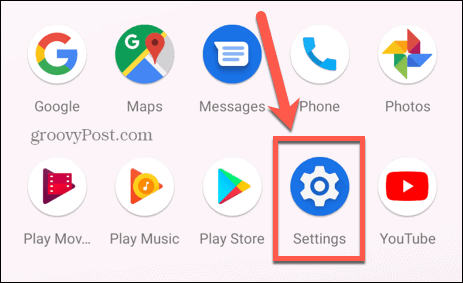
- Select Apps & Notifications.

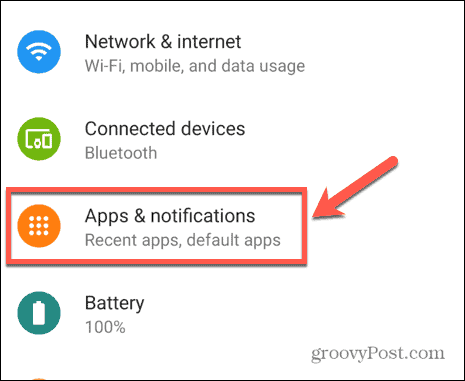
- Tap See All Apps.

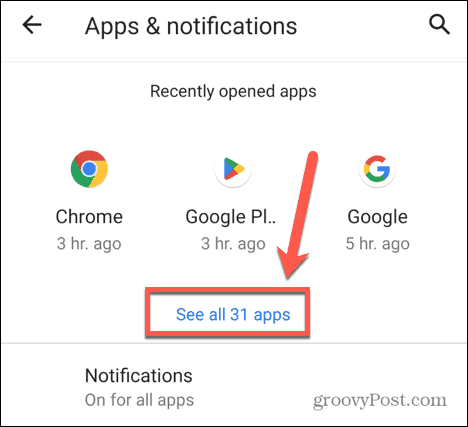
- Select Android Auto.

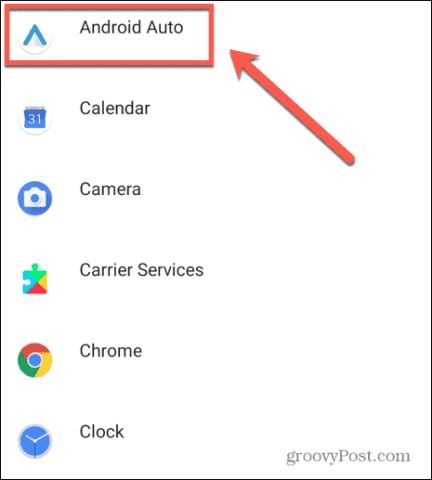
- Tap Force Stop to close the app.


How to Stop Android Auto From Launching Automatically
Android Auto is set up so that it will automatically connect when you connect to your car via Bluetooth or USB cable. If you use Android Auto all the time, this is very useful as it saves you from manually activating it each time. If you don’t want to use Android Auto, however, then you don’t want it to launch automatically.
There are a number of ways that you can stop this from happening.
Disable Autolaunch for Android Auto
If you would prefer Android Auto not to start automatically you connect to your car via Bluetooth, then you’ll need to disable the auto-launch feature. Turning this off will ensure that Android Auto won’t start unless you do so manually.
To disable autolaunch on Android Auto:
- Launch the Settings app.

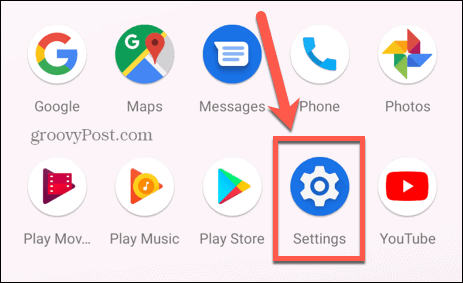
- Choose Apps & Notifications.

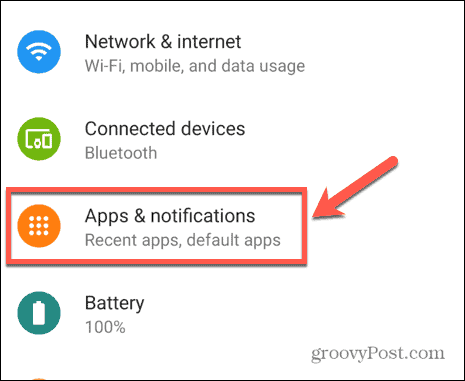
- Tap See All Apps.

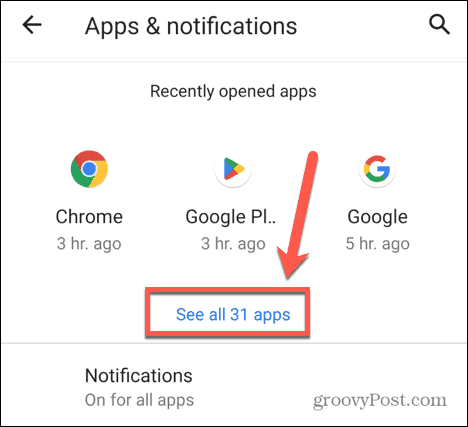
- Tap Android Auto.

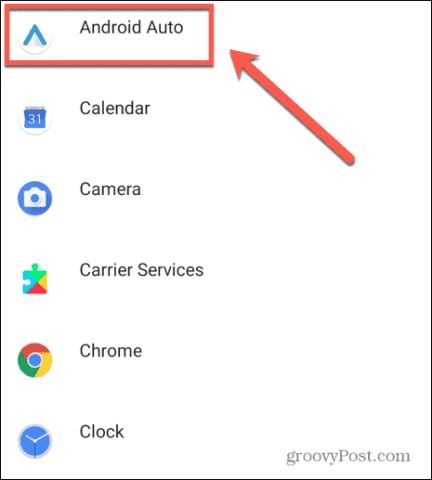
- Scroll down and tap Additional Settings In The App.


- Scroll down and select Autolaunch.

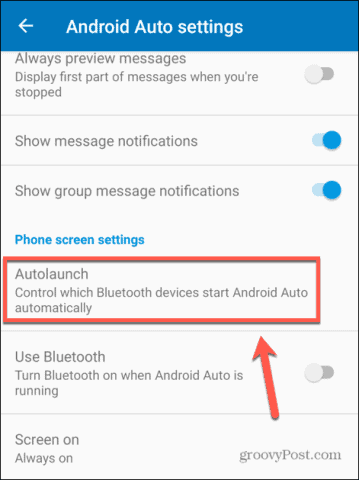
- Toggle Autolaunch to the Off position.


Uninstall Android Auto
The above method works for Bluetooth connections, but what if you want to plug your phone into your car to charge it? By default, this will start Android Auto. The method for disabling this will depend on the version of Android that you’re running.
If you’re on Android 9 or earlier, Android Auto is available as a standalone app. From Android 10 onwards, Android Auto is included as part of the OS. If you’re running an older version of Android, you can stop Android Auto from launching by deleting the app from your phone.
This method is only really recommended if you’re not planning to use Android Auto very often, as you’ll have to reinstall it if you want to use it again.
To delete Android Auto from your phone:
- Open Settings.

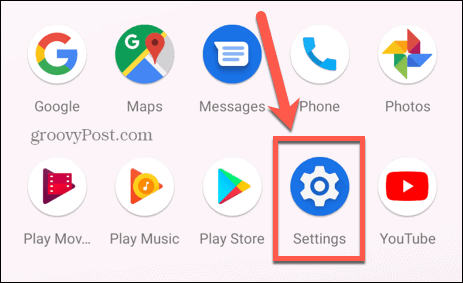
- Select Apps & Notifications.

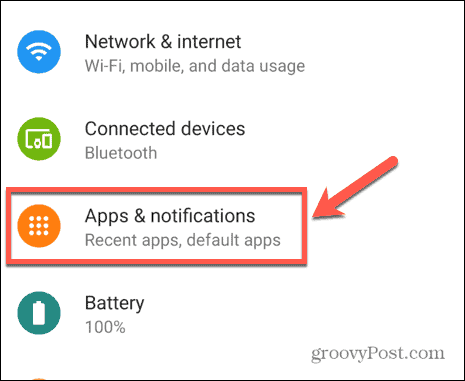
- Tap See All Apps.

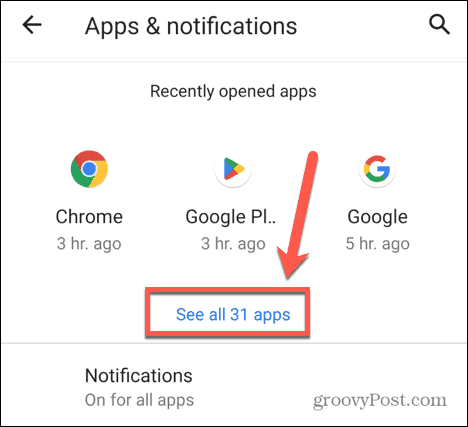
- Tap Android Auto.

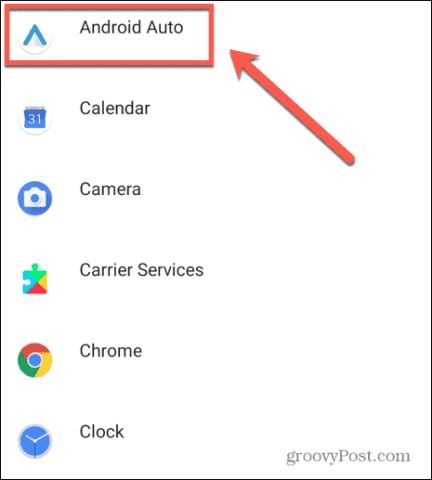
- Select Uninstall.


- Android Auto will now be removed from your phone.
How to Disable Android Auto
From Android 10 onwards, Android Auto is baked into the OS. There is no app for you to delete, but it is possible to disable the app so that it won’t launch when you connect via USB.
To disable Android Auto:
- Open Settings.

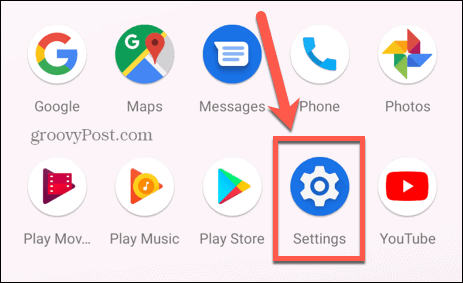
- Select Apps & Notifications.

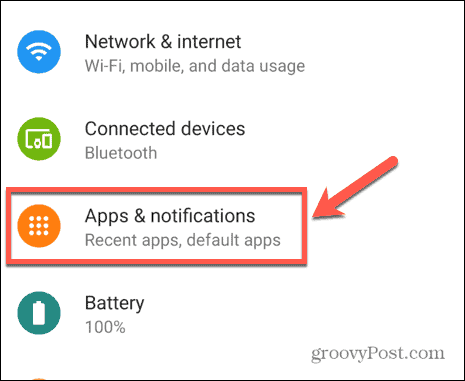
- Select See All Apps.

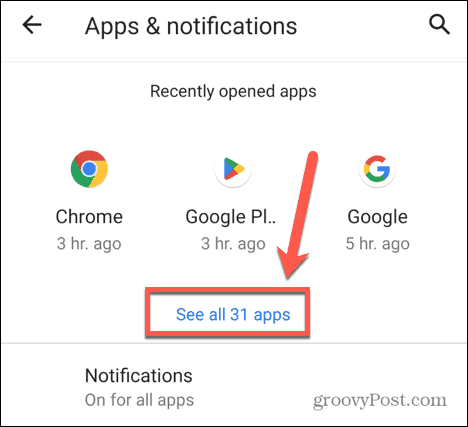
- Tap Android Auto.

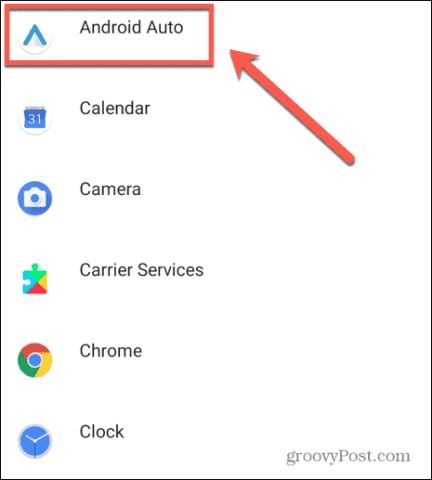
- Tap Disable.

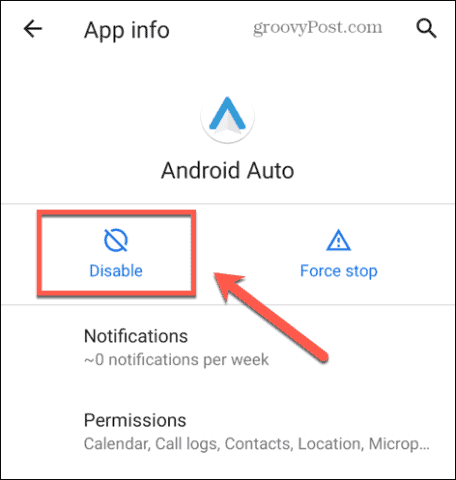
- Android Auto will no longer be available to use. To use it again, repeat the steps above and tap Enable.

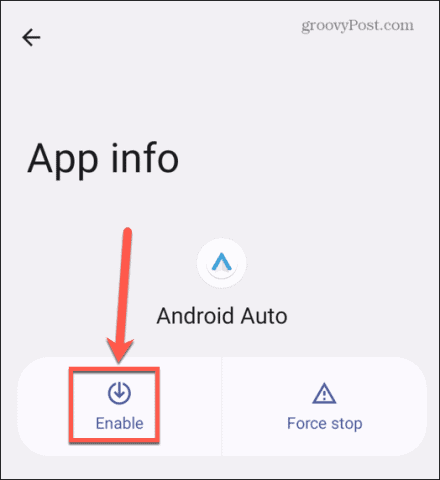
How to Forget Connected Cars in Android Auto
Another thing you can do to stop Android Auto from automatically starting is to unpair your phone from your car. This means that your phone will not be recognized by your infotainment system, and it won’t automatically connect to Android Auto.
You’ll also need to ensure that you turn off the setting that automatically starts the setup process when a new phone is detected.
To forget connected cars in Android Auto:
- Launch the Settings app.

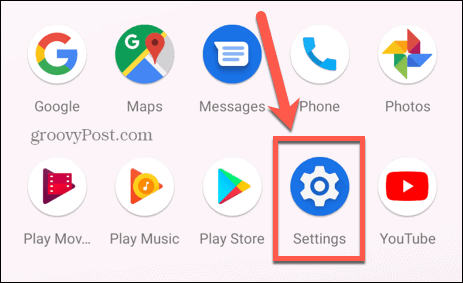
- Select Apps & Notifications.

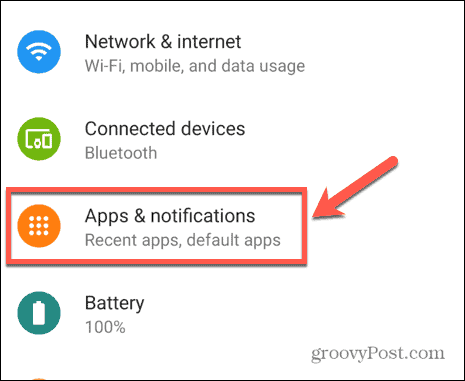
- Tap See All Apps.

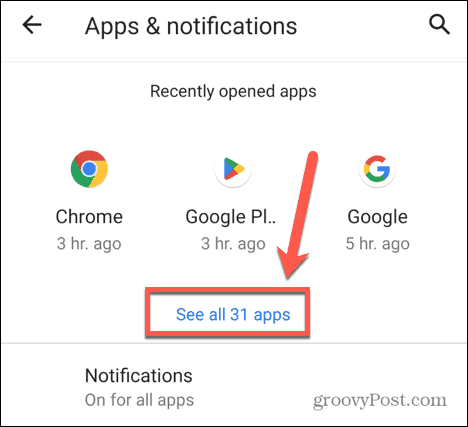
- Choose Android Auto.

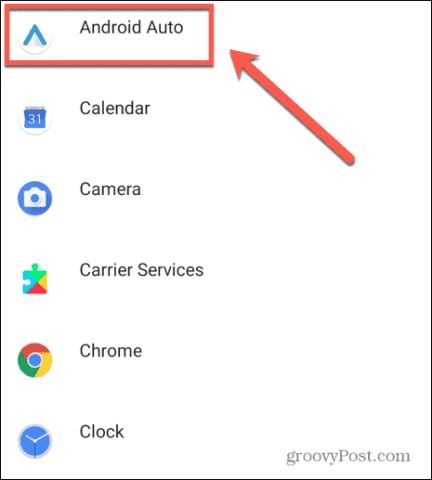
- Scroll down and tap Additional Settings In The App.


- Tap Connected Cars.


- You’ll see a list of accepted and rejected cars.
- Toggle Add New Cars To Android Auto to the Off position.

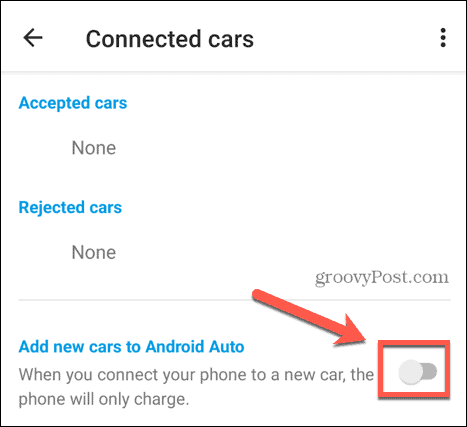
- Tap the Three Dots icon.

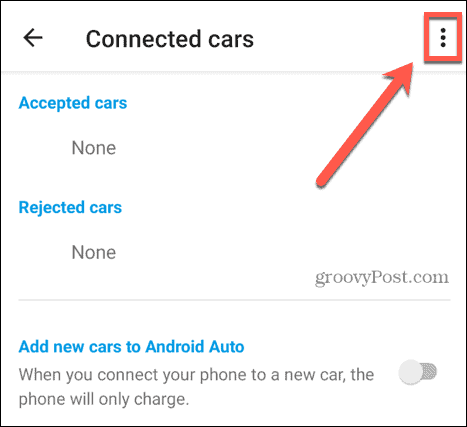
- Tap Forget All Cars.


Get More from Your Android Phone
Learning how to disable Android Auto allows to you decide when you use Android and when you use your car’s native infotainment system. It allows you to take more control of how you use your phone.
There are many other ways to get more out of your Android phone. Did you know that you can enable Safe Mode on Android to help troubleshoot your device? Or that it’s possible to recover deleted photos on your Android phone? You can even turn on Guest Mode if someone asks to borrow your phone, and you don’t want them poking around your info or settings.
Leave a Reply
Leave a Reply
