How to Open the SIM Card Slot on iPhone and Android
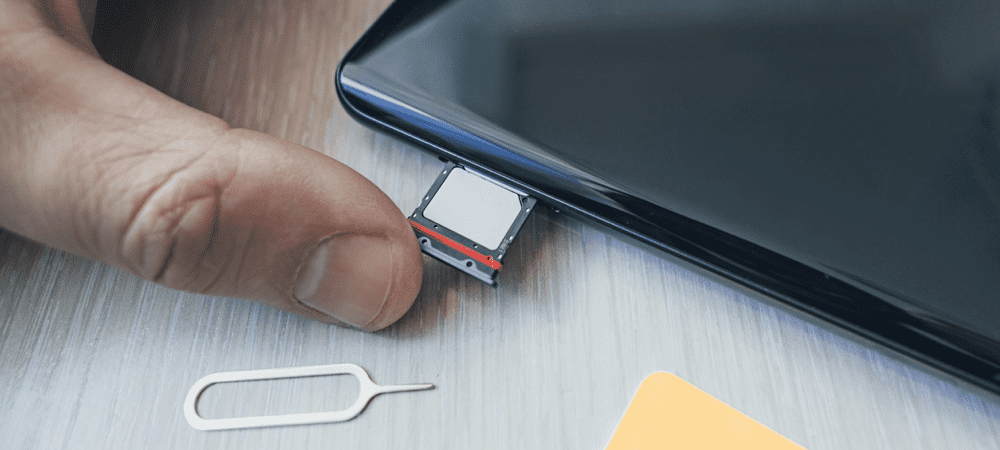
Your SIM card allows you to make calls, texts, and access websites on a cellular network. To open the SIM card slot on Android or iPhone, follow this guide.
If you have a smartphone, you’ll need to insert a SIM card to make calls, send texts, and access the internet on a cellular network (unless you have an e-SIM).
SIM cards come in a few different shapes and sizes, but they’re mostly standardized. If you’re trying to figure out how to insert your SIM card on a smartphone, you’ll need to find the SIM card slot.
Let’s show you how to open the SIM card slot on an iPhone or Android device below.
How to Open the SIM Card Slot on iPhone
The steps to open the SIM card slot on an iPhone haven’t really changed much with each new release. You can find the SIM card slot by looking for a small pinhole on the side of your iPhone.
Once you’ve found it, you’ll need to use the SIM card ejector pin tool to open the SIM card slot. This is included in the box with every iPhone. If you don’t have this tool, use an unfolded paper clip or pin to open the slot instead. Take care to use a pin, however, as you don’t want to stab yourself!
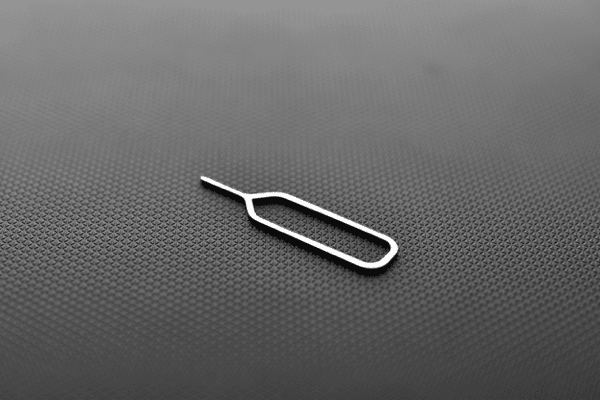
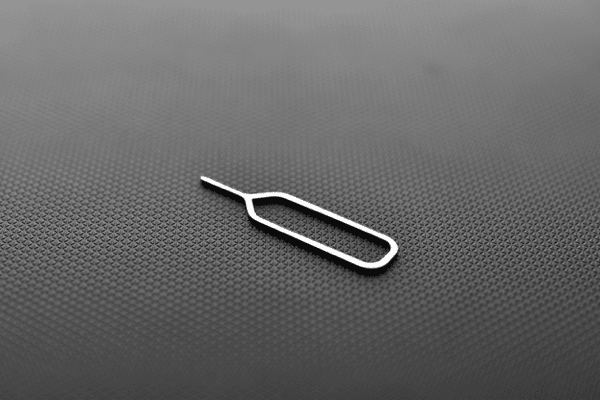
An example of a SIM card ejector tool.
To open the SIM card slot on your iPhone, push the SIM card ejector tool (or a paperclip) into the pinhole on the side of your iPhone. With enough firmness, the SIM card holder will eject—you’ll need to pull it out completely.
Once you’ve opened the SIM card slot on your iPhone, place your SIM card into the card holder, insert it back into the slot, and push it back in.


An ejected SIM card holder on an iPhone.
Don’t push it too hard, however, as you may break the pin. If the SIM card doesn’t eject with the ejector tool, it could be stuck. You’ll need to consult with Apple (or your network provider) for further assistance if that’s the case.
How to Open the SIM Card Slot on Android
Android smartphones use SIM cards in the same way as iPhones. Unless you’re using a much newer e-SIM, you’ll need to insert a SIM card to make calls or texts over a cellular network.
Before you begin, you’ll need to find your device’s SIM card ejector tool—most Android device manufacturers will provide one. If you don’t have it, find an unfolded paper clip or pin to use instead. Take care using a pin, however.


Ejecting a SIM card on an Android smartphone.
The position of the SIM card slot will vary from device to device, but you can usually find it by looking for a small pinhole around your Android’s outer shell. If your smartphone has a removable back casing, you may need to remove this to insert your SIM card instead.
To open the SIM card slot on most Android phones, place your SIM card ejector tool or pin into the pinhole on your device. With subtle firmness, push into the hole until the SIM card holder is partially ejected. You may need to pull out the rest of the holder manually afterward.
Once you’ve removed the SIM card holder, follow your network provider’s instructions to place your SIM card into it. If the SIM card holder doesn’t eject, you may need to consult with your device manufacturer or network provider for further help.
What to Do After Changing Your SIM Card
After you’ve opened the SIM card slot and replaced your SIM card, you should see the cellular network indicator change in the top-right area of your phone’s screen.
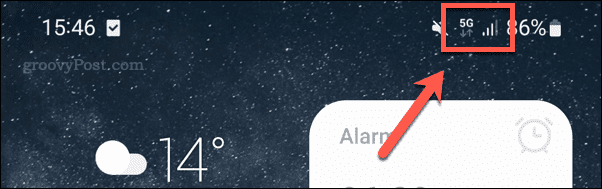
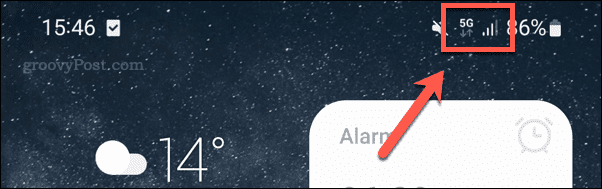
If it doesn’t, restart your device. If the SIM card is active and installed correctly, you should be able to start making calls. You can always repeat the steps to remove and reseat the SIM card if you’re having trouble afterward.
You should also check with your network provider to make sure that the SIM card is active and ready for use. If it’s a new SIM card, it may take some time for your card to become active, especially if you’re porting an existing number to it.
Setting Up Your Smartphone
If you’ve followed the steps above correctly, you should be able to open the SIM card slot on your Android or iPhone device.
Lost the SIM card ejector pin? Don’t worry—you should be able to safely use a drawing pin, unfolded paper clip, or a similarly sized object to push open the slot and insert the SIM. With your SIM card now installed, you should be able to start making (and taking) calls and texts.
Having trouble using your SIM card? It could be a problem with your device or network provider. For instance, if you can’t receive texts on your Android phone, you’ll need to troubleshoot the problem further.
1 Comment
Leave a Reply
Leave a Reply

Hammett
January 26, 2023 at 1:22 am
Thanks man. You saved me!