How to Connect Your Android Phone with Windows 11
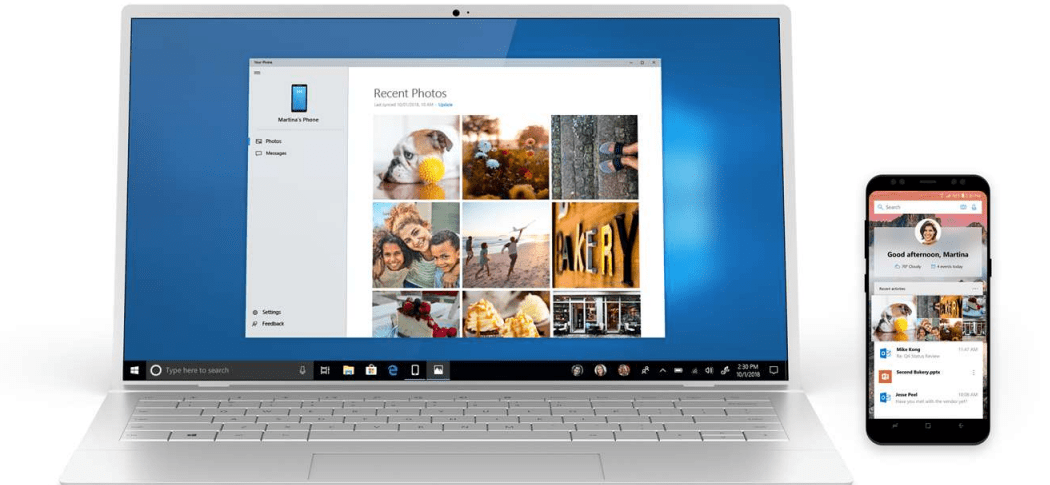
Windows 11 makes it easy to connect your Android phone with Windows 11 by using the Phone Link app. Here’s how to get started.
If you’re a Windows user, you’ve been able to connect your Android phone to your Windows PC for a while. The Your Phone app allows you to connect your phone, get notifications, and run apps between devices.
On Windows 11, Your Phone has been rebranded to Phone Link and comes with a new interface and some additional features. Once you connect your Android device to Windows 11, you’ll be able to access your apps, photos, messages, and make calls on your computer from your phone.
If you want to connect your Android phone with Windows 11 using Phone Link, here’s what you’ll need to do.
Prerequisites for Phone Link
Before beginning, install the Link to Windows app on your Android phone. It supports Android 7.0 and higher, but if you have a Samsung phone, it should be installed already.
We’re using a Samsung A51 with a dedicated button to Link to Windows for this article. When swiping down, the dedicated Link to Windows button is already there. Also, make sure both devices are nearby and on the same Wi-Fi network.
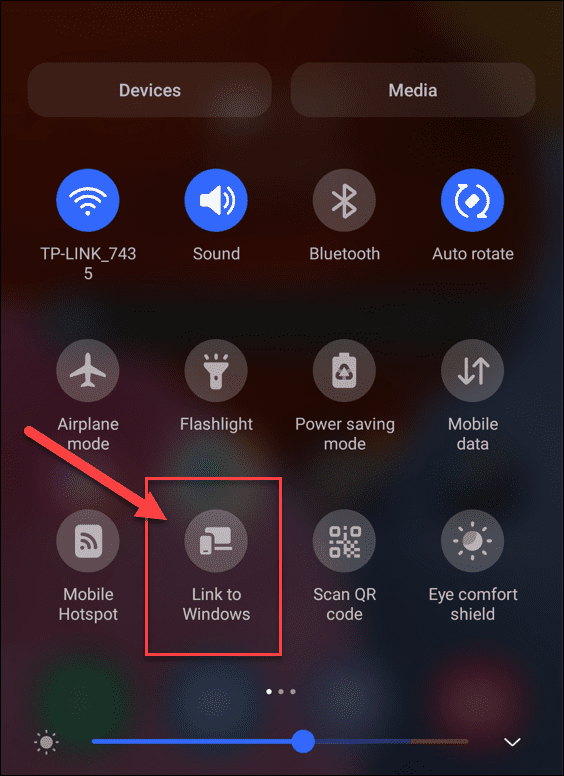
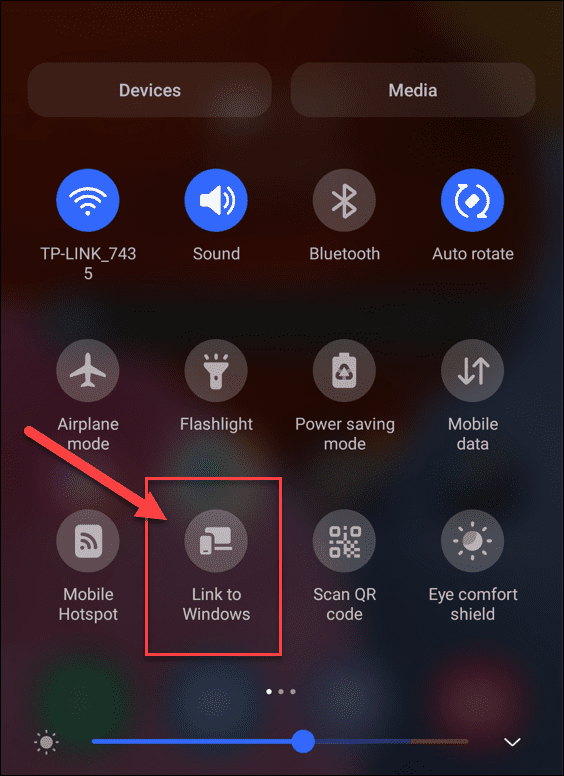
How to Connect Your Android Phone with Windows 11
Once you’ve installed the Link to Windows app on your device, you’re ready to connect it to your Windows 11 PC.
To connect your Android Phone to Windows 11:
- Open the Start menu and type phone link.
- Select the best match result at the top.


- The Phone Link app will launch on your desktop.

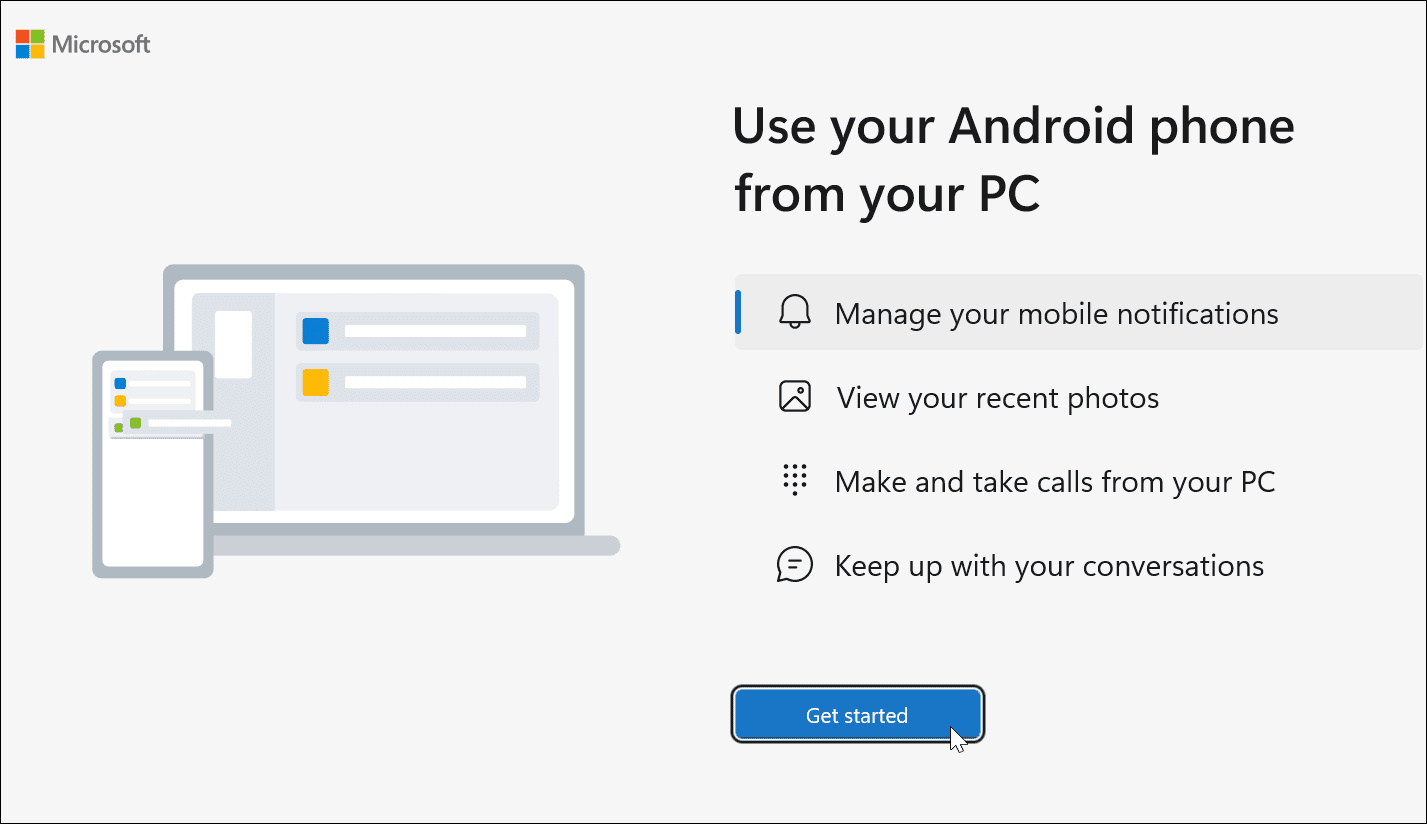
- Next, swipe down on your phone’s screen and tap the Link to Windows button or open the Link to Windows app.


- On your PC, click the Get Started button in the Phone Link window.


- Next, you’ll be prompted to get the Link to Windows app (if you don’t already have it). Since we do, click the I have the Link to Windows app already option.

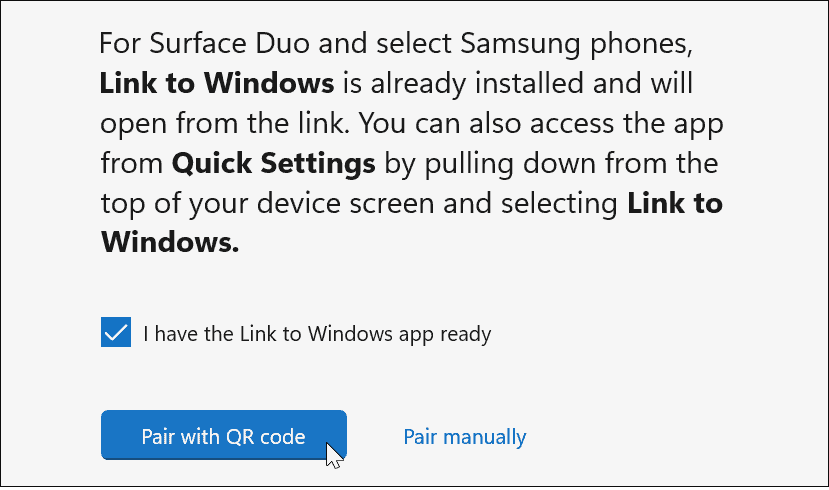
- Now, it will prompt you to pair the devices with a QR code. It also gives you the option to pair manually, which generates a 9-digit code you enter when the phone asks for it. For this article, we’re using the 9-digit code.

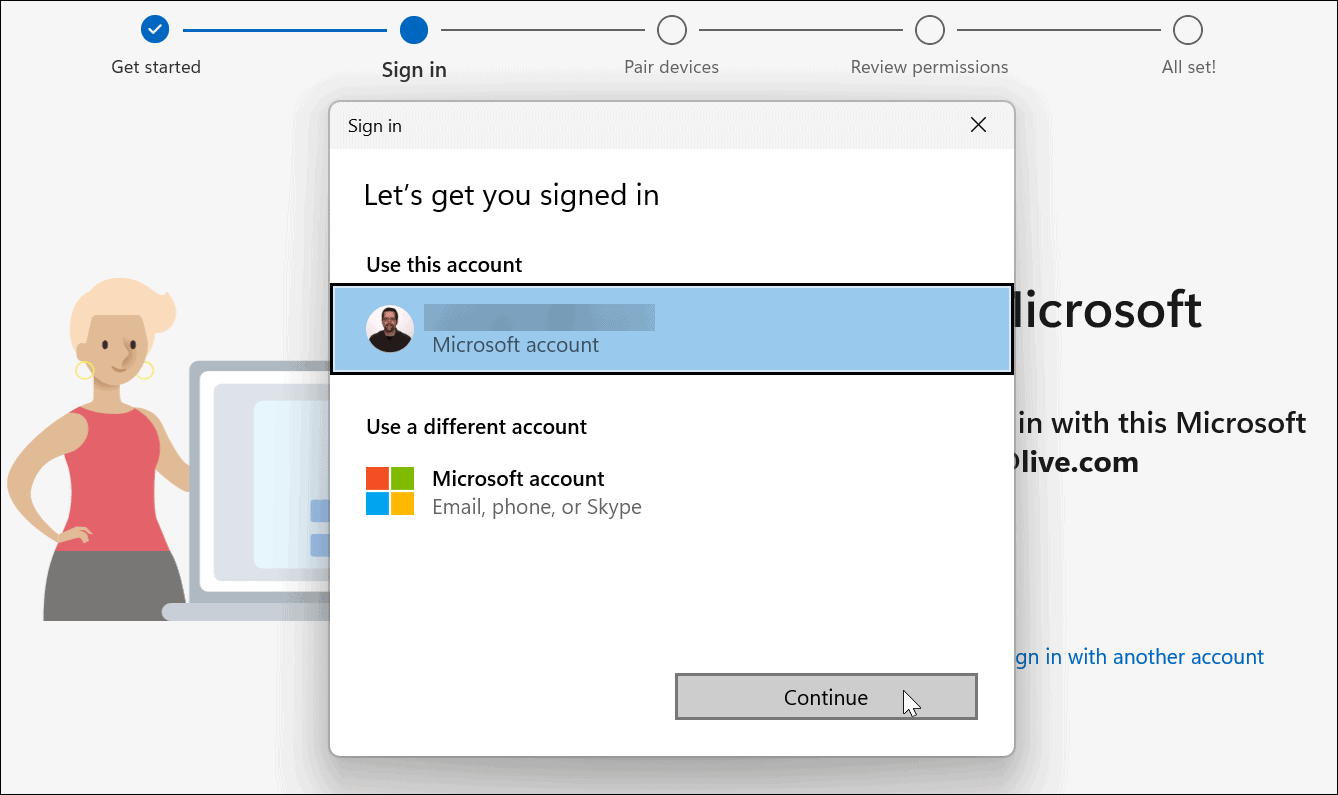
- You’ll need to sign in with your Microsoft account during the process. If you have multiple accounts, make sure to log in with the one you want to use with your phone. If you don’t connect using the same account, your phone isn’t going to pair.


- Next, enter the 9-digit code from your PC into the Link to Windows app on your phone.


- After connecting Windows 11 and your phone, you need to set up app permissions.


- You’re ready to go after going through the App Permissions section—tap Yes a few times to do this.
- Click Done on your phone to complete the process.


At this point, Phone Link should be set up, and your Android device should be connected to your PC.
You can use the Phone Link app to access and run apps, photos, messages, and even make calls from your phone. Below is an example of using Android apps from your smartphone on Windows 11 via the Phone Link app.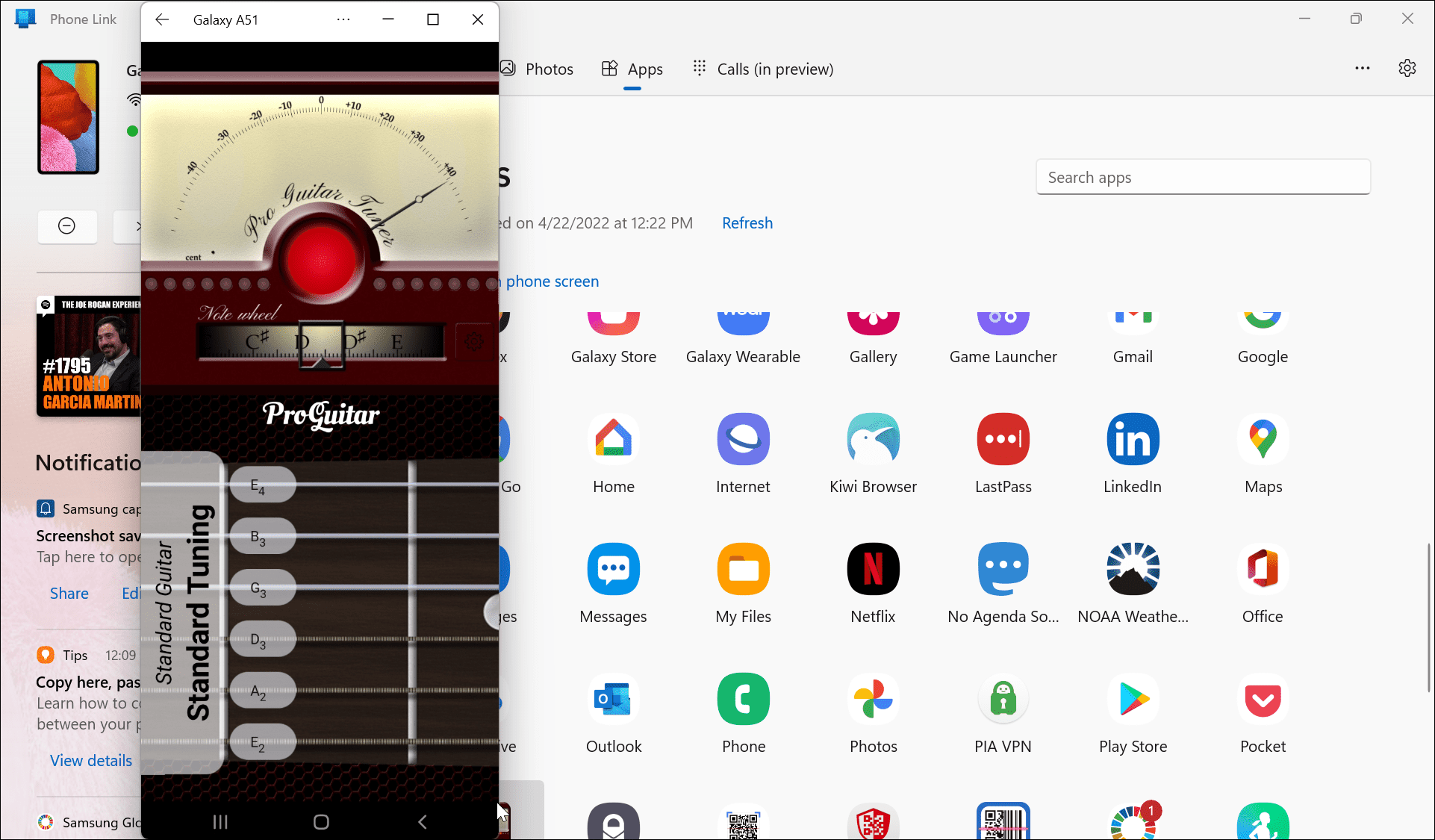
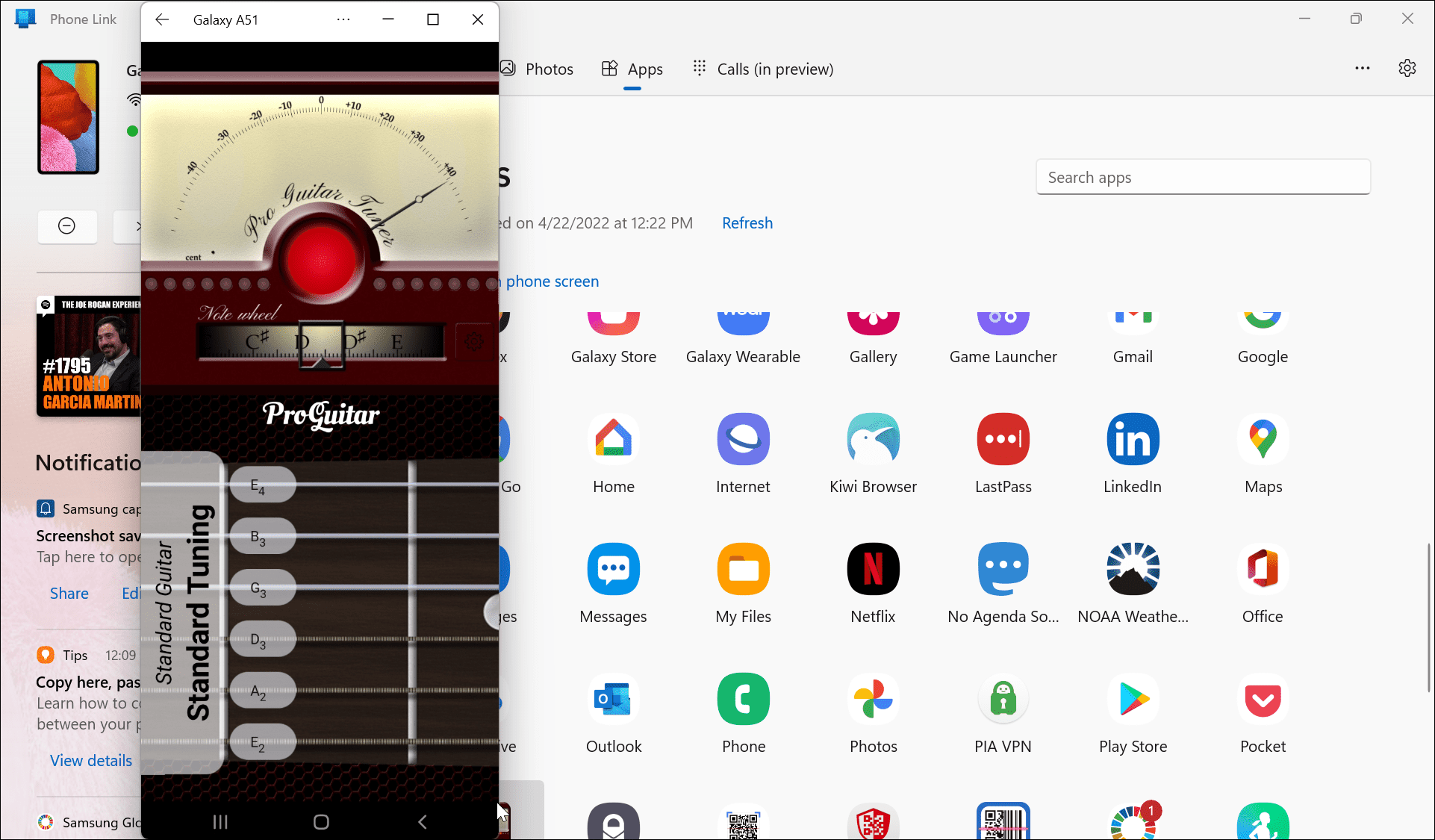
Using Android on Windows 11
Using the steps above, you can connect your Android phone with Windows 11 using the Phone Link app. It’s a cool feature once you get connected, and there are plenty of exciting features to use. Using the Phone Link feature is another reason you would want to enable Dynamic Lock with your phone since it is nearby.
On the other hand, iPhone users don’t get to experience all of the productivity abilities of Phone Link. That’s due to the closed nature of the iOS operating system. You can connect your iPhone to Windows, but all you can do is share web pages. It’s worth noting, however, that you can run Android apps on Windows 11.
Speaking of Android, some other things that may be of interest is unsubscribing from an app or checking these fixes if you stop receiving texts on Android.
1 Comment
Leave a Reply
Leave a Reply

Ron Asplund
April 27, 2022 at 8:35 am
Any chance this could be made to work with an Amazon Kindle? Trying to find a way to back up and restore games on my kindles. thanks. BTW, still haven’t won the lottery but I keep trying with you in mind.