How to Hide Your Status on Instagram

While you are on Instagram, you may not want other users to know when you’re online. Learn how to hide your status on Instagram using this guide.
When you use Instagram, you’ll be able to see other people’s activity and online status. When your Instagram activity status is enabled, the accounts you follow and users you message can see when you are online.
However, you might want to hide your status on Instagram if someone sees you are online but didn’t reply to their post or message. To avoid any awkwardness, you can hide your Instagram online status.
It is worth noting, though, that other friends’ online activity status will be hidden from you too. Still, if you want to hide your status on Instagram, follow the steps below to get started.
How to Hide Your Status on Instagram on Mobile
Your Instagram activity status also shows the last time you were active on the social media site. In addition, it includes a typing indicator that the other person can see when typing a reply or comment.
To hide your status on Instagram on your phone:
- Launch the Instagram app on your iPhone, iPad, or Android device.

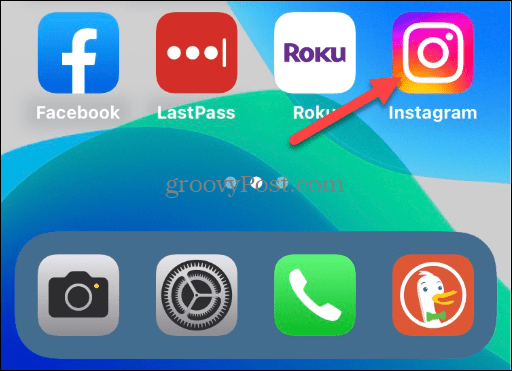
- Tap the Profile icon at the lower right corner.

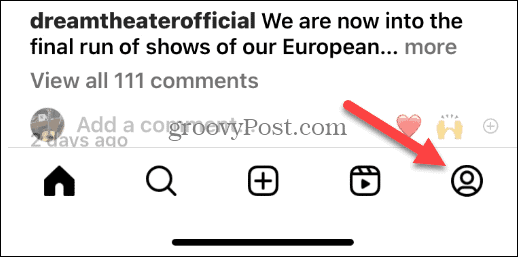
- Choose the hamburger menu on iPhone or the three-dot icon on Android in the top right corner.

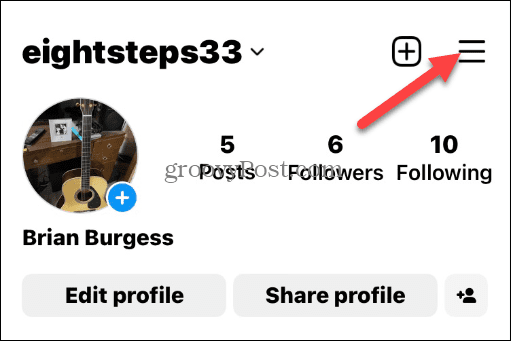
- Tap Settings on the menu that appears.


- Select Privacy on the following menu.

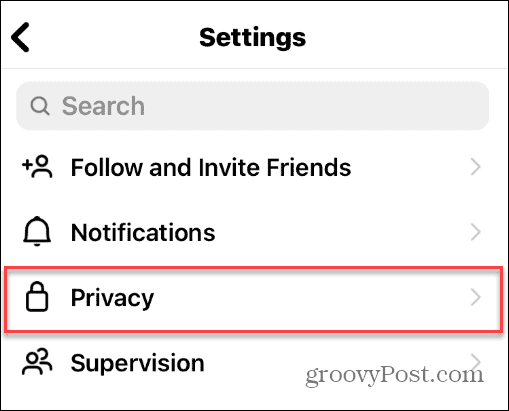
- Scroll down and tap Activity Status from the following menu.


- Now, under the Activity Status section, tap the button next to Show Activity Status to toggle it off.


- Note that when you turn off the Show Activity Status option, the Show When You’re Active Together option will also be disabled.

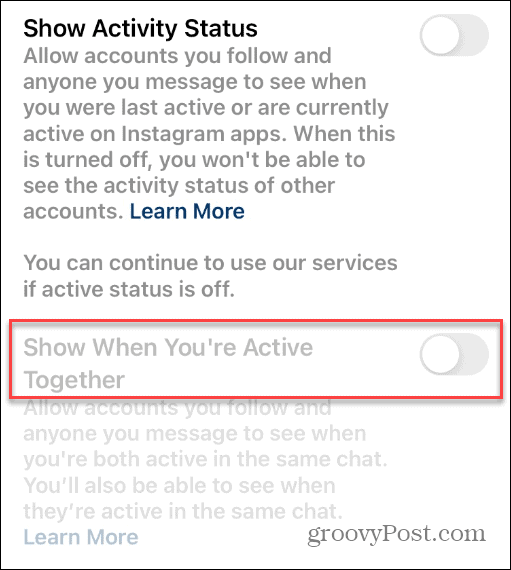
After turning off the Activity Status feature, your followers and accounts you follow will no longer be able to see your online status on Instagram.
How to Hide Your Activity Status on Instagram on Desktop
In addition to hiding your activity status on Instagram from your phone or tablet, you can do it from the web app in your default desktop browser.
To hide activity status on Instagram from desktop:
- Launch your default browser on your desktop, head to the Instagram website, and log in if you aren’t already.
- Click your Profile option from the left panel.

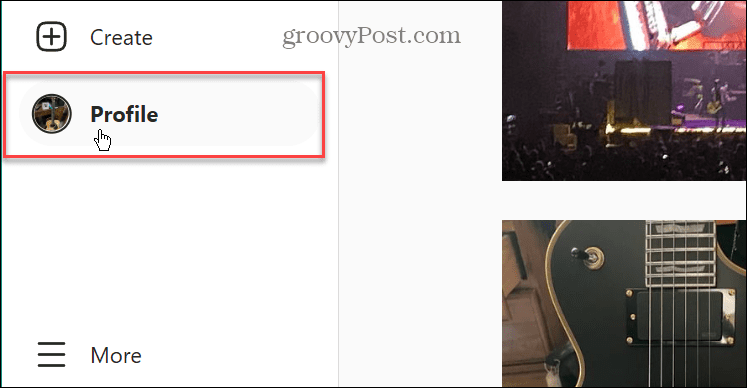
- Click the Settings (gear icon) button at the top, and when the menu appears, click on the Privacy and security option.


- Now, under the Activity Status section, uncheck the box next to Show Activity Status.


Your change will be saved right away, and there will not be a save button or verification message to click.
Fly Under the Radar on Instagram
After you turn off your activity status on Instagram, you can go about your daily business without other users knowing when you are on the service. Sometimes you want to be left alone and watch interesting posts and leave comments.
Instagram is owned by Facebook’s parent company, Meta, and you can also turn off your status on Facebook. There are other interesting things you can do on Instagram. For example, learn how to see the first photo you liked, or if you accidentally send a message, you can unsend the message on Instagram.
While it’s generally a solid app and platform, sometimes things don’t work correctly. For example, you might need to fix Instagram music not working. And if you are having problems with the app being slow, learn to improve performance by clearing Instagram cache files.
Leave a Reply
Leave a Reply
