How to Configure Message Expiration in Signal
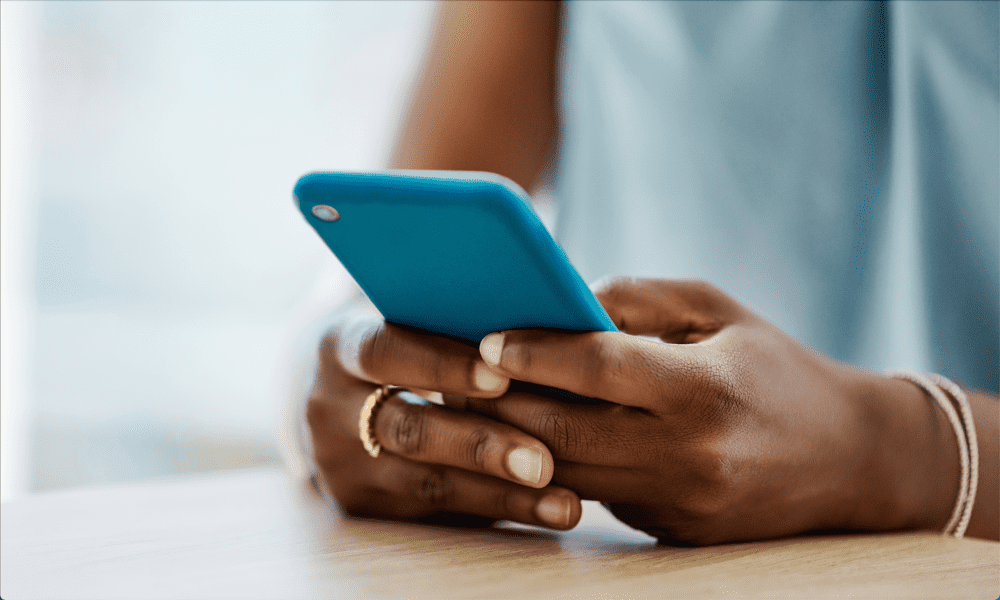
Signal has a useful feature that allows you to set messages to automatically delete. Learn how to configure message expiration in Signal here.
If you’re serious about privacy and security when using messaging apps, then you can’t go far wrong with Signal. The app offers end-to-end encryption as standard and won’t harvest a huge amount of information on you like other messaging apps. WhatsApp, we’re looking at you here.
Another great Signal security feature is disappearing messages that allow you to make your messages, well, disappear. It’s quick and easy to set up and can keep your messages away from prying eyes.
Learn how to configure message expiration in Signal below.
What is Message Expiration in Signal?
Signal is one of the most secure and private messaging apps out there. Everything in the app is designed to keep your messaging private and your personal data secure, with end-to-end encryption, and even encryption of the sender’s metadata.
There is one place where your message content is least secure, however, and that’s on your device. End-to-end encryption counts for nothing if someone picks up your phone, opens the Signal app, and reads your messages. You can set up a passcode or use biometrics such as Face ID to ensure that other people can’t access your app, but you can’t be sure that these measures are being used by the people that you’re sending messages to, so they may be at risk on those devices.
The good news is that Signal has a way of providing a little more protection for your messages on both your device and the devices of the people you send them to. Message expiration allows you to set a time after which your message will automatically be deleted from both your device and your recipient’s device. These disappearing messages ensure that even if someone has access to your phone, they will only be able to see the most recent messages as the others will have automatically been deleted.
For the sender, the countdown until deletion starts the moment you send it. For the recipient, the countdown starts the moment that you’ve read it. You can set your messages to delete anywhere from one second to four weeks.
How to Configure Message Expiration in Signal For All Messages
Signal offers a range of default times for disappearing messages, from 4 weeks down to 30 seconds. You can use these to set a time for message expiration for every chat in Signal.
Note that it will only apply to new messages in existing chats and or new conversations.
To set a default time for disappearing messages in Signal:
- Open the Signal app.
- Tap the Profile icon.


- If you’re using an iPhone, tap Settings.


- Select Privacy.


- Tap Disappearing Messages.


- Select one of the default times or tap Custom Time.


- If you opted for a custom time, choose a time between one second and four weeks.


- Tap Set on iOS or Save on Android.


- In all chats, you’ll now see an icon in the chat header showing the disappearing message set time.


- You’ll also get an alert in the chat thread about the new disappearing messages time.


- When you send a message, you’ll see a small timer counting down.


- Once the time is up, the message will disappear.
- If you want to change the duration for disappearing messages, repeat the steps above and select a different time frame.
How to Configure Message Expiration in Signal For a Specific Chat
As well as setting a default time for disappearing messages across the board, you can also set up disappearing messages just for individual chats. Your messages in other chats won’t be affected.
To set a time for disappearing messages in a specific Signal chat:
- Launch Signal.
- Open the chat that you want to use disappearing messages in.
- Tap the name of the chat at the top of the screen.


- Select Disappearing Messages.


- Choose a default time or tap Custom Time.


- If you opted for a custom time, select a time between one second and four weeks.


- To confirm, tap Save on Android or Set on iOS.


- You’ll see an alert in the chat informing all members of the chat about the new disappearing messages timer.


- An icon will also appear in the message header.


- When you send a message, a time icon will appear next to the message, which will count down for the amount of time you set.


- When the timer reaches the end, the message will disappear.
- If you want to change the duration for disappearing messages, repeat the steps above and select a different time frame.
How to Turn Off Disappearing Messages in Signal
If you decide that you don’t want to use disappearing messages in Signal anymore, you can easily turn them off.
To turn off disappearing messages app-wide in Signal:
- Open Signal.
- Tap the Profile icon.


- If you’re on iPhone, tap Settings.


- Select Privacy.


- Tap Disappearing Messages.


- Select Off.


- Tap Set on iOS or Save on Android.


- Disappearing messages are now turned off for all chats.
To turn off disappearing messages for a specific chat in Signal:
- Launch Signal.
- Open the chat you want to change the disappearing message settings for.
- Tap the name of the chat.


- Select Disappearing Messages.


- Tap Off.


- Tap Save on Android or Set on iOS.


- Disappearing messages are now turned off for this chat.
Sending Messages on Signal
Learning how to configure message expiration in Signal ensures that your messages are kept safe from prying eyes, even if someone gets hold of your phone or the phone of someone you’re messaging. It allows an extra source of protection at arguably the weakest point in the chain.
If you’re a Signal user, and you’re only interested in it for messaging, you might want to learn how to turn off Stories in Signal. And if you’re not yet a Signal user, you might want to learn how to make the move from WhatsApp. If you decide you want to stay, then you should know that you can also send disappearing messages on WhatsApp.
Can’t decide which messaging app is best? Check out our Signal vs WhatsApp vs Telegram review next.
Leave a Reply
Leave a Reply
