How to Delete Your Account on Facebook
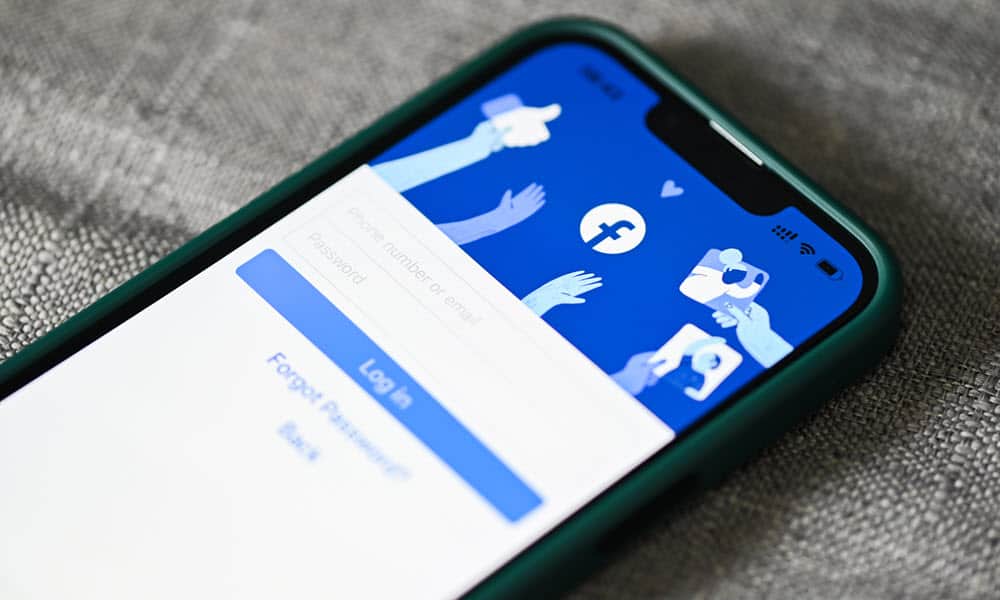
Worried about your privacy on Facebook? Deleting your account is a straightforward process. Find out how to disable or delete your Facebook account here.
Are you tired of Facebook and want to get rid of your account and all your data? Deleting your Facebook account is a serious decision. You might be concerned about your privacy or want to take a break from social media.
Once you permanently delete your Facebook account, you won’t be able to access it again. You’ll also lose all your posts, photos, videos, friends, and everything else associated with your account. However, you can also choose to deactivate your account, hiding it from view but allowing you to restore it afterward.
If you’ve decided to delete your Facebook account, you can do so using your PC, Mac, or mobile device. We’ll explain how below.
Deactivating vs. Deleting Your Facebook Account
Before you delete your Facebook account, you should know that there’s another option: deactivating it. Deactivating your account means temporarily disabling it until you decide to reactivate it.
When you deactivate your Facebook account:
- Your profile will be hidden from other people on Facebook.
- Your name and photo will be removed from most things you’ve shared.
- You can still use Messenger and other apps using your Facebook login.
- You can reactivate your account anytime by logging back in.
If you decide to delete your Facebook account, however:
- Your profile and all your data will be permanently erased from Facebook.
- You won’t be able to use Messenger or any other apps that use your Facebook login.
- You can’t recover any of the information that was on your account.
- It may take up to 90 days for Facebook to delete everything.
- You have 30 days to cancel your deletion request if you change your mind.
How to Delete Your Facebook Account on a PC or Mac
If you’re using a computer such as a laptop or desktop, you can delete your Facebook account using the Facebook website.
To delete your Facebook account on your PC or Mac:
- Open the Facebook website and log in to your account.
- Click on the arrow icon in the top-right corner.


- Go to Settings & Privacy > Settings.


- In your Facebook settings, click Accounts Center.


- Next, go to Personal details > Account ownership and control > Deactivation or deletion.


- To deactivate your account, select your account, then click Deactivate Account and follow any on-screen instructions.
- Otherwise, click Delete Account and then click Continue.


- If prompted, enter your password and complete any on-screen security checks.
- Choose a reason for deleting your account (optional) and click Continue.


- Follow any additional on-screen instructions.
Once you confirm your choice, your account will be scheduled for deletion. You’ll have 30 days to change your mind before your account is removed permanently.
How to Delete Your Facebook Account on Mobile
If you’re using Facebook on your Android, iPhone, or iPad device, you can delete your account using the mobile app.
To delete Facebook using the mobile app:
- Open the Facebook app on your device.
- Select the menu icon (three horizontal lines).
- Scroll down and tap Settings & Privacy > Settings.


- Tap the Accounts Center option.


- In the Accounts Center, tap Personal details > Account ownership and control > Deactivation or deletion.


- If you’d prefer to disable your account temporarily, tap Deactivate account and follow any on-screen instructions.
- Otherwise, tap Delete Account and then tap Continue.


- If prompted, enter your password and complete the security check.
- Choose a reason for deleting your account (optional) and tap Continue.


- Follow any additional on-screen instructions.
At this point, your account is scheduled for deletion. You’ll be able to restore your account within 30 days but lose access permanently after that.
How to Cancel Your Facebook Deletion Request
If you don’t want to delete your Facebook account, you can cancel your deletion request within 30 days.
To do so, log back into your Facebook account within 30 days of deleting it using either the mobile app or the website, then click Cancel Deletion. You’ll then be able to restore your profile and data to how it was before.
Better Facebook Privacy
Deleting your Facebook account is a big step, but it can also be liberating. Deleting your account will help you to free yourself from distractions, privacy issues, or social pressure.
Make sure that’s what you really want, however, and that you’ve backed up any important data that you don’t want to lose. If you’re unsure, you can always deactivate your account and give yourself breathing room to change your mind.
If you deactivate your Facebook account, you can always keep the Facebook Messenger app active to stay in touch with your friends and family.
3 Comments
Leave a Reply
Leave a Reply

Suzanne
May 13, 2023 at 2:18 pm
The delete and deactivation button is no longer there. Please update process.
Jeff Butts
October 19, 2023 at 10:43 am
Hi Suzanne,
Thanks so much for reading, and sorry for such a delayed response. Were you following the steps on your computer or phone/tablet? I just double-checked Ben’s steps on my computer, and they work perfectly fine, at least up to the point of fully deactivating or deleting. I’m not ready to go that far just yet ;-)
Anonymous
June 17, 2023 at 5:09 pm
Freaking thank you!! I spent a solid 5-6 minutes trying to delete my account on the stupid new metaverse interface!!