How to Improve Internet Safety in Your Home

The safety and security of the internet in your home needs to be multi-faceted so there’s protection on several fronts.
Keeping your family safe involves more than just keeping your doors locked or investing in a good home security system. Unfortunately, there are other routes criminals can access your home and your family; the internet.
So how do you improve internet safety in your home? As with most things to do with security, the approach needs to be multi-faceted and needs to protect several fronts.
Protecting Your Network From Hackers
So, what aspects of your network must you protect to keep your home and family safe? These include all of the following:
- Locking down the gateway from the internet to your home, the router.
- Making sure even if hackers get through your router, that they can’t access your smart home devices.
- Protecting any family data that you store on hard drives.
- Keeping your children safe when they browse the internet.
In this article, we’ll explore each of these fronts and ensure that you know how to improve internet safety in your home fully.
Lock Down Your Router
The main point of entry from the internet into your home is your router. Therefore, it’s critical to start with ensuring your router is absolutely secure.
Start by ensuring you’ve set a unique and strong password for the router’s administrator login. Every internet router comes with a default administrator login, depending on the router brand. Next, open a command prompt and type “ipconfig” to see your network details. The Default Gateway IP is your router IP. Type this into your browser URL field to connect to your router.
Log in using that default password and visiting the Administration menu, and selecting Set Password.
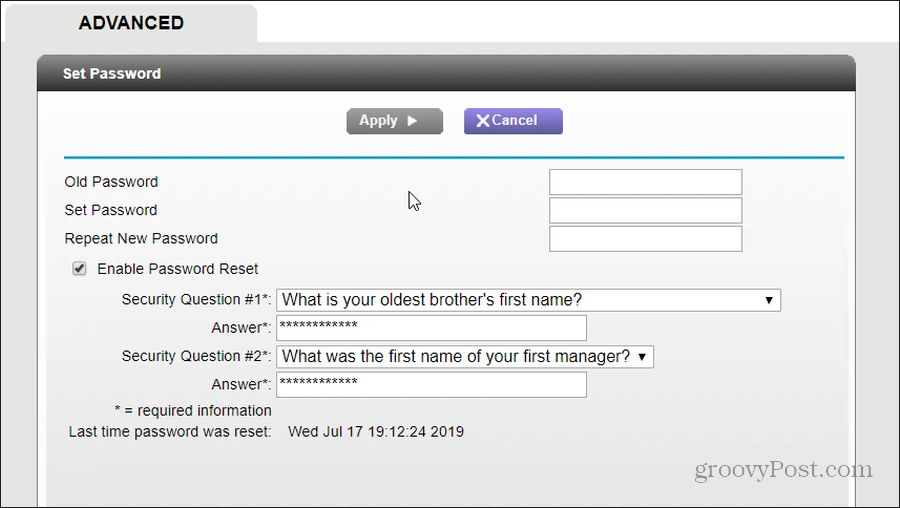
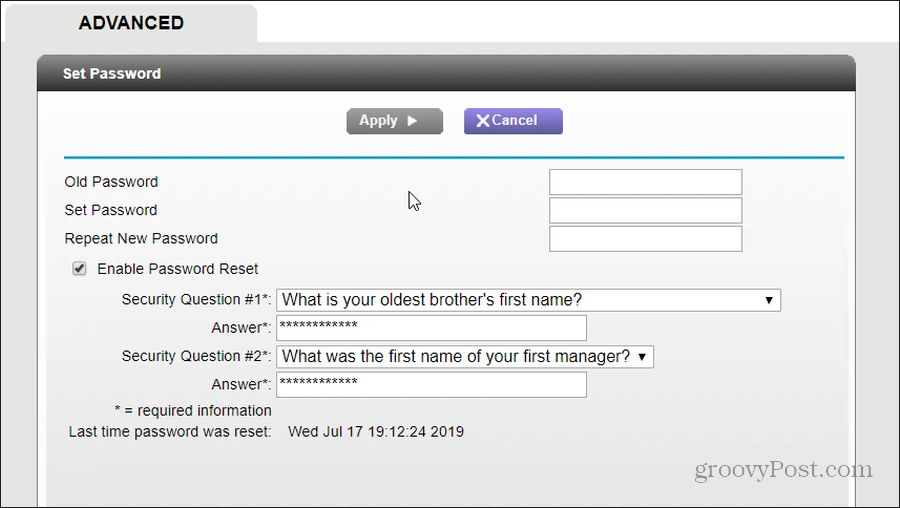
A few other changes you can make to help harden your home router security include:
- Disabling SSID Broadcast (usually found under Wireless Setup)
- Enabling WPA2 encryption (found inside Wireless Security options)
- Make sure Remote Management is disabled (found inside Advanced setup)
- If your router includes its own firewall software, make sure to enable it
Another strong level of security you can add to your router is enabling Access Control. When you enable this, no new device will access your network without you allowing it. You can usually find this in the Security menu under Access Control.
The easiest way to do this without adding all of your current devices is to enable Access Control and then select Block all new devices from connecting.
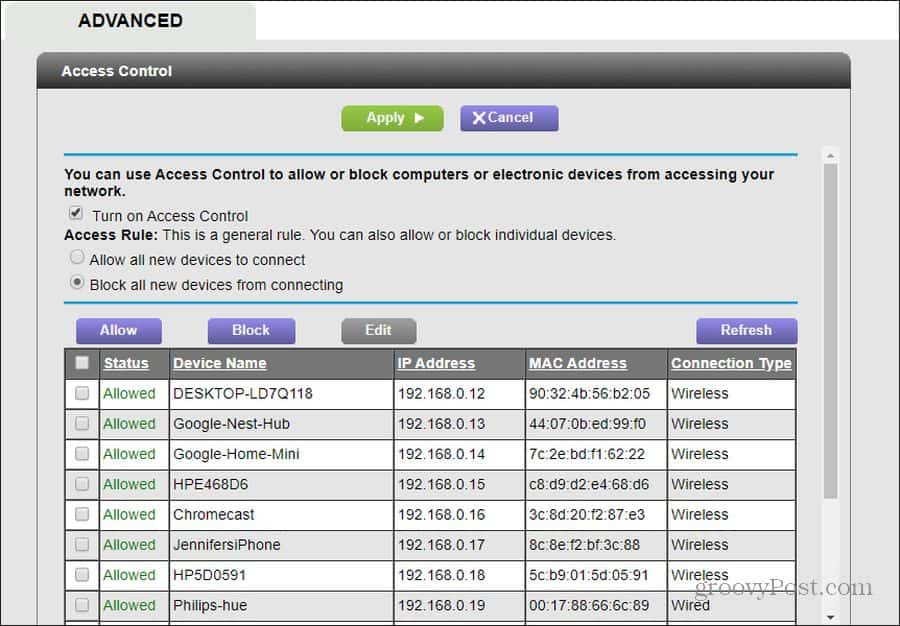
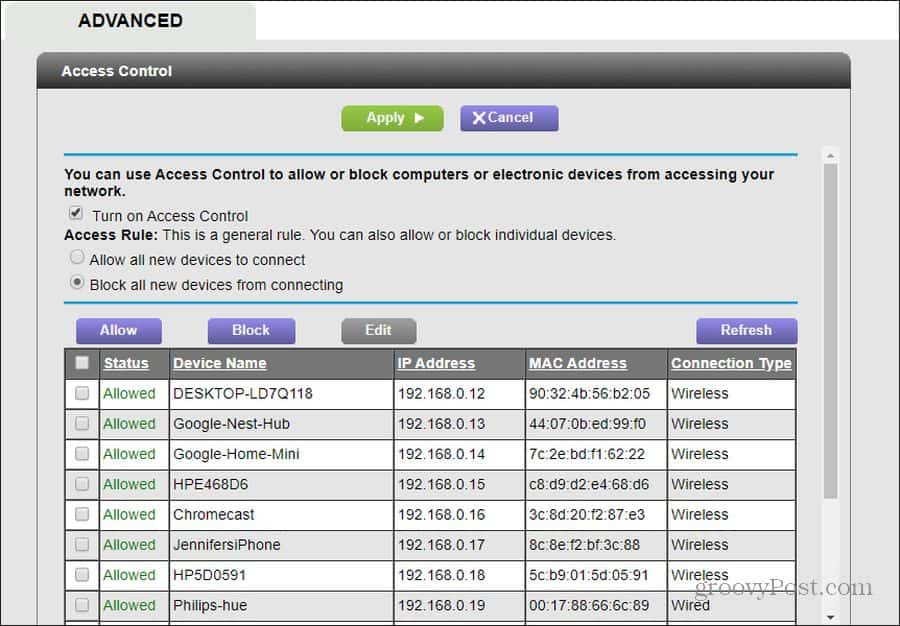
This will automatically approve access for all your currently connected devices, but any new devices will be blocked until you add them later using this same menu.
Always Use Antivirus Software and Firewalls
Another way to keep your home network safe is to guard against devices connected to your network from spreading infections around the network. The best way to do this is to install the best antivirus software you can afford.
This doesn’t have to be paid software either. There are plenty of free antivirus options that are very effective and let you affordably protect all devices in your home.
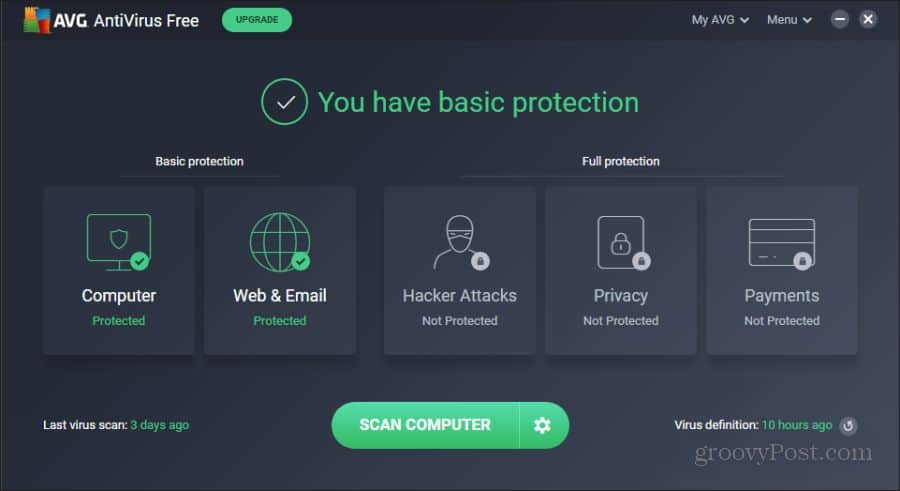
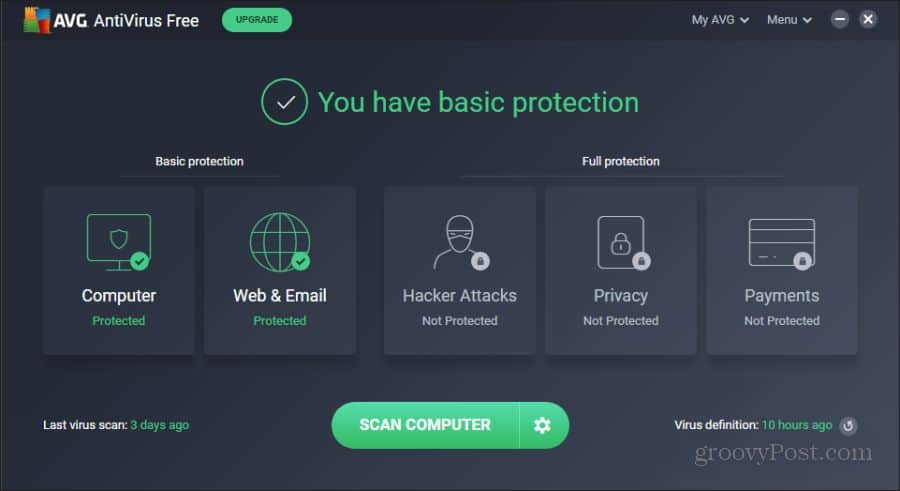
You can find free antivirus software for all of your PCs and mobile devices without having to spend a dime.
Hopefully, your family will practice safe browsing and not visit dangerous sites on the internet. Still, if hackers somehow manage to find their way onto any single device in your home, at least the antivirus software will spot it and keep those threats at bay.
Protect Family Data
Another point of weakness in many homes is personal data. Consider where you save tax information, banking records, and other information that you consider private and confidential. If you’re currently saving that data on the hard drives on any device that’s connected to the internet, you’re putting your data at risk.
Antivirus software is a good defense, but you want to keep your most sensitive data in an area that hackers can’t access, even if they infect a device on your network. The only place that data is safe is on a disconnected storage device.


To protect your data, always save important files and records on an external hard drive to attach to any computer when you need to save them. Once you’re done copying the files to the hard drive, remove the external drive from your computer.
By keeping your sensitive data on a drive that’s never stored while connected to the internet, there’s no way a hacker will ever get access to it.
Note: Always make sure you’ve run a full antivirus scan on your computer before connecting this external hard drive to it.
Lock Down Smart Home Devices
The last set of devices that are sensitive to hackers are smart home devices. If any hackers can manage to get through your router and onto the internet, even if antivirus software blocks them from accessing computers and mobile devices, your smart home devices could still be sensitive.
Consider the dangers involved if a hacker could break into any security camera in your home, including one that may be in your baby nursery. Or what about accessing your smart garage door lock so that they can release the lock and allow intruders into your home.


It would help if you always did several things whenever you first purchase a smart home device to minimize these threats.
- Always change the factory default access password to a strong and unique password.
- Change or remove any standard default logins that came with the new device. Do this once you’ve set up your unique user accounts.
- Frequently update the firmware for all of your smart home devices at least once a month. If there’s a feature to update firmware automatically, then enable it.
- Ensure that if the device has any port forwarding features (for access from the internet), you disable it.
- If you can change the port for accessing the device with a browser from 80 to a non-standard port, it’s worthwhile to do it.
Protecting Your Children
Now that you’ve plugged all of the security holes that normally exist in many home networks, it’s time to take care of the other security threat: Your children.
Children rarely intentionally introduce malicious software or other access for hackers into your home, but children often open the door to them accidentally.
The first thing you can do to protect your family from this is by blocking access to known dangerous websites.
Block Dangerous Websites or Keywords
Every internet router provides a feature that lets you block websites. You can usually access this in the Security section under Block Sites.
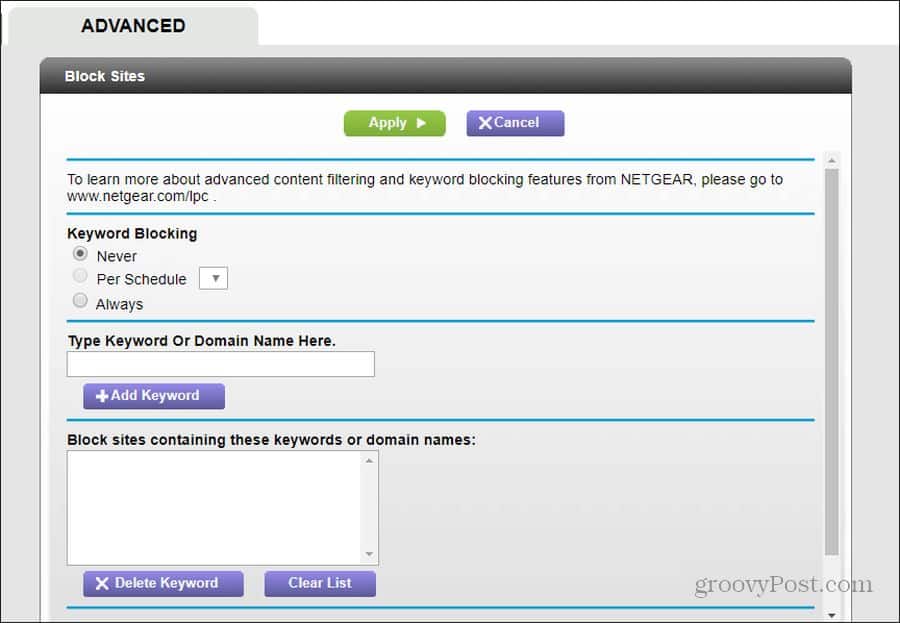
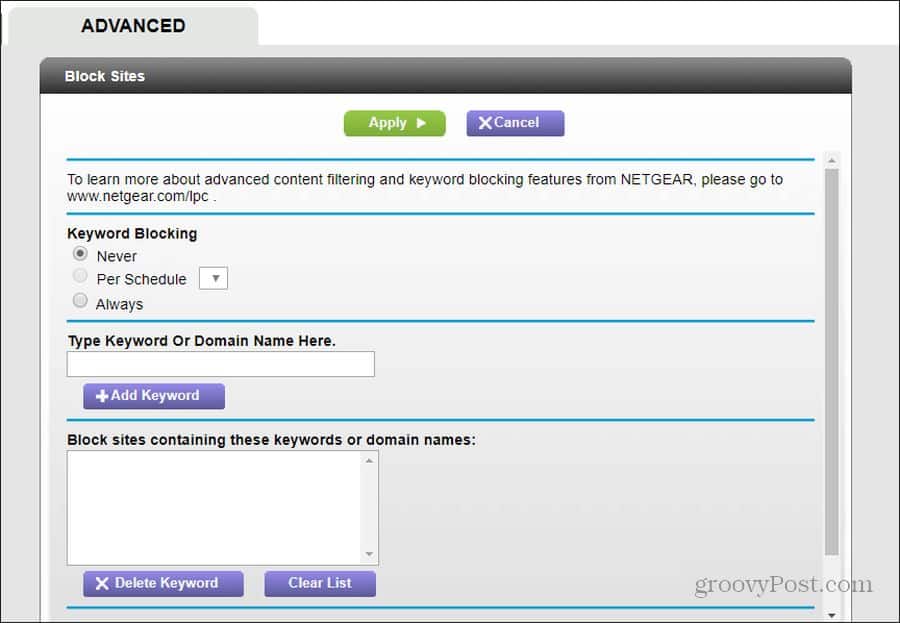
As you can imagine, it would not be easy to know what sites to list in this field. Of course, you could always download curated blacklists of dangerous websites, but you’ll need to be sure to keep downloading and updating the blocklist frequently.
An easier approach is to add a list of keywords that you’d expect to be on these dangerous websites. Then, any site your child attempts to download containing any of these keywords in the content will be blocked.
Lock Down Your Child’s Computer and Mobile Device
You’ll also want to install monitoring software on the computers and mobile devices that your children use. Remember that you aren’t spying on your kids; you’re just doing what any responsible parent would do and making sure they’re handling their internet access responsibly.
The best tools out there aren’t always free, but a few of them are.
- CyberPatrol: This is the oldest name in child monitoring. It’ll let you block inappropriate content (with lists managed by CyberPatrol) and restrict access to certain programs or games. It includes monitoring tools that create easy reports for you to review.
- Norton Family: This mobile app lets you monitor internet use and even see what they’re searching the web for. It can limit what apps they’re allowed to use or install and which apps your kids use the most.
- CyberSitter: It’s literally an internet babysitter for your children. It includes malicious ad blocking and blocks adult or malicious websites. It also lets you schedule when your kids can use the internet.
- McAfee Safe Family: This is a subscription upgrade if you have a McAfee account. Available for Windows, Mac, or mobile devices, it lets you block apps and websites, set usage schedules, and monitor their activity. The mobile app even lets you see your child’s location on a map.
- PureSight: This software is available for both PC and mobile devices. It has a long list of features, including site blocking, time limits, chat monitoring, and even protection from cyberbullying.
- Net Nanny: An authority in internet parental monitoring, Net Nanny claims to use artificial intelligence to block dangerous content instantly. It also includes similar monitoring and time limit features as other options listed above.
Many parents skip this step and don’t bother installing parental monitoring software. But since modern parental monitoring software takes all of the work out of monitoring your kids, there’s really no excuse. The only work involved is installing the app and setting up accounts.
Educate Your Children
Of course, there’s no substitute for good online behavior. Monitoring can only go so far, but it should be an educational tool to help teach your kids about the value of avoiding dangerous websites and being concerned about malicious downloads or ads.
Families that don’t teach children these lessons usually end up visiting a help desk asking why their computer doesn’t work anymore. Kids will click on malicious links or ads, visit any website you let them, and download things that can potentially destroy a working computer.
So the first step should always be talking to your kids about the dangers of the internet. This is also one of the most effective ways to improve internet security in your home.
