How to Change Your Shipping Address on Amazon
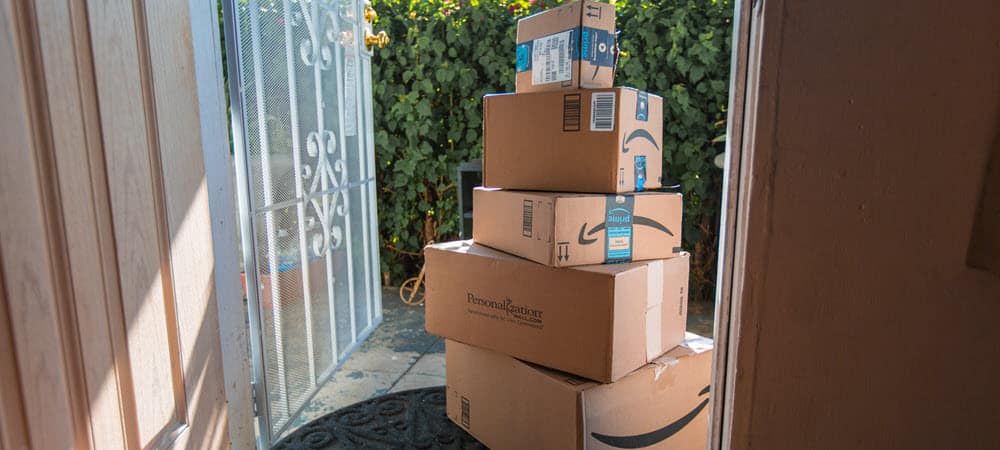
Looking to make an Amazon order to a new location? You’ll need to change your shipping address. We’ll explain how to change your Amazon shipping address here.
Recently moved or looking to send a gift to a friend? You may want to change your shipping address on Amazon.
You can have multiple shipping addresses on your Amazon account. This allows you to send orders to your home or office address or to your friends or family. The only exception is after the order is dispatched—you’ll need to change your address before you make the order.
You can change your shipping address on Amazon using the steps below.
How to Add a New Shipping Address on Amazon
Remember—you can only change your shipping address on Amazon before making an order.
You might get lucky with an order shipped using Amazon Logistics (where you can change the shipping address afterward). However, in most cases, you can’t change your address after your order.
To add a new shipping address on Amazon:
- Launch the Amazon website in your browser on Mac or PC and sign in if you aren’t already.
- Hover the pointer over Account & Lists menu.
- Click Account from the menu that appears.

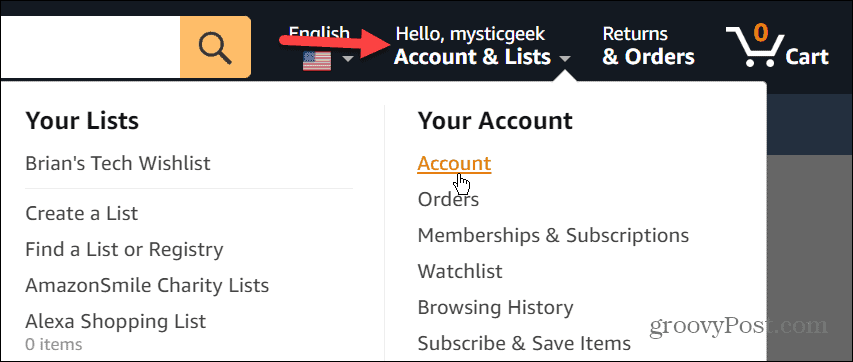
- Scroll down the page, and under the Ordering and shopping preferences section, click the Your addresses link.

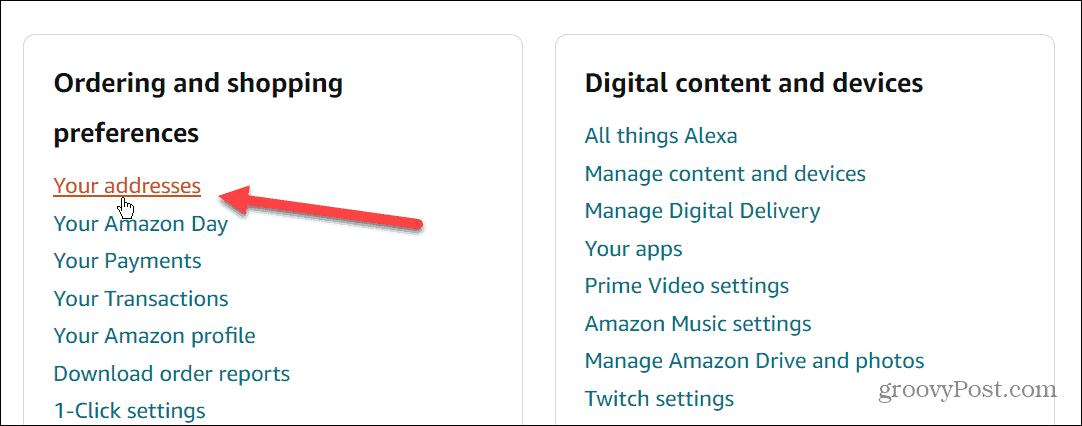
- On the following page, you’ll see a list of your current addresses associated with your Amazon account. For example, here we have our address and a neighbor in case we’re out of town and need to have an item sent to them. To make one default, click the Set as Default link. Or, click the Add Address box to add a completely new address.

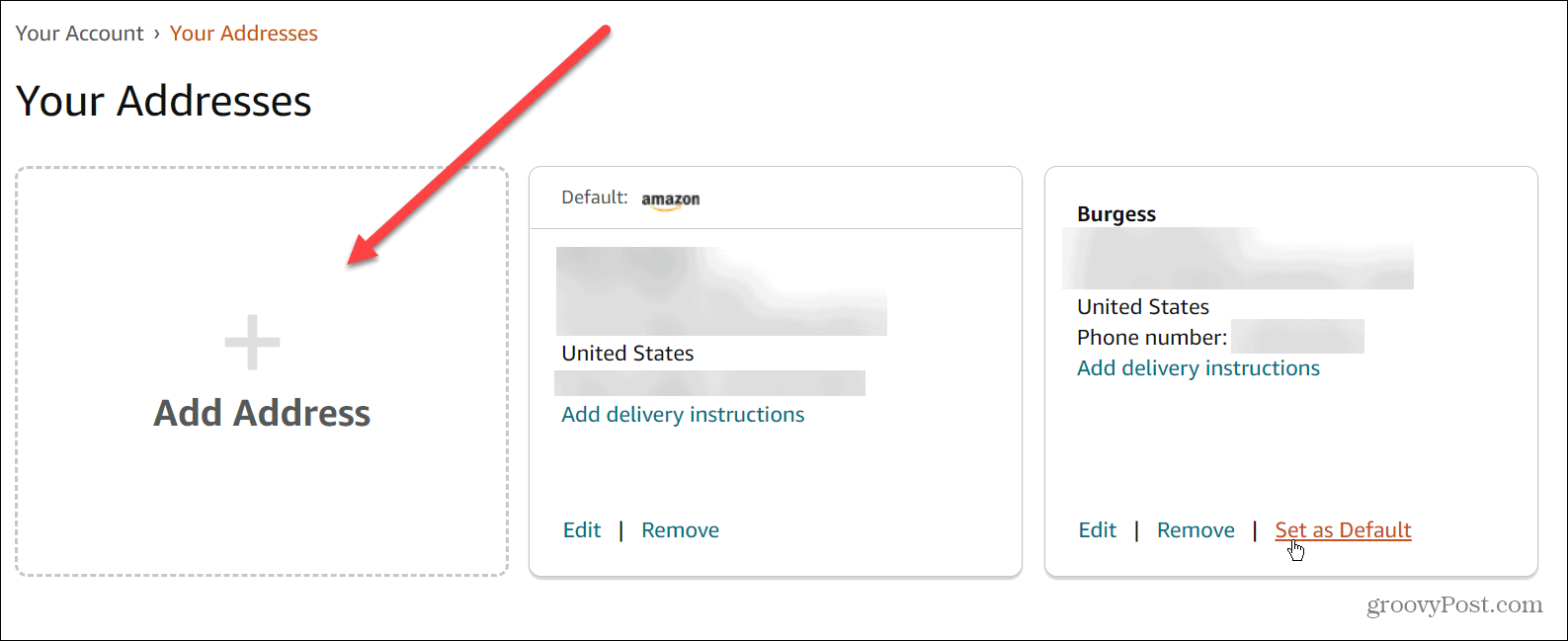
How to Change an Existing Shipping Address on Amazon
You can also edit an existing shipping address on Amazon.
To edit an Amazon shipping address:
- Open the Amazon Your Addresses menu via the website.
- Click the Edit button below the address you need to change.

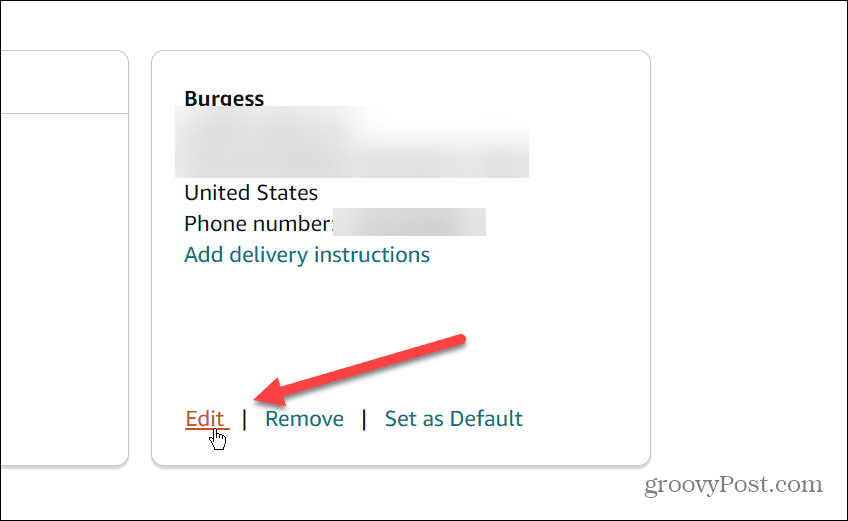
- Make changes to the address using the fields provided. It’s also worth noting that you can add optional delivery instructions like the door to leave packages, weekend deliveries, and more.
- When you’re done, press the Save changes button.

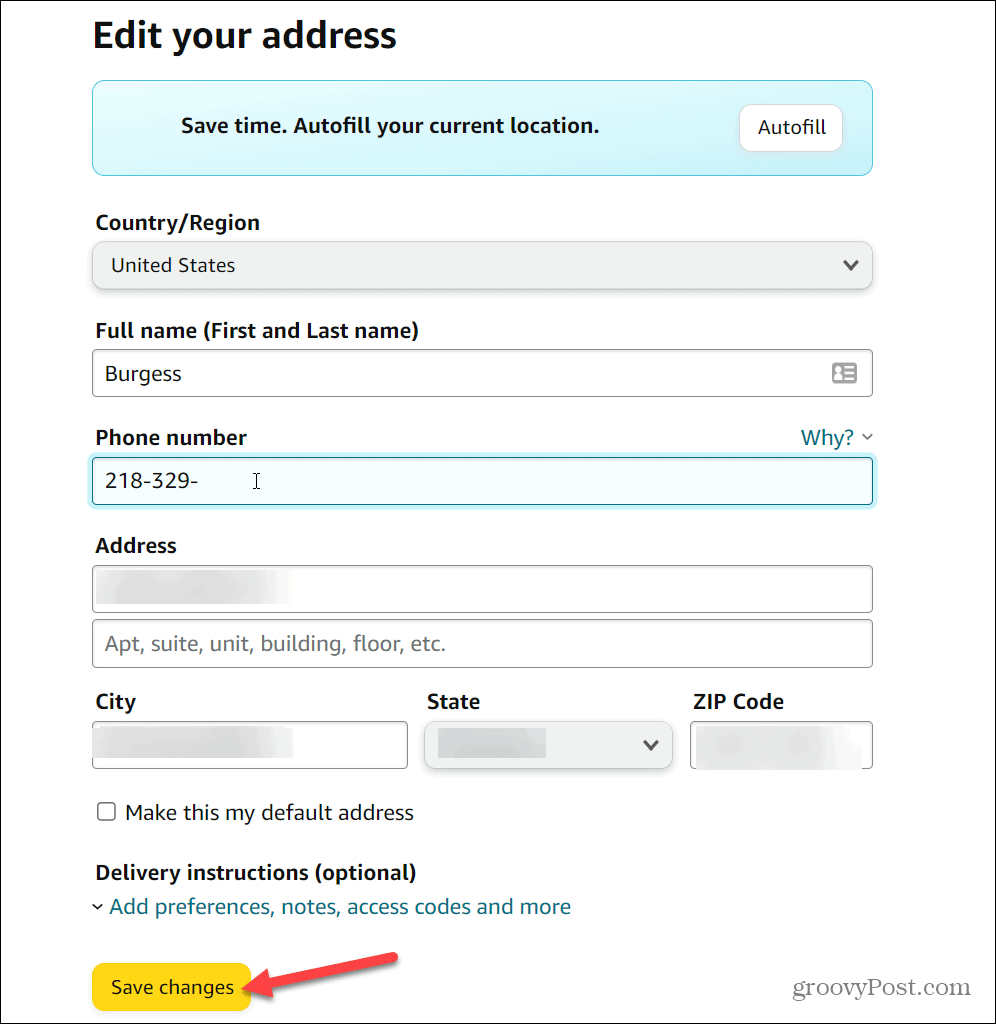
- After you change your shipping address on Amazon, you’ll probably want to set it as the default. Click the Set as Default link at the bottom to do this.

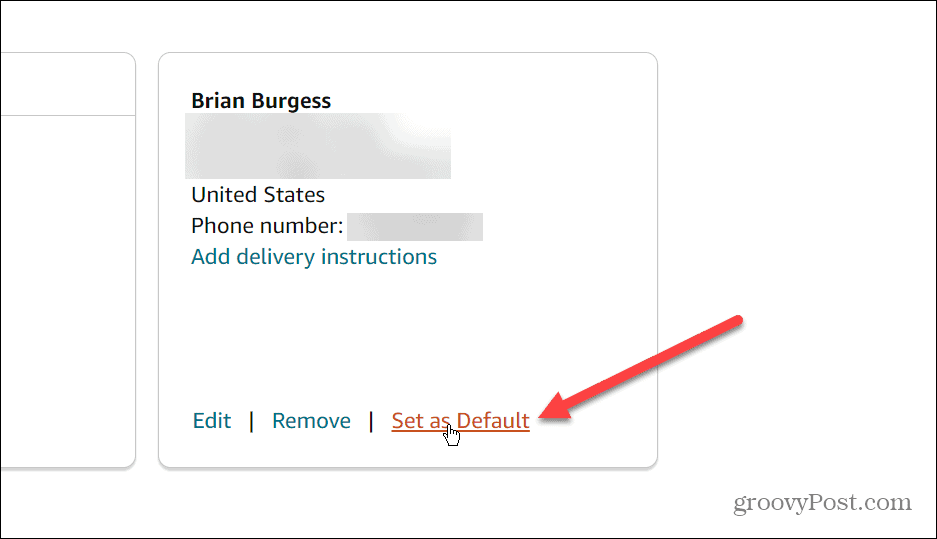
- Next, remove the old address if you no longer need it. For example, if you move to a new apartment, you won’t need the old address, so click the Remove link at the bottom of the address you no longer need.

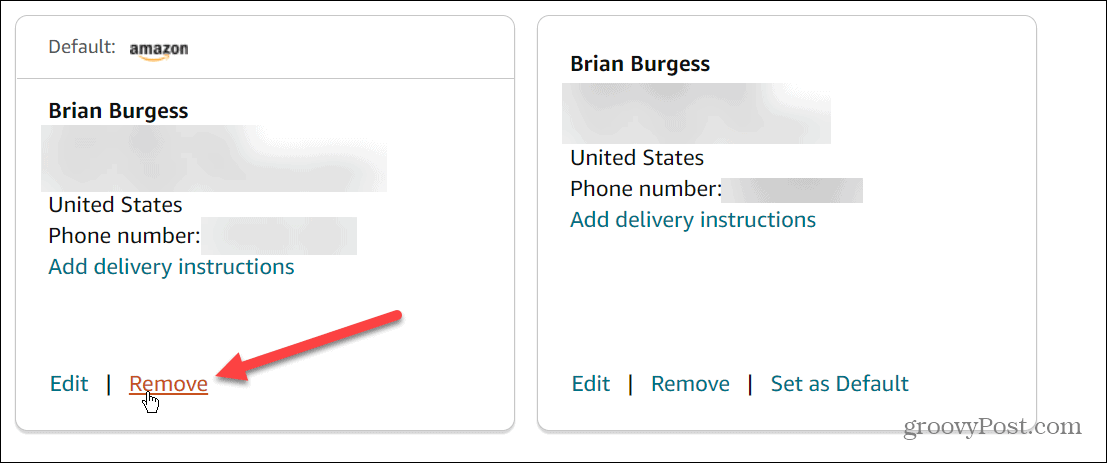
Making Changes to Amazon
Using the steps above, you can quickly change your shipping address on Amazon. Your next step is to start using some of Amazon’s features—both well-known and hidden.
For example, did you know you can share your Amazon wishlist? If you’re looking for gift ideas, you can find an Amazon Wish List or Registry on the site or via the mobile app. Speaking of orders, don’t forget to learn how to archive Amazon orders.
Leave a Reply
Leave a Reply
