Tips and Tricks for Keeping Your Privacy on Facebook

For a lot of people, Facebook is unavoidable, and users share more personal information than ever. Here’s a look at ways at keeping that data private.
Social network users share more personal information than ever. Social networks such as Facebook and Instagram entice you to share more all the time.
The social effect of seeing friends and family engage these services are part of what makes privacy even more paramount. I have personally noticed, apps such as Facebook and Instagram on iOS are deeply integrated with the platform, it is second nature to push that selfie to your feed. Ever since I got my iPhone, I have engaged with Facebook more. What you might not realize, you are sharing your thoughts and photos with more than just close family and friends.
In this article, we show you some tips for securing your Facebook page from strangers. We know we have to give up some privacy when we join a social network, or it would not be a social network, but you can also limit what you share amongst friends too.
Note: For this article, I’m using the mobile version of Facebook on iOS, but the steps are the same if you’re using it on a different platform.
Enable Facebook Privacy Settings
Launch Facebook then tap More, swipe down, then tap Privacy Shortcuts > More Settings > Privacy.
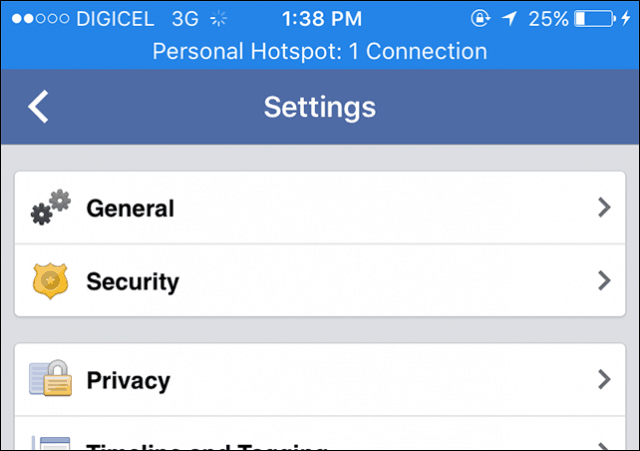
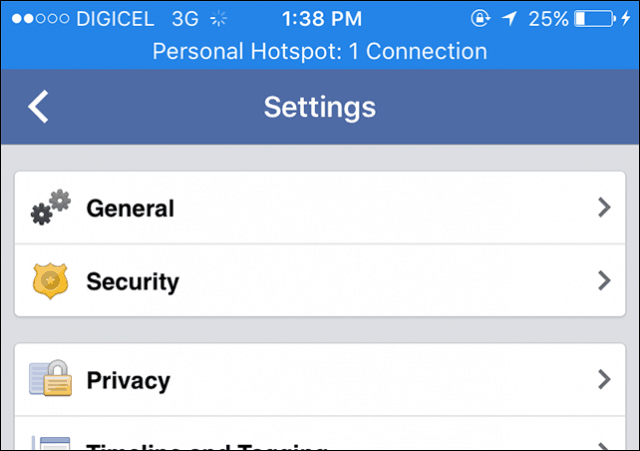
Here you will find most of what you need to maintain your privacy on Facebook; not only from strangers but also from friends within your social network. The first option, Who can see my future post will limit the audience to friends you would like to share posts with by default. Because I have a small group of friends I trust and know personally, I have limited this to just friends.
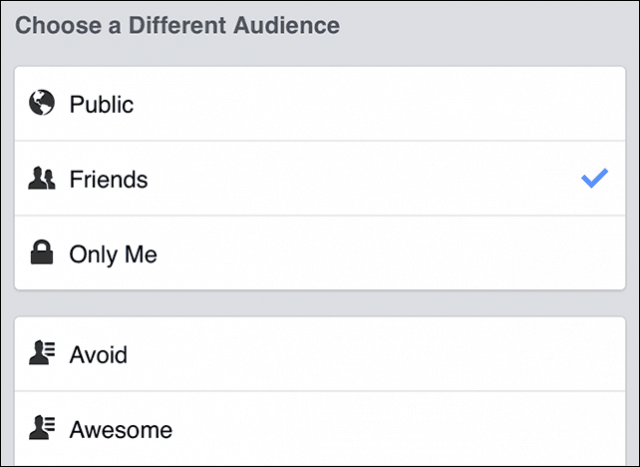
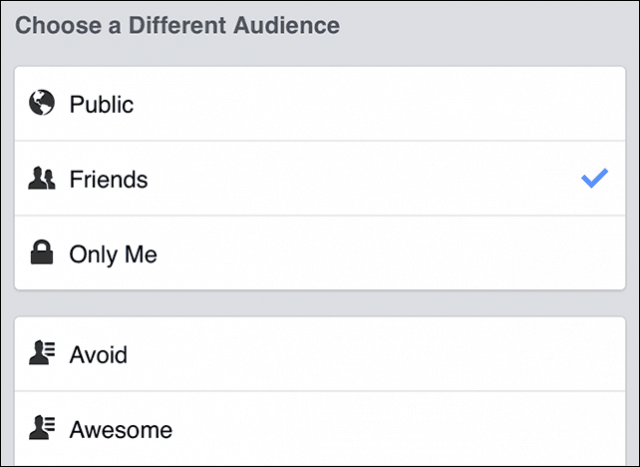
If you wish, you can limit the audience to a group. I strongly recommend you limit your audience; making your post public, invites strangers to snoop through your profile. Also, if you make a post public, strangers can interact with your friends, which you might not want. If you have older posts, which were posted under Public, you can use the Limit Old Posts option to prevent access.
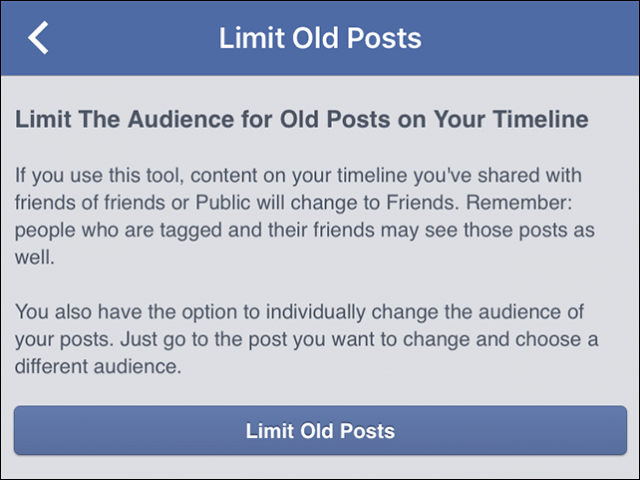
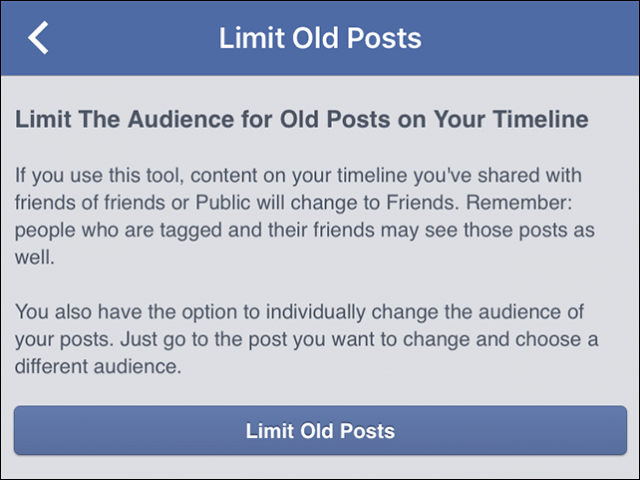
Who Can Contact You?
I have noticed that some users send a friend request based on mutual friendship. I remember commenting on a local current affairs program page, the administrator for the page had a basic Facebook account, which I added as a friend. I left a comment on another page, which received a like. A member just decided to friend me because we happen to have a mutual friend. Facebook does not have an option to turn off Friends of Friends, and having it set to Everyone is even worse. Users will need to be mindful who they add as a friend because of acquaintances.


Who Can Look Me Up?
Facebook shares some of your information with popular search engines if you let it. Thankfully, Facebook lets you limit, information that can be used to find you on the social network. If you have genuine friends, who might be joining Facebook for the first time, you can choose to let them find you using your email address or phone number.


Enhancing Your Privacy
There are other things you can do to enhance your privacy; such as using an alias, and not your real name. To do that, go to your Profile and then About > More About You. Swipe down to Other Names. Enter a Nickname and make sure to Save.


Location data is a feature of the app, which is perfect for when you check in somewhere, but I don’t use this one at all. I don’t need people knowing my location all the time.
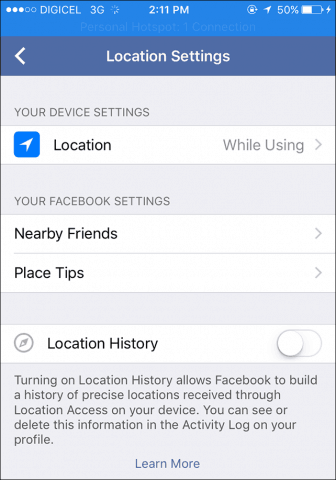
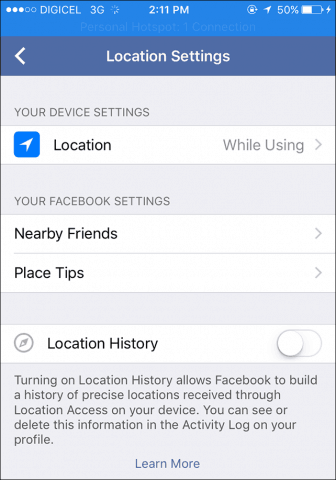
Timeline tagging is another area you should pay close attention. Tagging is a great way to notify friends about something; at the same time; it can have negative consequences. A friend can tag you in something derogatory or lewd. If you like to be tagged, at least, enable the option to review what you are tagged in. As a precaution, limit who can view what you are tagged to just yourself.
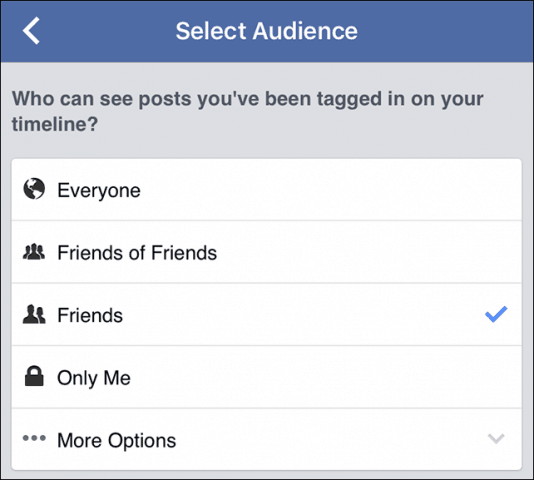
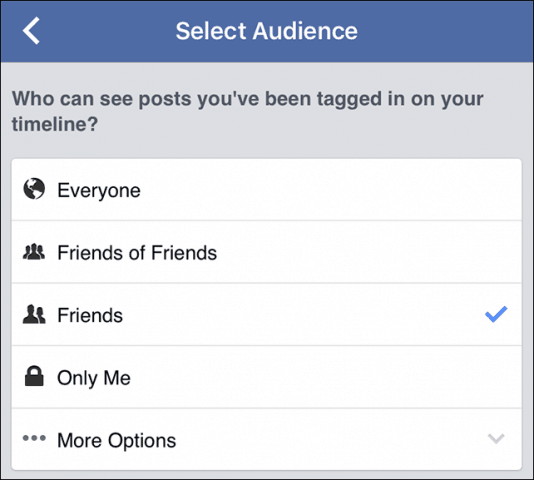
Your Ad Settings reveals a lot about you and how you interact with Facebook. For instance, Facebook lets your friends view ads based on what you like on the network. So if you like pink ice cream, Facebook will let your friends know that, thankfully, you can turn that off.
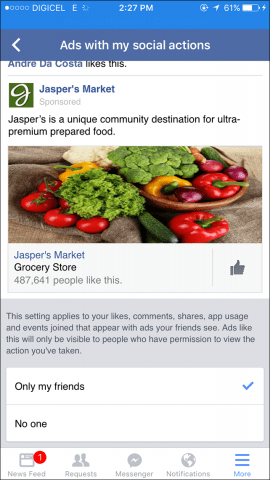
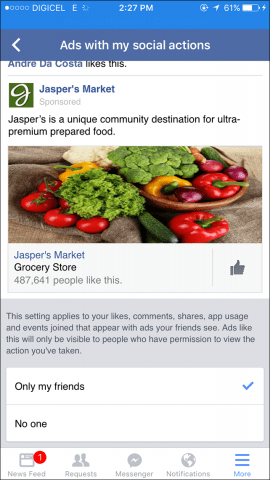
Limit Who can View your Friends and Followers
Facebook lowers the bar when you add a friend, but some friends can be opportunistic. Meaning, they only have you as a friend to go through your friend’s list. You can limit your friendships to only mutual friends.
To adjust this setting, you will need to open your profile page in a desktop web browser. Click the Edit button under Friends then click Edit Privacy. Click on the Who can see your friends list to Only Me. You can apply the same actions to your Following and Followers.
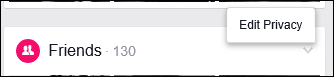
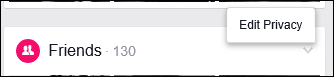
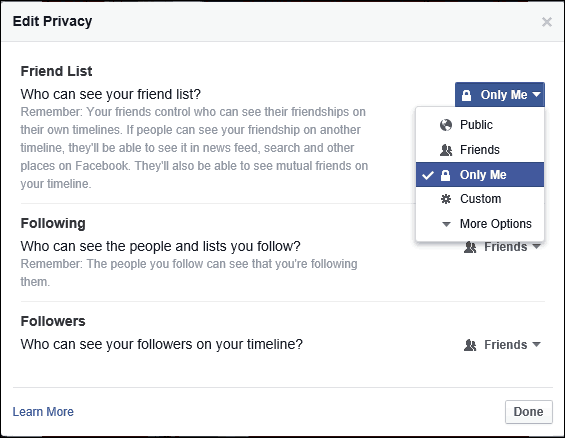
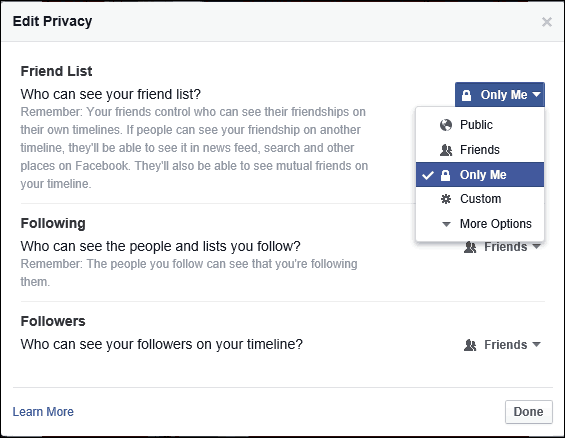
You can also limit who can view your work history too, using the Only Me option. When this option is enabled on information such as phone numbers or your location, friends have to ask before you can reveal that information.


Facebook doesn’t make it easy to maintain privacy, at the same time, the social network has provided better privacy options over the past few years. We as users, need to do our part to maintain our privacy by controlling impulses with what we share. Sharing personal family photos is common when using Facebook. Should you do it, though?
We have a thought-provoking article about sharing family photos, especially of your children, which you can read called: Note to Self: Should You Post Pictures of Your Kids Online?
Of course, the best way to control your privacy on Facebook is to not join it to start with, unfortunately, other people can post photos of you on it. Hopefully, by following these tips, you’ll have better control over them and other data.
For more on Facebook privacy, security, news, and tips make sure to check out our Facebook archive.
Leave a Reply
Leave a Reply
