How to Pin Someone on Snapchat

If you’re struggling to keep track of your Snapchat messages, you might want to learn how to pin someone on Snapchat to the top. This guide explains how.
It’s tough having so many followers and friends that you can’t keep track of messages on social media—or so we’ve heard. If you learn how to pin someone on Snapchat, especially when you’re popular on the platform, it can help you manage messages from your closest friends and family.
Snapchat pins place your friends at the top of your messages, making it easy to message them at any point. If you want to know how to pin on Snapchat, follow the steps below.
Understanding Pins on Snapchat
When you pin someone on Snapchat, you move their conversation to a permanent position at the top of your messages. This allows you to always have quick access to message them without scrolling through the rest of your messages.
You have two options to pin someone on Snapchat. You can pin them normally, with each user being added sequentially. You can also pin someone as your number one BFF on Snapchat (as described in the app itself). This places them at the very top of your messages, above all other pins.
However, to pin someone as a BFF on Snapchat, you’ll need a Snapchat+ subscription first.
How to Pin Someone on Snapchat
You can pin people on Snapchat using the steps below on Android or iPhone devices.
- Open the Snapchat app and sign in (if you aren’t already).
- Tap the Chat tab at the bottom.

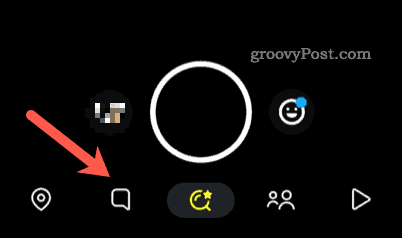
- In your Chat tab, tap your friend’s profile icon to access their user profile. This is usually a personalized Bitmoji but can appear as the normal Snapchat logo.

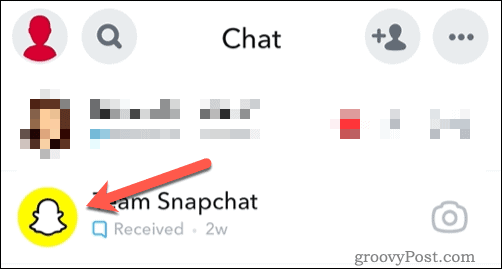
- In your friend’s user profile menu, tap the three-dots menu icon in the top right.

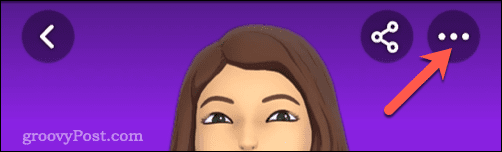
- To pin your friend on Snapchat, tap either Pin Conversation or Chat Settings > Pin Conversation, depending on your device.

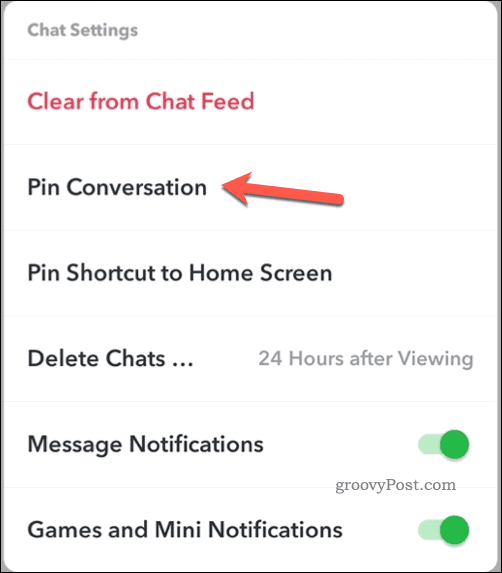
- To make your friend your top pin, tap Pin as your No. 1 BFF instead.
Your friend will become pinned at the top of Snapchat (or the very top, depending on your chosen option). You can repeat these steps for additional friends.
There is a limitation, however, as you can only have three people pinned at one time. If you need more, you’ll need to unpin someone first.
How to Unpin Someone on Snapchat
With a three-person limitation, you’ll probably find it hard to choose between your friends. You may need to unpin someone on Snapchat to pin someone else later.
- Open the Snapchat app.
- Tap the Chat tab at the bottom.

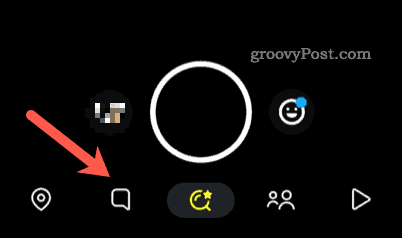
- Tap the profile icon for a pinned friend in your list.

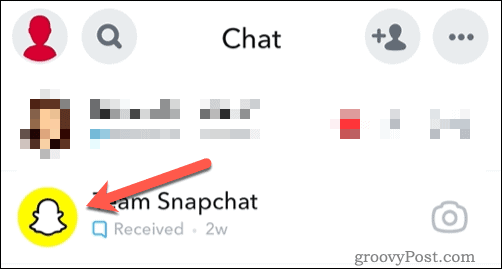
- Next, tap the three-dots menu icon in the top right.

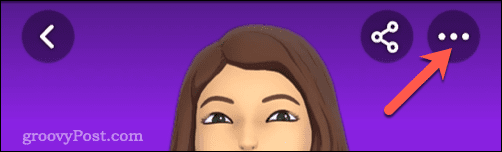
- From the pop-up, select Unpin Conversation or Chat Settings > Unpin Conversation, depending on your device.


- If you want to unpin someone as your “No.1 BFF” (or top pin), tap Unpin as your No.1 BFF instead.
As soon as you’ve unpinned someone on Snapchat, you can pin someone else in their place. You can also return the pin to someone you’ve removed at any point.
Just remember the three-person limit. You can’t pin more than three users (at present) so, if you need more, you’ll need to think carefully about who you really want at the top of your Snapchat messages.
Why Can’t I Pin on Snapchat? Update Your App First
Snapchat pinning hasn’t always been available. It launched first on Snapchat for iPhones, then became a feature on Android devices later. If you don’t see it as an option, you might need to consider updating your Snapchat app. It’s also a good idea to do this if Snapchat isn’t working properly.
You can update the Snapchat app by visiting the Apple App Store (on iPhone and iPad devices) or the Google Play Store (on Android). The latest versions of Snapchat will include pinning as an option, so make sure to install the latest version of the app to see it.
If that doesn’t work, try deleting the app and reinstalling it completely.
Setting Up Snapchat
Whether it’s a friend, a colleague, or your nearest and dearest, you can use the steps above to pin someone on Snapchat. You can always quickly unpin them at any point.
Worried about your privacy? You might want to keep things quiet and create a private Snapchat story. If you’re seeing pending on Snapchat, then sorry—you’ve probably been deleted or blocked.
Having trouble with a Snapchat user? You can always mute, delete, or block Snapchat users at any point yourself.
Leave a Reply
Leave a Reply
