How to Import Outlook Email to Gmail

Want to merge your Outlook email and contact lists with your Gmail account? You can import Outlook to Gmail using this guide.
Big fan of the Gmail app? You don’t need to give up your Outlook messages to use it. Instead, you can import your Outlook email messages into Gmail.
You might think it’s a long and complicated process to do this, but it’s pretty straightforward. You may decide you want to do this because Gmail offers tools and features that Outlook doesn’t, such as more effortless organization between business and personal messages.
Whatever the reason, we’ll show you how to import Outlook email to Gmail below.
How to Import Outlook Emails to Gmail
When you move your Outlook messages and other data to Gmail from Outlook, you need access to both accounts. Ensure you’re logged into both accounts if you aren’t already.
To import Outlook email to Gmail:
- Open your Gmail account from your web browser.
- Select the Settings button next to your profile icon.
- Click the See all settings button.

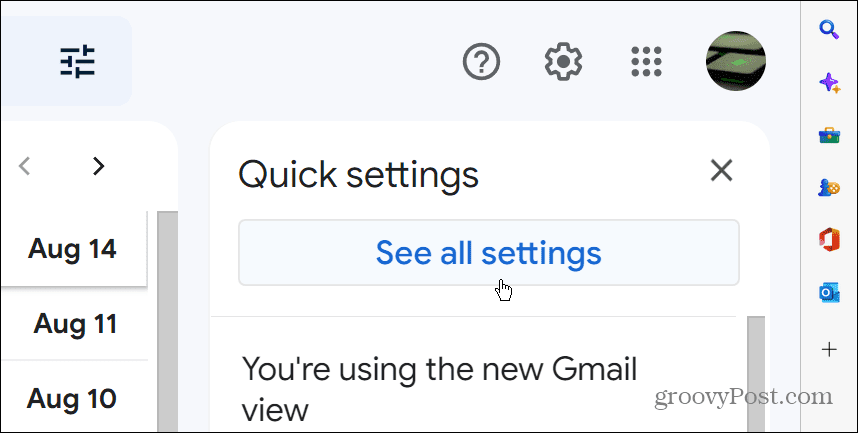
- In Settings, click the Accounts and Import tab at the top.

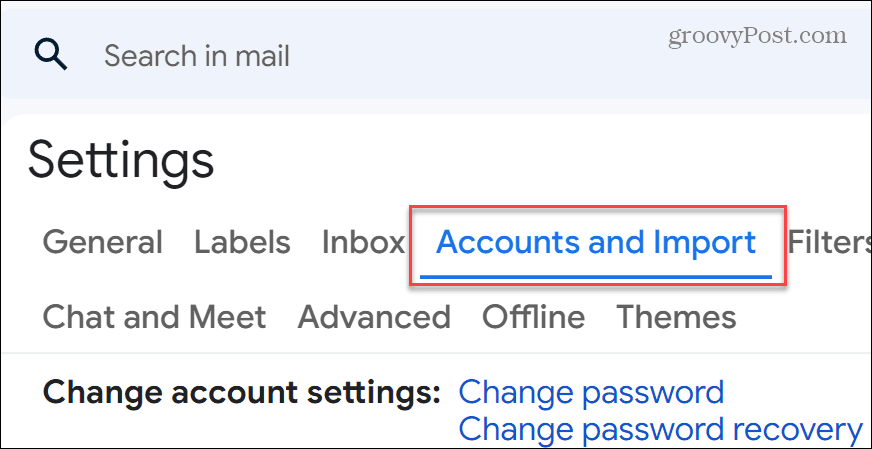
- Scroll to the Accounts and Import section.
- Find the Import mail and contacts section and click the Import mail and contacts link.


- When the new dialog window appears, type in your Outlook email address and click the Continue button.


- After the account is verified, a new message will appear telling you to sign in to your other email account (Outlook, which you already should be)—click Continue.


- A main part of the process is verifying your Microsoft account. Make sure you have your phone or biometric data at the ready when asked to present it. Disable any ad blockers you’re currently using, too.
- With your ad blocker disabled, continue with the onscreen instructions. You may need to verify permissions via your phone or use biometrics like Windows Hello. Click Yes to provide any new permissions for the account.

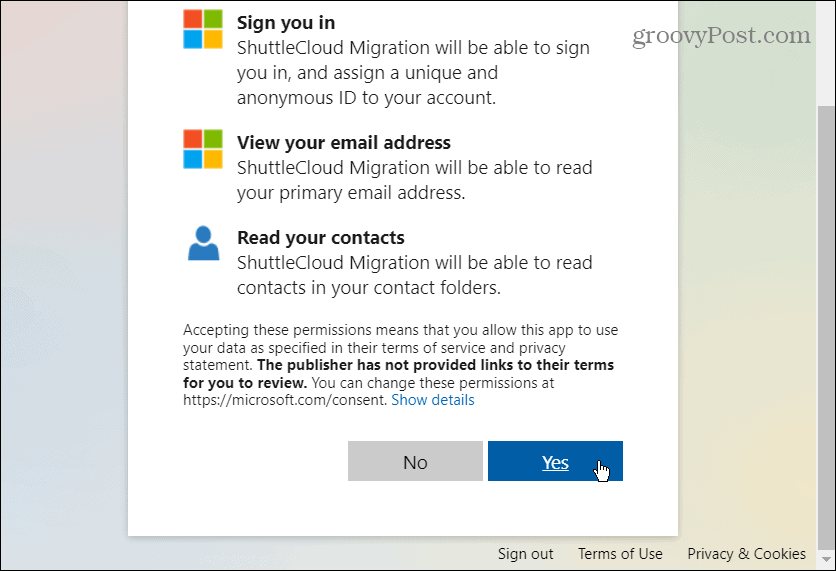
- Select the import options on the following screen. It includes contacts, mail, and new messages for the next 30 days.
- After checking the boxes, click the Start import button.


- Once the import option begins, you’ll receive a notice that messages and contacts are being imported—click OK to confirm.


Next Steps
The import process will begin, but there are a few things to note after clicking OK.
First, having the ability to view all imported items can take several hours (even days). Also, after closing the “Finish” screen, the importing process will continue to run in the background.
You can keep using Gmail as you normally would. However, if you want to check on the importing process, go to Settings > Accounts and Import and look in the Import mail and contacts section to see where it’s at.


Check the status of the importing process.
While the importing process can take a while to complete, when it’s done, you’ll have all the items you selected, i.e., contacts and emails, available in your Gmail account.
Importing Outlook Email to Gmail
If you’re more comfortable using Gmail than Outlook, importing contacts and emails is a good option. It’s also important to note that you must be signed out of all email accounts that aren’t the Gmail and Outlook accounts you’re importing.
If you have too many tabs open with different accounts, such as Yahoo, ProtonMail, or other Gmail or Microsoft email accounts, the import process can give you an error. After clicking OK in the final step, you can open other email clients and accounts.
If you are new to Gmail, you might be interested in learning how to change the subject line or check out hiding messages in Gmail. If you’re starting with Outlook, read about simple email rules for Outlook and look at composing emails quicker with text predictions in Outlook.
Leave a Reply
Leave a Reply
