What is Microsoft Visio and What Does it Do?

Visio has been part of the Microsoft Office suite for some time now, but it isn’t widely used outside of a corporate environment. Here’s Visio explained.
What is Microsoft Visio used for? Diagrams and flowcharts. That’s what Microsoft Visio does, and it does it better than any other app I’ve seen yet. From flowcharts to floor plans, there isn’t much it can’t handle. Now, being honest, I didn’t know much about Visio until recently. But that changed when I decided to take it for a test drive – right out of the latest Microsoft Office.
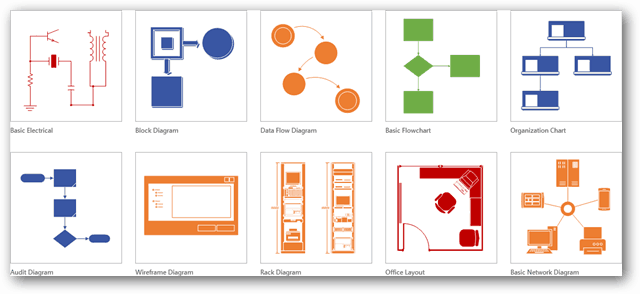
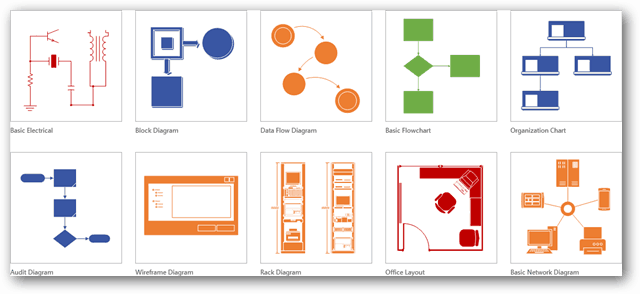
What is Microsoft Visio?
Microsoft Visio can be used to create simple or complicated diagrams. It offers a wide variety of built-in shapes, objects, and stencils to work with. You can also make your own shapes and import them if you’re willing to do all that extra work. The driving idea behind Visio is to make diagramming as easy as possible for the user. I think Visio is on the right track for that.
The Visio 2013 welcome screen features a dozen different templates to get you started. Each template equips you with the appropriate menu and objects already open and ready for use. Even more, Visio templates can be found in specific categories within the application or from Visio’s online download page.

Visio’s primary clientele has been Enterprise users at the corporate level. If you think about it, it’s not too often that the home user needs to write up professional diagrams. Usually, a paper and pen will suffice because a home user’s diagram isn’t sent out to an entire department. That’s why Visio has always been considered a program for “serious” diagrams. But it doesn’t have to be.
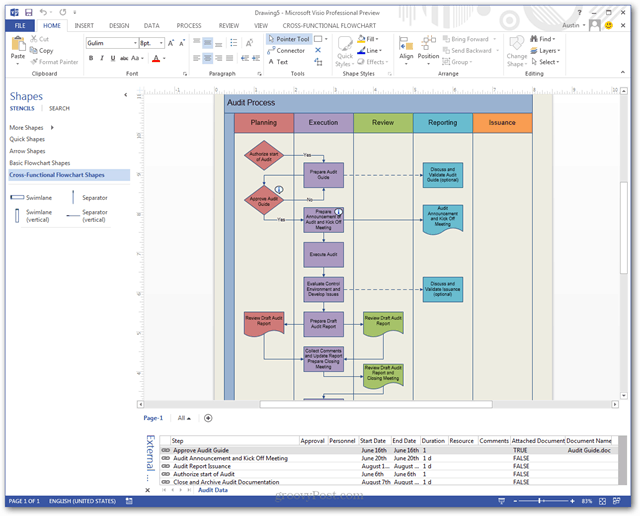
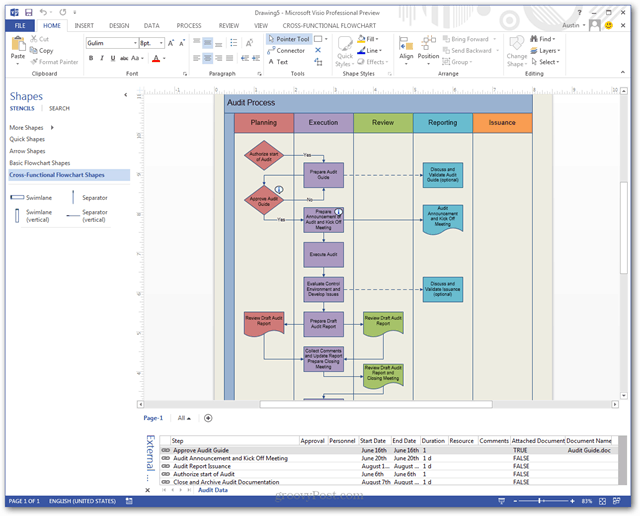
Visio can be used to create 3D map diagrams, though the built-in tools for this are limited. It works well for simple maps that you might print on a brochure or campus directory.
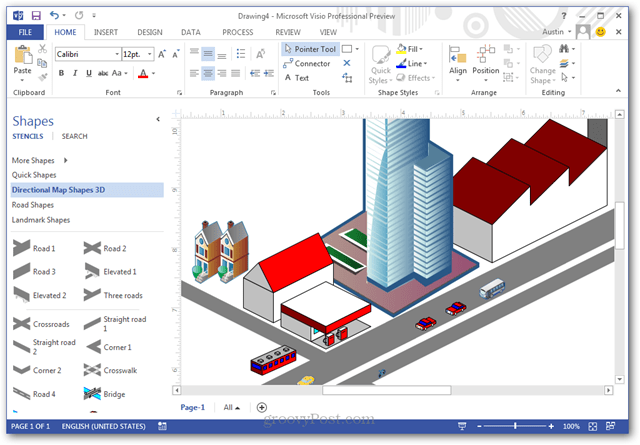
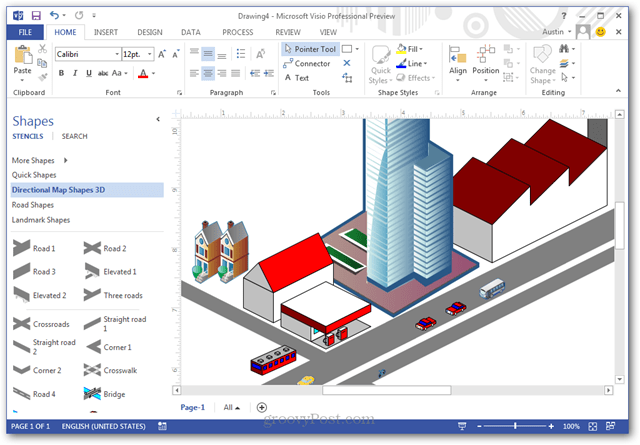
Pull in Data
Another thing Visio can do is pull in live information from an external source, such as an Excel sheet or Access database. This makes diagrams functional and current. The most recent example I’ve seen involved using Visio to monitor network status across a localized broadband system.
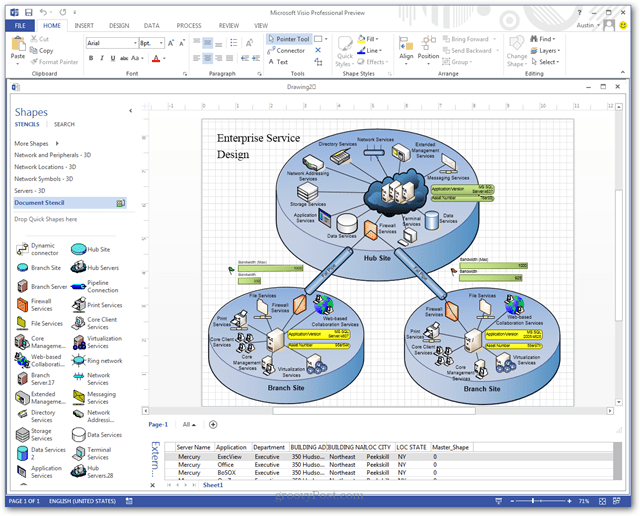
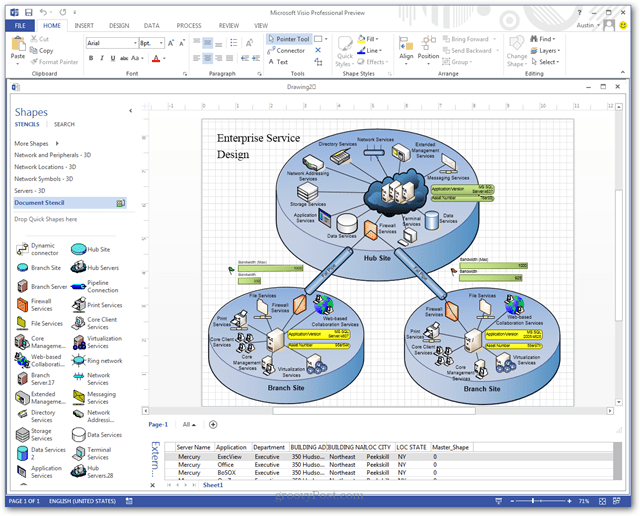
Visio comes packed with a lot of built-in shapes you can add to your creation.
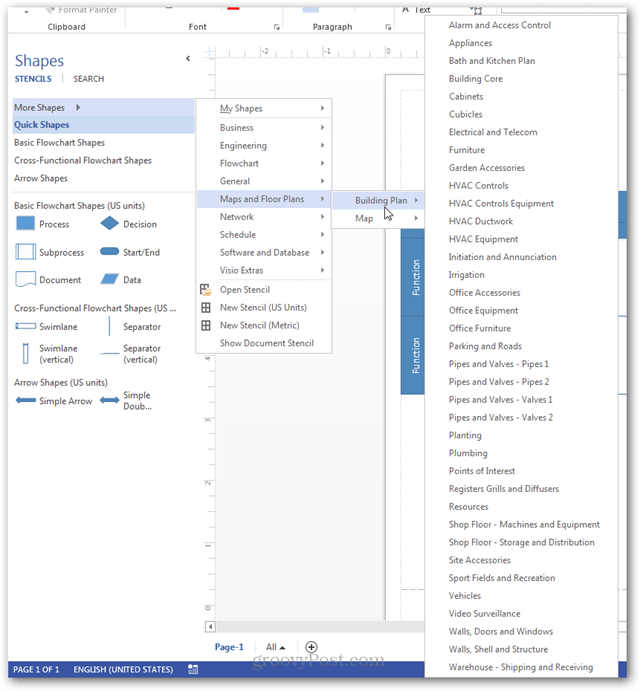
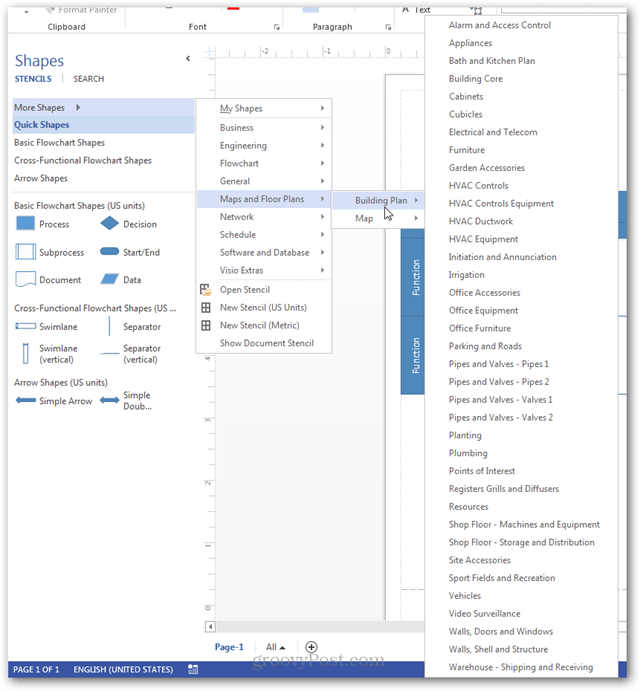
Yeah, I mean a lot of shapes — several hundred in fact! Shapes are organized by category for easy access, but it can still take some time to find the best one for the job because there are so many to choose from.
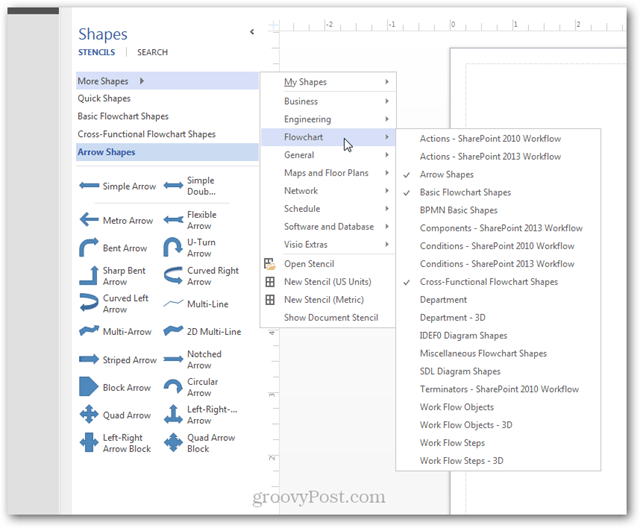
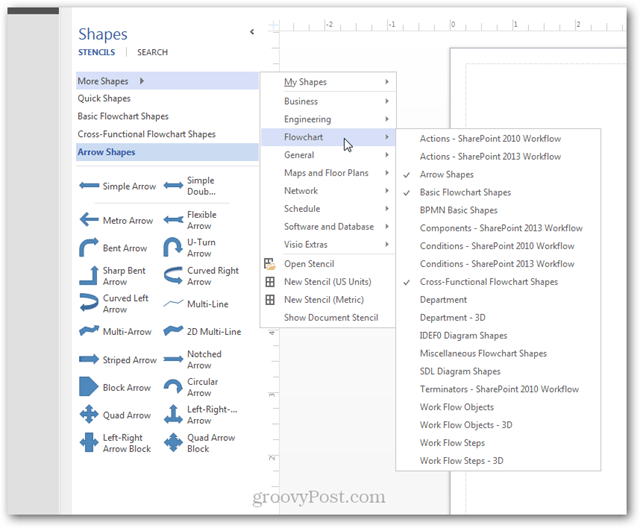
Summing Up
Overall, Visio is just a diagram tool, and it’s not a free one either. At $280 for Standard Edition and $530.00 for Professional, it can quickly put a deep hole in your pocket. So unless you’re a hardcore diagram composer, it might not be worth the investment. On the other hand, if you’re looking for a tool to make a flowchart or casual diagram once in a while, I’d recommend our guide for making Flowcharts in Microsoft word or checking out the free web app Lovely Charts.
11 Comments
Leave a Reply
Leave a Reply

Asif
June 29, 2015 at 9:13 pm
Nice Information:)
Lisa
July 7, 2015 at 9:38 am
Awesome article. Very helpful. Great job!
Ervis
October 1, 2015 at 11:40 pm
Great article! :)
Venkat
January 7, 2016 at 12:55 am
Awesome article. Easily understandable and very helpful information.
Raul
March 8, 2016 at 6:16 am
can I do like a linear org chart with it? a wallet size pic and short bio? i’m trying to make a capability statement
Ritvij
April 15, 2016 at 11:17 am
Really good article about vision…thanks a lot.
T.Perry
June 13, 2016 at 7:03 am
This is a great article! I read something about Visio in another article and it peaked my interest about what it can do compared to Powerpoint (task being done). I am going to check this out.
Darshan
September 21, 2016 at 8:00 am
Thanks a lot for putting this article. It is very clear and simple
Danny McReynolds
August 25, 2017 at 8:46 am
Hello, I work for the Coast Guard bridge program, and I need a tool to draw bridge structures. At first I thought Auto CAD will be the software, but someone turned me onto Visio. I do not have the software yet because I am still researching. Do you feel Visio is the right tool for me to draw bridges? Thank you.
Sean Douglas
September 18, 2017 at 2:22 pm
I’d suggest sticking to Auto CAD for those types of projects, this is more of a replacement for things like PowerPoint, it’s more presentation based.
saira
August 6, 2023 at 3:23 am
thanks it was really helpful