How to Use Garmin Instinct Sleep Tracking
The Garmin Instinct smartwatch includes advanced GPS sensors that let hikers, runners, and nature adventurers track where they are even far off of the cellular grid.
The Garmin Instinct smartwatch is one of the more popular choices for outdoor enthusiasts. This is because it includes advanced GPS sensors that let hikers, runners, and nature adventurers track where they are even far off the cellular grid.
However, it also has a list of sensors and functions that make it an excellent smartwatch for tracking your health. The sleep tracking sensors and software are a large part of that.
Setting Up Garmin Instinct Sleep Tracking
The Garmin Instinct uses the heart rate and movement sensors to detect when you’ve gone to sleep. It’s also possible to manually set your normal sleep hours in your Garmin Connect account settings. However, since Garmin Instinct features what Garmin calls “Advanced Sleep Monitoring,” this manual setting isn’t necessary.
Sleep detection starts automatically, so long as you’ve been wearing your watch long enough before going to sleep. Garmin detects the lower than daytime baseline heart rate as your sleep pattern. However, manually configuring your sleep and wake times will make sleep tracking more accurate.
You will need to go into your watch’s settings and make sure the heart rate monitor is turned on for this to work. You’ll find this setting under Sensors & Accessories, select Wrist Heart Rate, and ensure the Auto setting is enabled.


You’ll want to make sure the watch isn’t loose so that the sensor on the back of the watch can get an accurate heart rate reading during the night. You’ll also want to make sure that you’ve entered a birth date in your Garmin Connect user settings. This helps Garmin accurately estimate your sleeping heart rate based on your age.


Also, ensure that the During Sleep option is disabled in the Battery Saver settings on your watch. This will ensure the watch won’t turn off the heart rate sensors during the night.
To do this, hold the MENU button (middle button on the left), scroll down to Settings, and use the GPS button to select it.
Scroll down to Power Manager, and select it. Scroll to Battery Saver, and select it. Finally, scroll down to During Sleep and make sure the toggle switch is set to Off.


Now, when you’re sleeping, the Garmin Instinct will automatically detect and monitor the quality of your sleep.
Garmin Instinct Sleep Tracking Statistics
The watch establishes your baseline heart rate while awake when you wear the Garmin Instinct throughout the day. You only need to wear the watch for at least two hours before going to bed to establish this baseline. This baseline allows the Garmin to automatically start tracking your sleep when your heart rate slows far enough below this level.
While you’re sleeping, the smartwatch will track all of the following information about the quality of your sleep:
- Total hours of sleep
- Sleep levels (how deep you’re sleeping)
- Sleep movement
All three of these provide various metrics that Garmin then logs and charts on your Garmin Connect account.
To access your Garmin Connect account, install the Garmin Connect app on your Android or iOS device.
Make sure you’ve created and set up your Garmin Connect account before your first night of wearing the watch. Once you connect to your watch from your app, the watch will automatically sync your sleep data to your account.
Open the Garmin Connect app and tap the menu icon at the upper left to view your sleep statistics. Then tap Health Stats from the menu, and select Sleep.
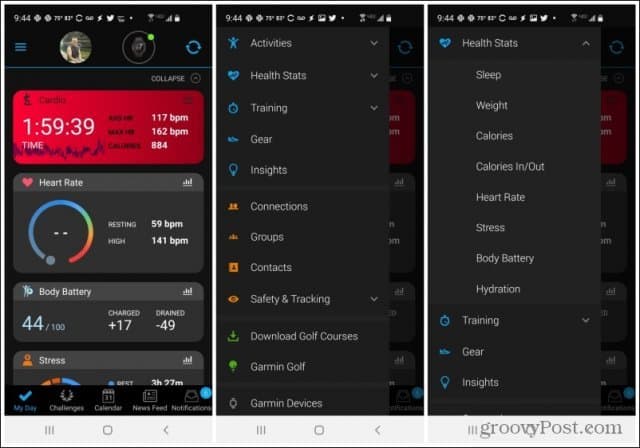
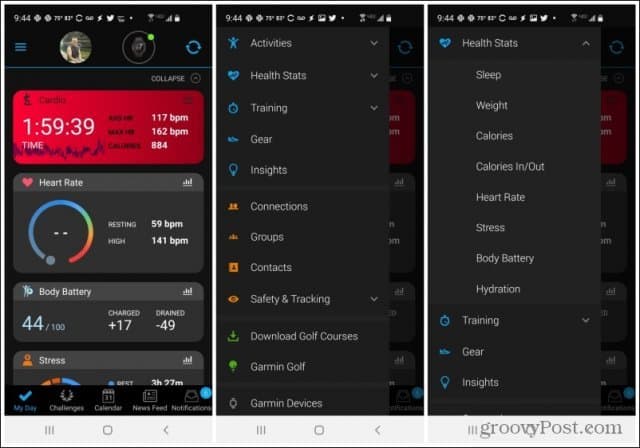
Many statistics are displayed here, starting with the total amount of time you’ve slept the previous night. You can swipe to the side to access details for previous nights.
You’ll notice the total time you were in different stages of sleep, including deep, light, REM, and fully awake. Scroll down to the bottom to see a graph showing the exact blocks of time when these sleep stages occurred throughout the night.
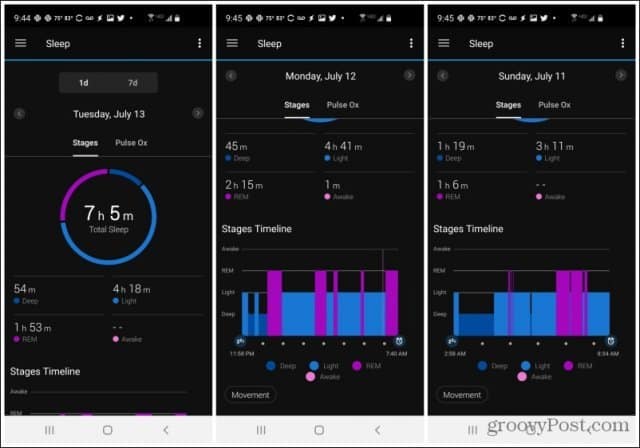
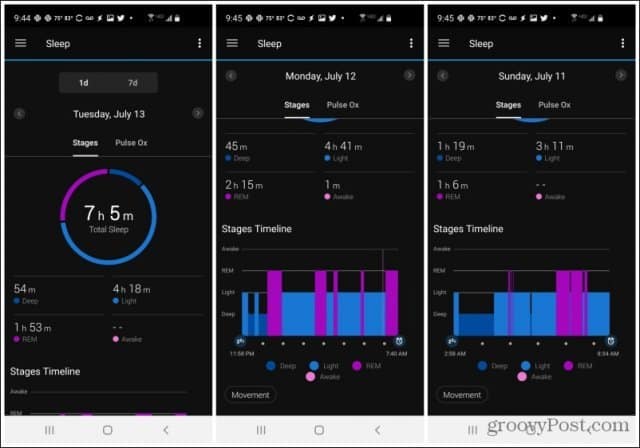
The Sleep statistics area is where your main sleep data is displayed, but your sleep stats are also used for other health statistics in the app.
Garmin Connect Stress and Breathing Exercises
Sleep stats are incorporated into two other widgets in the Garmin Connect app. This app shows the last 24 hours of activity in a pie chart, with the amount of time spent in the following modes throughout the day.
- At rest
- Low activity
- Medium activity
- High activity
The “rest” state is considered the lowest stress level, so the more rest you allow yourself throughout the day, the lower your overall stress level.
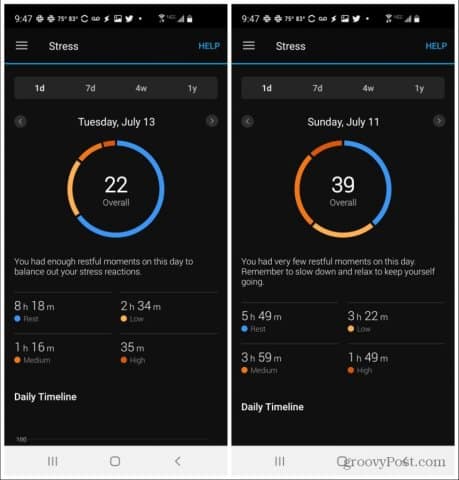
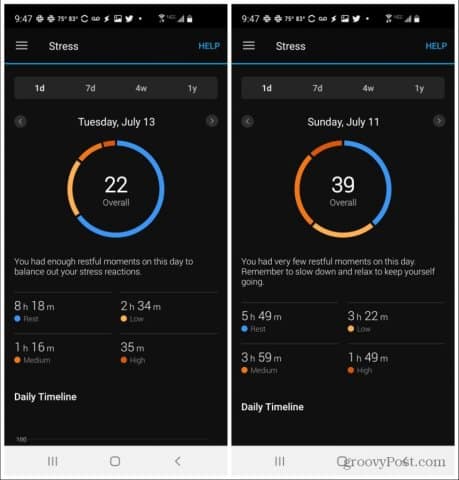
The app isn’t intended to make you remain sedentary throughout the day. It’s intended to encourage you to balance out periods of high stress (such as intense exercise or anything that increases your heart rate) with equal periods of rest. By balancing stress (which isn’t always bad) with equal rest, you can keep your body in a balanced state with lower stress hormones that can harm your health.
You can also take a real-time measure of your current stress level by selecting the up or down buttons on your watch until you see the stress level widget. This will show you your current stress score based on activity over the last 2.5 hours.
Use the GPS button to initiate a meditation session for the number of minutes you would like. The watch will take you through a breathing exercise for the time you chose.
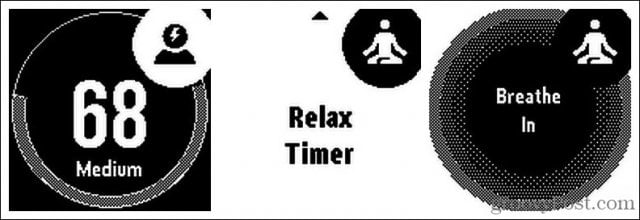
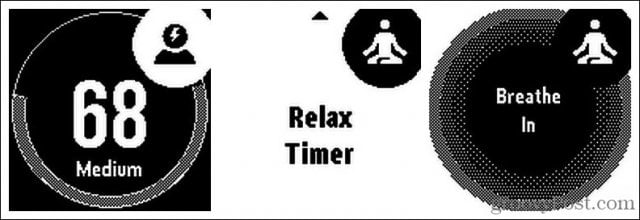
When finished, the widget will return to the real-time stress level screen where, hopefully, your current stress level number has dropped.
Garmin Connect Body Battery Data
Your overall rest also factors into how your Garmin Instinct calculates your “body battery” level. In the Garmin Connect app, you’ll see the Body Battery option in the health menu.
These screens show your energy levels throughout the day. Your overall energy drops as you’re more active, but it’ll level off or even increase again as you rest.
You can also see how periods of high stress impact your overall energy levels throughout the day. To see this, tap HIDE STRESS. This will overlay the periods of rest or high stress on top of the body battery graph.
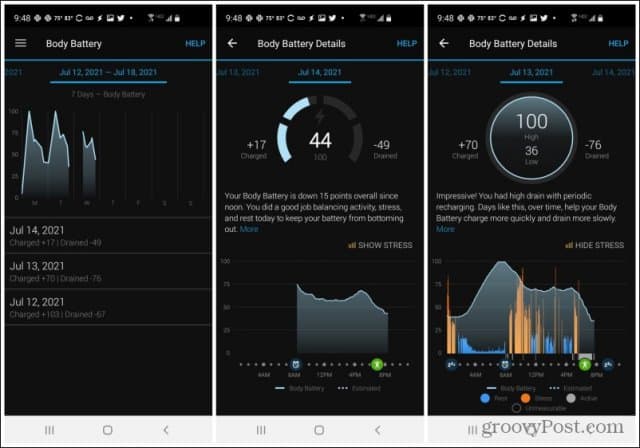
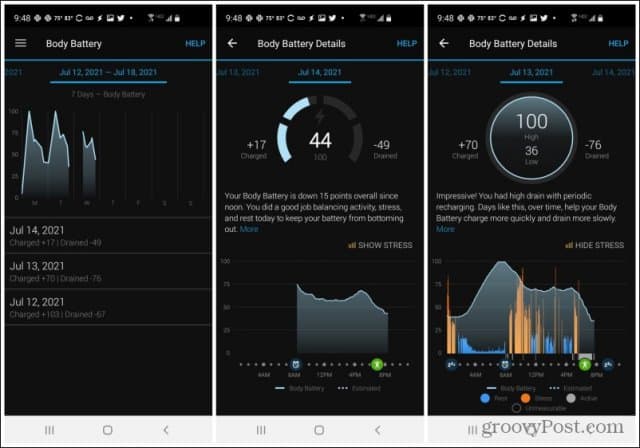
You don’t have to worry about exercise counting as stress. The Garmin Instinct is smart enough to block off those periods of time as exercise. You’ll see this as a gray bar at the bottom of the chart, and no stress data will appear in this area.
What does the body batter number mean?
Basically, the Garmin Instinct uses your heart rate data, stress levels, sleep quality, and overall activity to calculate a score that represents your energy or “body battery” level. This is supposed to represent how much reserve energy you have available at any given time. This level ranges from 0 to 100.
You’ll get the best body battery data if you wear the Garmin while sleeping (a good night of restfully charges your body battery). Wearing the watch throughout the day ensures that all periods of rest and activity are recorded properly and incorporated correctly into the overall calculation.
Garmin Instinct Sleep Tracking Improves Health
Good sleep is critical to good health. It reduces the stress hormone that can wreak havoc with your body. It also ensures that you have the energy you need to exercise and further improve your overall health. Garmin Instinct handles sleep tracking accurately. It incorporates that data into multiple measures to help you see how your overall sleep quality improves your health.
Leave a Reply
Leave a Reply
