How to Schedule Your Messages in Gmail to Send Later

Gmail is now rolling out a new feature that allows you to schedule your messages up to 49 years in advance via the web version or Gmail app on your phone.
Have you ever needed to send a message from Gmail at a specific time, but forgot to do it? Wouldn’t it be nice if you could compose a message or multiple messages and schedule them to be sent at a specific time? Particularly if you work with others across time zones. The Boomerang extension allowed it for years.
But now the feature is being baked into Gmail on the web or via the mobile app. Google recently announced the feature in a post that celebrates 15 years of Gmail.
It’s important to note that Google started a gradual rollout of this feature on April 1st (no joke) and not everyone has it yet. If you don’t see it yet, try logging out and back in or updating the app on your phone. Once you do have the feature, here is what to look for and how to schedule your messages.
Schedule Gmail Message via Your Phone
Launch the Gmail app on your phone and compose your message. When you’re ready to schedule it, tap the Options button (three dots) on the upper-right side of the app. Then choose “Schedule send” from the menu.


Next, you’ll get a screen with some options for times and dates on when to send it. For example, it will show some convenient dates like Monday morning or tomorrow afternoon. Or, you can choose the “Pick a date & time” button to schedule it for whenever you want.


After you’re done, you will see a message at the bottom of the screen letting you know the message is scheduled. You can also undo the action or view your message. It’s similar to the Undo feature already present in Gmail.


Schedule Gmail Message on Your Browser
If you’re using Gmail from your browser, the process is similar. Start composing a message and you will see a new arrow icon next to the “Send” button. Click the arrow and choose “Schedule send” from the list.
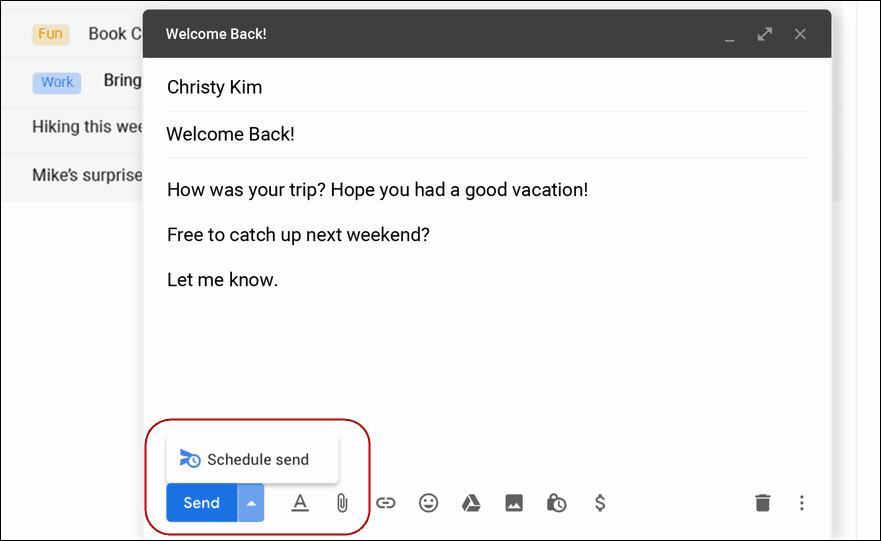
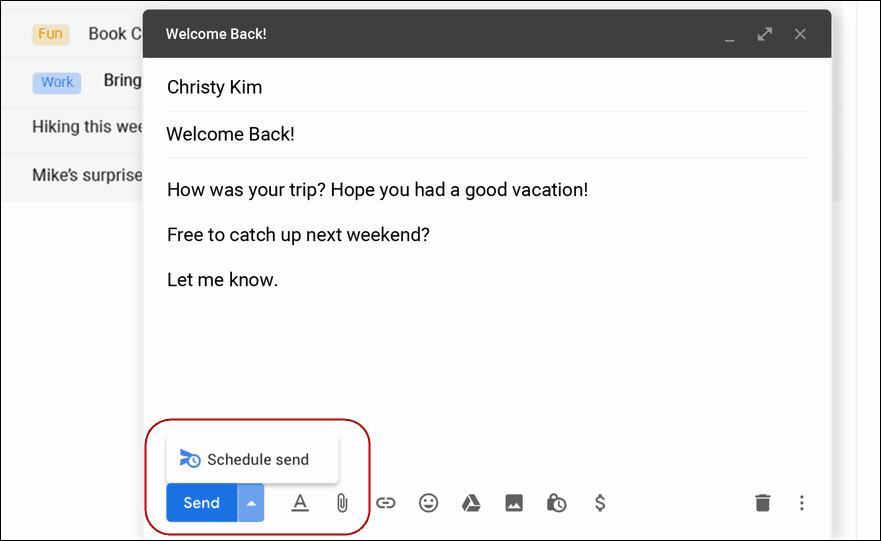
Then, just like with the mobile version, you can pick from one of Gmail’s default times, or schedule it for whenever you want.
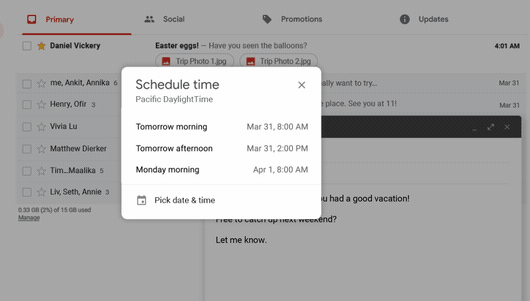
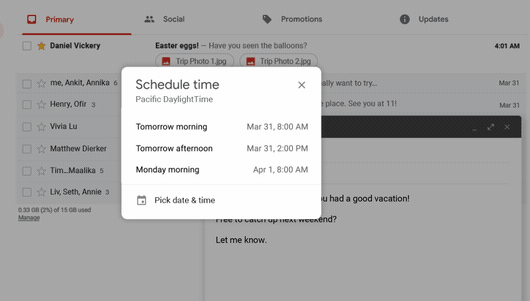
What’s more. You can actually schedule messages up to 49 years in advance. Perfect for those of you who have messages to send so far in the future.
