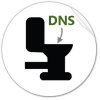
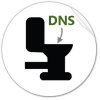
Step 1 – Launch cmd
Click the Windows Start Menu Orb and Type cmd into the search box. Right-Click the cmd link that appears under the Programs list and Select Run as administrator.


Step 2
In the command line, type in the following command:
| ipconfig /flushdns |
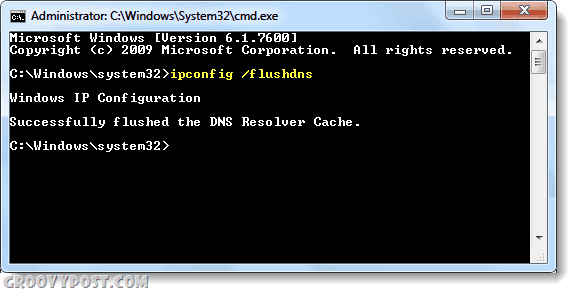
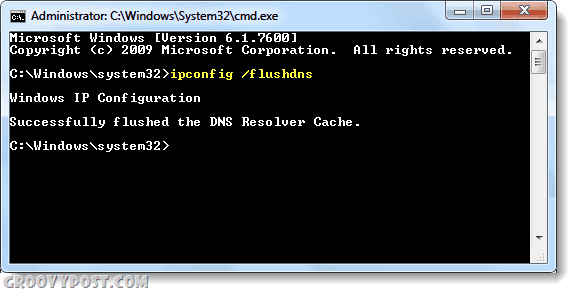
Done!
Your cache of resolved DNS’ should now be cleaned out! This is really handy if you were making changes to the HOSTS file in Windows or messing around with your web server, but there are plenty of other uses as well.
1 Comment
Leave a Reply
Leave a Reply

Palaniscl
January 21, 2011 at 5:43 am
I think u missed 1 final step,
ipconfig /registerdns
to get new dns table