How to View Lyrics on Apple Music
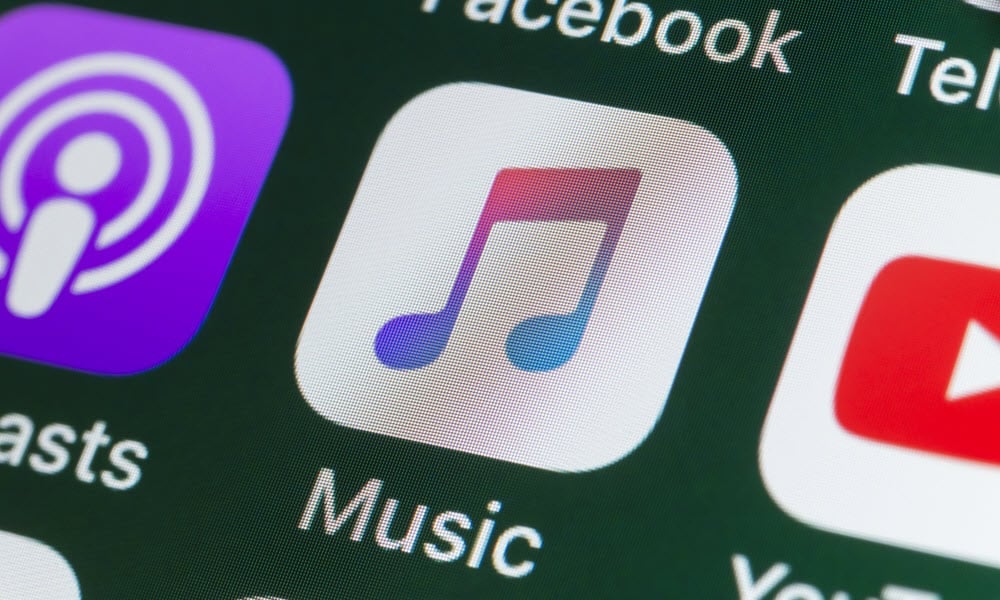
Having the ability to view lyrics on Apple Music is a helpful and fun feature. Learn how to do it on all platforms that support it in this guide.
Apple Music is chock full of streaming music from all genres of music. And while listening to a song or singing along, you might want to view lyrics on Apple Music.
You can view the lyrics of a song while it’s playing from your mobile device, Apple TV, on the desktop, or the web. Like lyrics on Spotify, Apple Music offers full lyrics that display on a static page while listening, as well as live lyrics that scroll on the screen when listening to a track.
To view lyrics on Apple Music, follow the steps below.
How to View Lyrics on Apple Music
Viewing song lyrics on your device as the music plays is helpful. It lets you make out those lyrics you may have misheard over time. Plus, it’s a simple, engaging, and fun feature.
Also, there are different methods of pulling up lyrics via Apple Music based on the device you’re using. In this guide, we’ll look at viewing full or live lyrics for the songs you listen to on your devices running Apple Music.
Note: Android users aren’t left out of the experience, as these steps should be the same in Apple Music on Android devices.
To view lyrics on Apple Music on a mobile device:
- Launch the Apple Music app on your iPhone or iPad and sign in if you aren’t already. You can also view lyrics using the Apple Music app on Android devices.
- Start playing a song, open the playback menu, and tap the Lyrics icon in the lower-left corner of the screen.

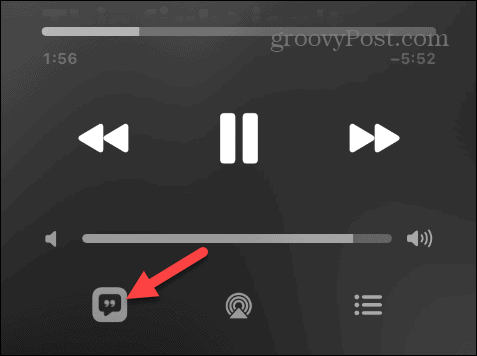
- While the lyrics are scrolling, you can tap different lines in the piece and skip directly to that spot in the song.


- Tap the Lyrics icon again to stop lyrics from displaying on the screen.
- If you prefer to see the complete lyrics, tap the three-dot button next to the track title.


- Tap the View Full Lyrics option from the menu that appears.


How to View Lyrics on Apple Music from a Windows PC
If you are running macOS, the Apple Music app is built-in. For Windows users, however, you’ll need to install the Apple Music Preview app from the Microsoft Store.
To view lyrics on Apple Music from a Windows PC:
- Launch the Apple Music app, sign in if you aren’t already, and start playing a song.
- Click the Lyrics button on the top right corner of the toolbar.


- If available, the lyrics for the song will open in a panel on the right.

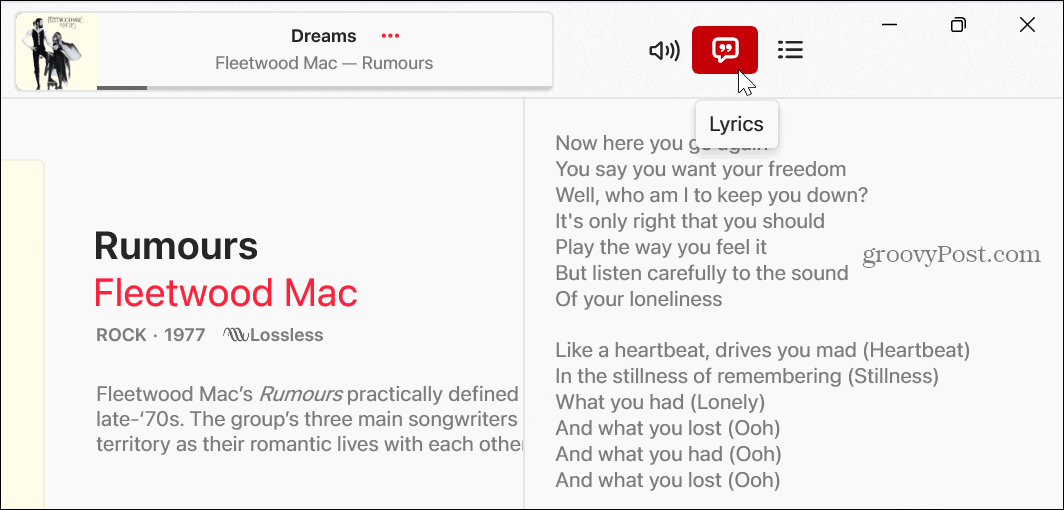
How to View Lyrics from Apple Music Online
You can access Apple Music from the web if you don’t want to install the app on your devices. The web-based version is much like the app in appearance and functionality.
To view lyrics from Apple Music on the web:
- Launch a browser, head to the Apple Music website, and sign in with your Apple ID credentials.
- Begin playing a song and click the Lyrics button in the top right corner.


- A lyrics panel will launch, and like the app, the lyrics will be highlighted as they are sung. And you can select different verses in the panel to jump to a specific part of the song.


- To close the lyrics panel, click the Lyrics button at the top.
How to View Apple Music Lyrics on Apple TV
In addition to your computer and mobile devices, you can view lyrics on Apple Music from your Apple TV device. This provides a true karaoke-like experience.
To view Apple Music lyrics on Apple TV:
- Power on your Apple TV and open the Apple Music app.

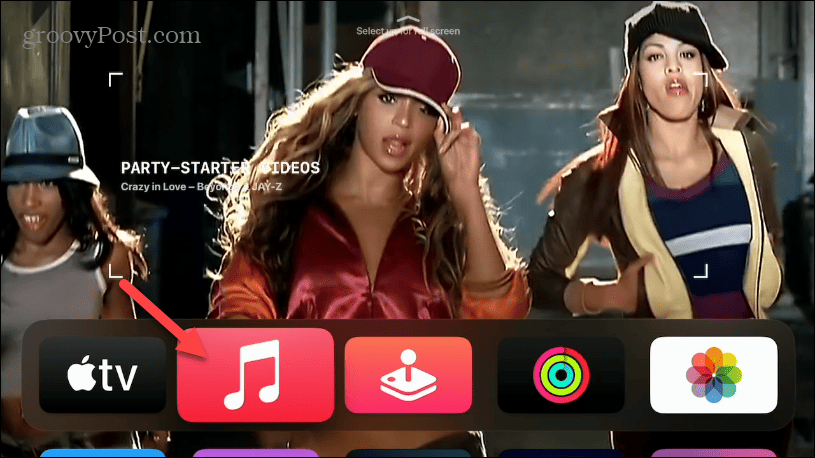
- Select the Lyrics button in the lower right corner of the screen.


- The lyrics for the song will scroll on your display in real time next to the album cover.

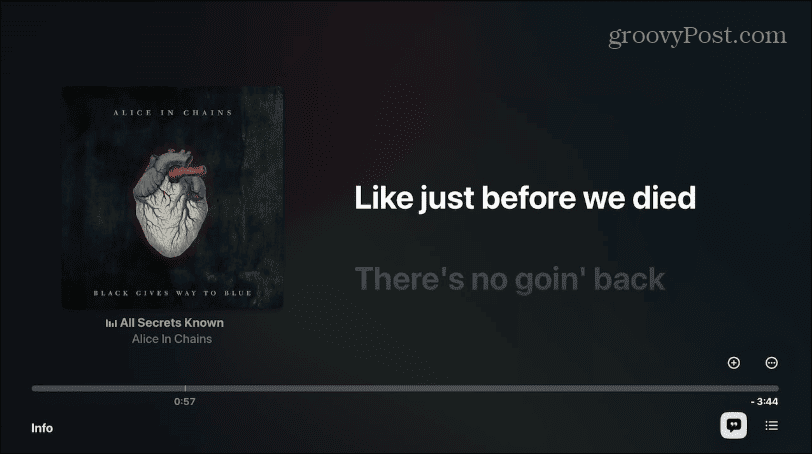
- Select the three-dot button in the right corner to view the full lyrics page.


- Select View Full Lyrics from the menu that appears.


- The song’s lyrics will display on the screen – if they don’t fit on the screen, you can scroll down to see them.

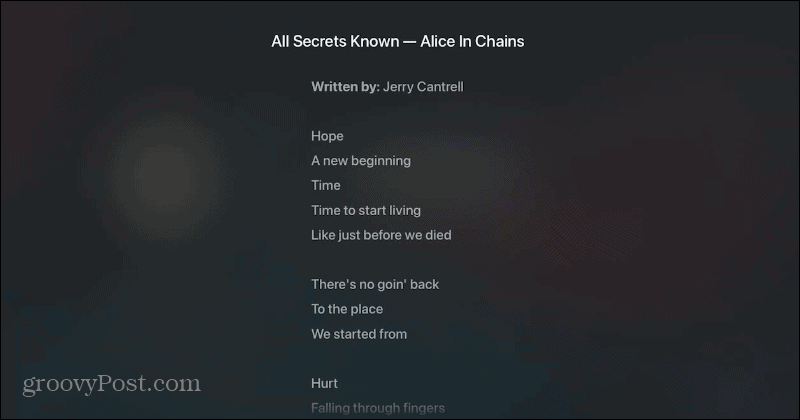
- While the lyrics are scrolling on your screen in live or full-screen mode, you can use the directional pad on the Apple TV remote to select different sections of the song.
Enjoying Your Apple Music Subscription
When it comes to features, Apple is playing catchup when compared to the likes of Spotify. But the company continues regularly adding more abilities to its music, and viewing lyrics is essential. Also, note that some song lyrics aren’t available. For instance, the lyrics may be unavailable if you listen to obscure indie bands.
There are other features you can use to get more from the service. For example, check out how to change a playlist picture or learn to add your own music to Apple Music.
And if you have a perfectly created playlist, you want to share; you can share a playlist on Apple Music. Or, if you want the best listening experience, check out how to use Spatial Audio and Dolby Atmos Lossless audio on Apple Music.
Leave a Reply
Leave a Reply
