How to Use Parental Controls on Disney Plus to Create a Kids Profile
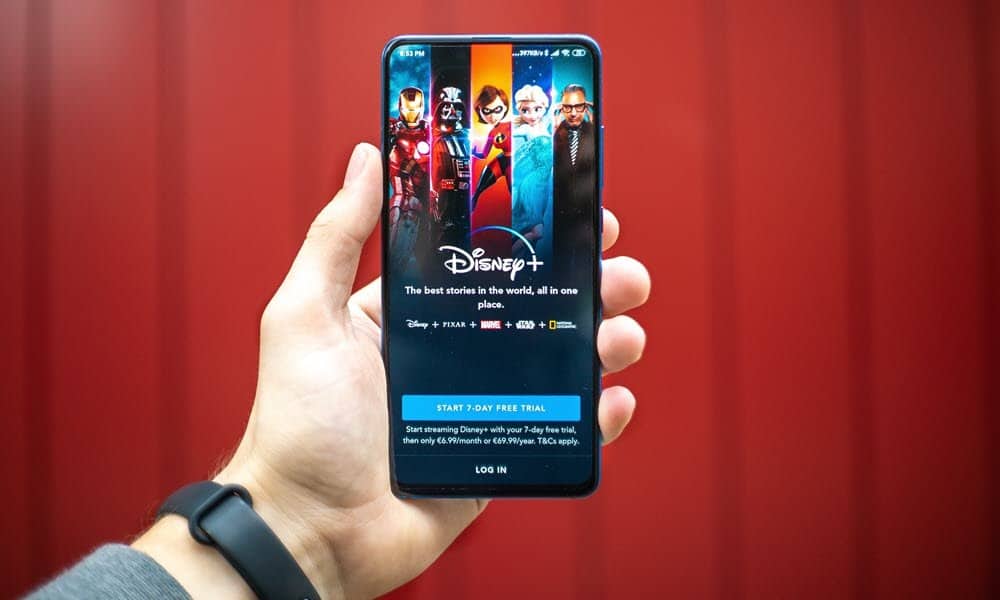
Like other streaming services Disney+ offers kid-friendly profiles. However, there are several caveats with its security options at launch.
The Disney Plus (or Disney+) streaming service is finally live in the United States and elsewhere. Most of the Disney Plus content is appropriate for everyone in your family, but not everything. Unfortunately, the parental controls at launch have much to be desired, as you’ll see below.
What’s a Disney+ User?
You can create up to seven user profiles with a Disney Plus subscription. In addition, you can download unlimited content on up to 10 devices and stream titles simultaneously on up to four devices.
When creating a profile for the first time, you can designate it as a “Kids Profile.” Otherwise, it’s not, and there are no restrictions. However, those with a Kids Profile can only see and watch content rated G, TV-Y, TV-Y7/Y7-FV, or TV-G. The setting carries across all devices where Disney Plus is installed.
You must have already created a regular profile to create a Kids Profile on Disney+ (Junior Mode). Once that’s done:
- Tap on the current profile name.
- Select Edit Profiles.
- Choose Add Profile.
- Next, select an image for the new profile.
- Type in the Profile Name.
- Toggle the Junior Mode switch on.
- Choose Save.
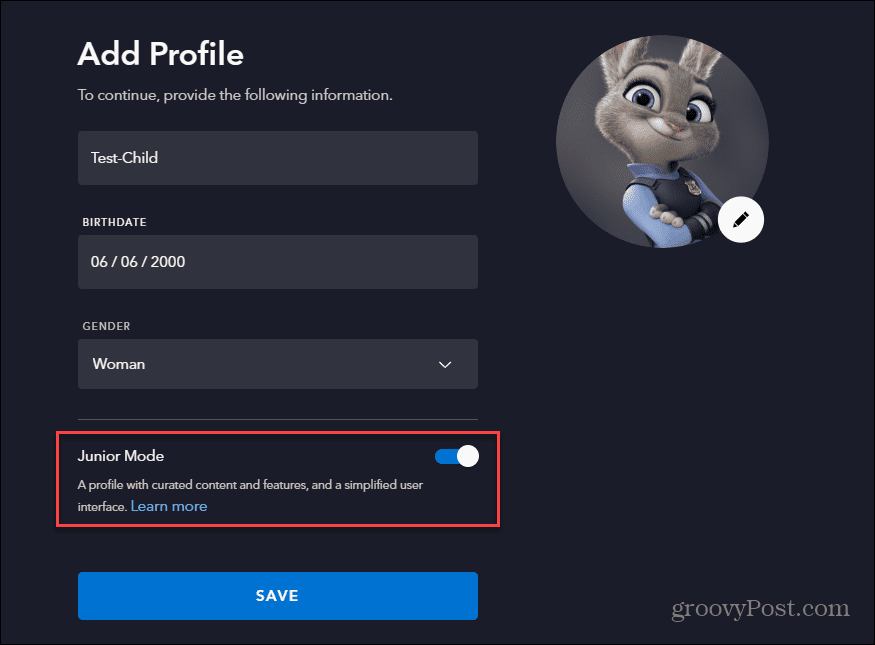
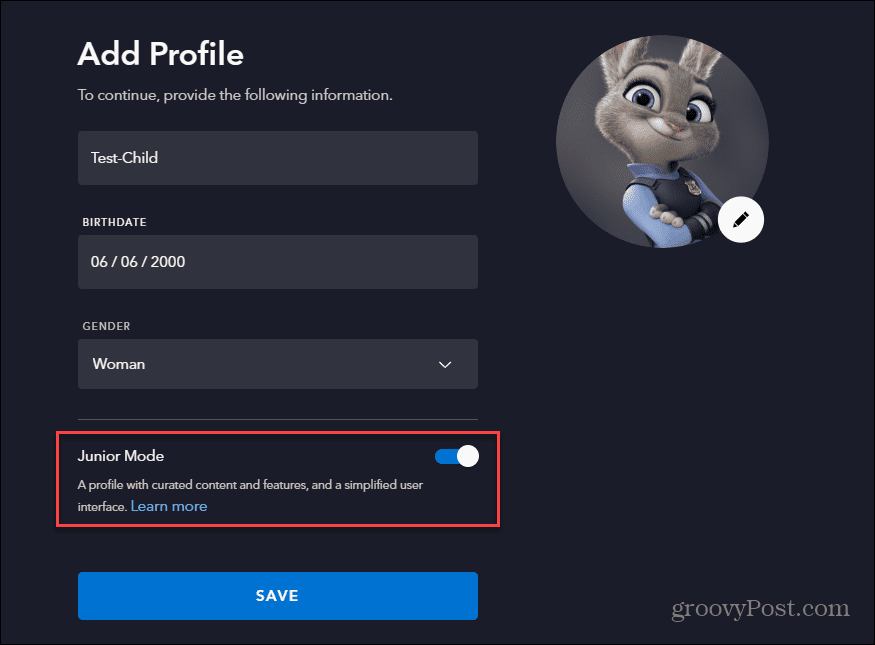
Comparing the Profiles
Regular and kid’s profiles on Disney Plus look different right on the first login. A standard account shows links to the service’s main sections, including Disney, Pixar, Marvel, Star Wars, and National Geographic, and an account for kids mainly highlights only Disney content. However, using the service’s search engine, you can still look for non-Disney content. It will appear if rated G, TV-Y, TV-Y7/Y7-FV, or TV-G.
Here’s a look at the Home screen of a Kids Profile:
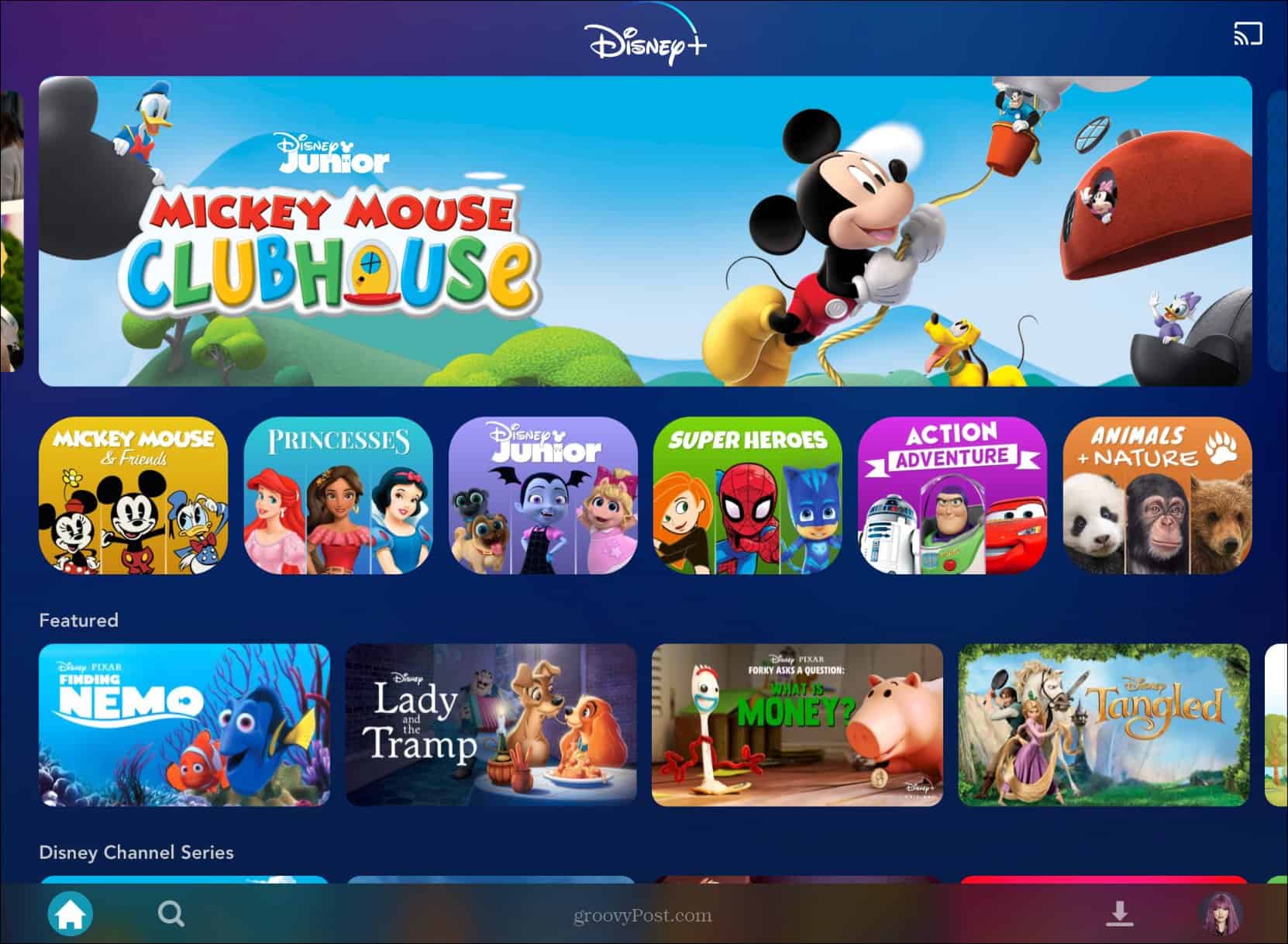
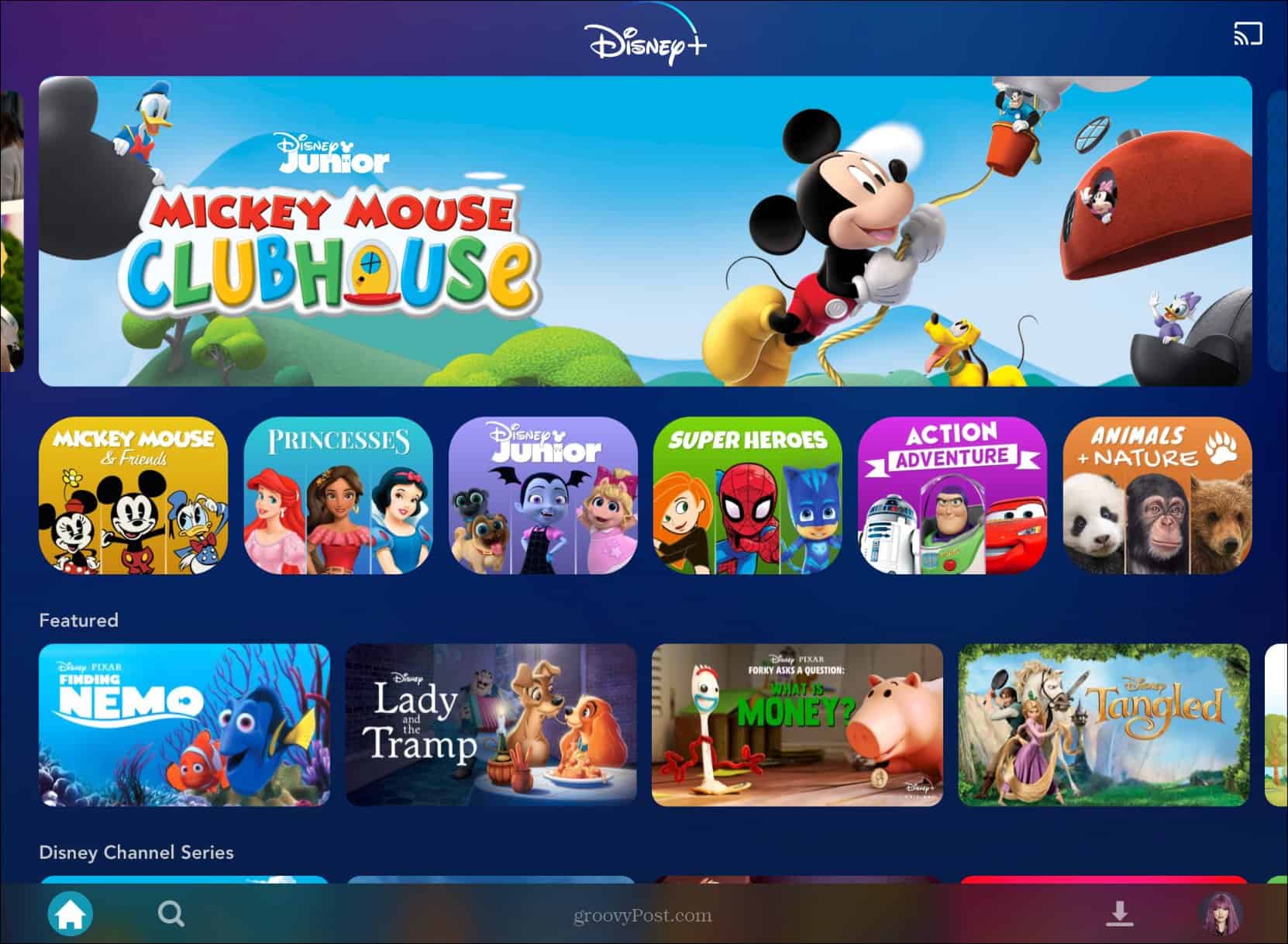
And here is a look at a regular profile:
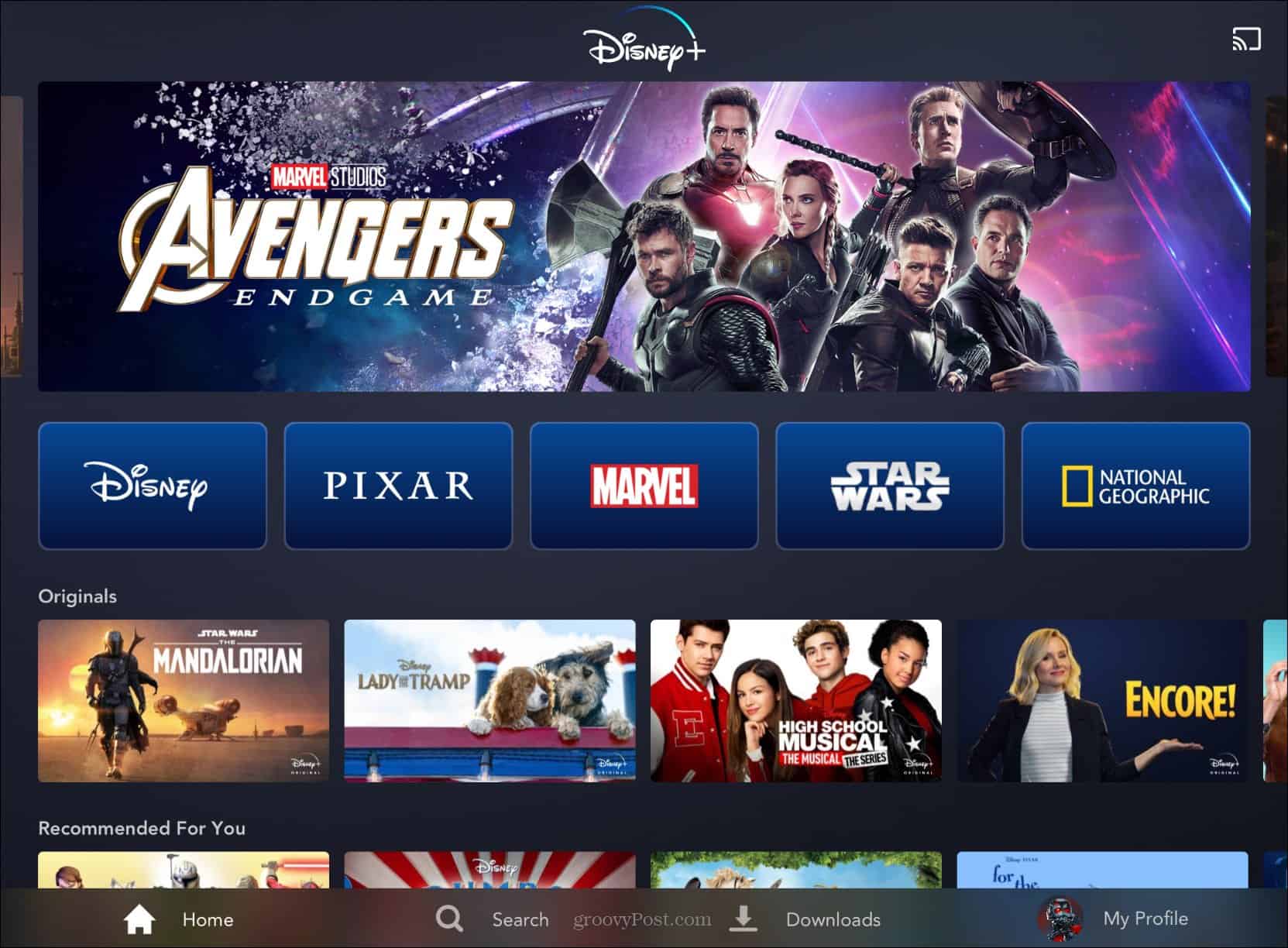
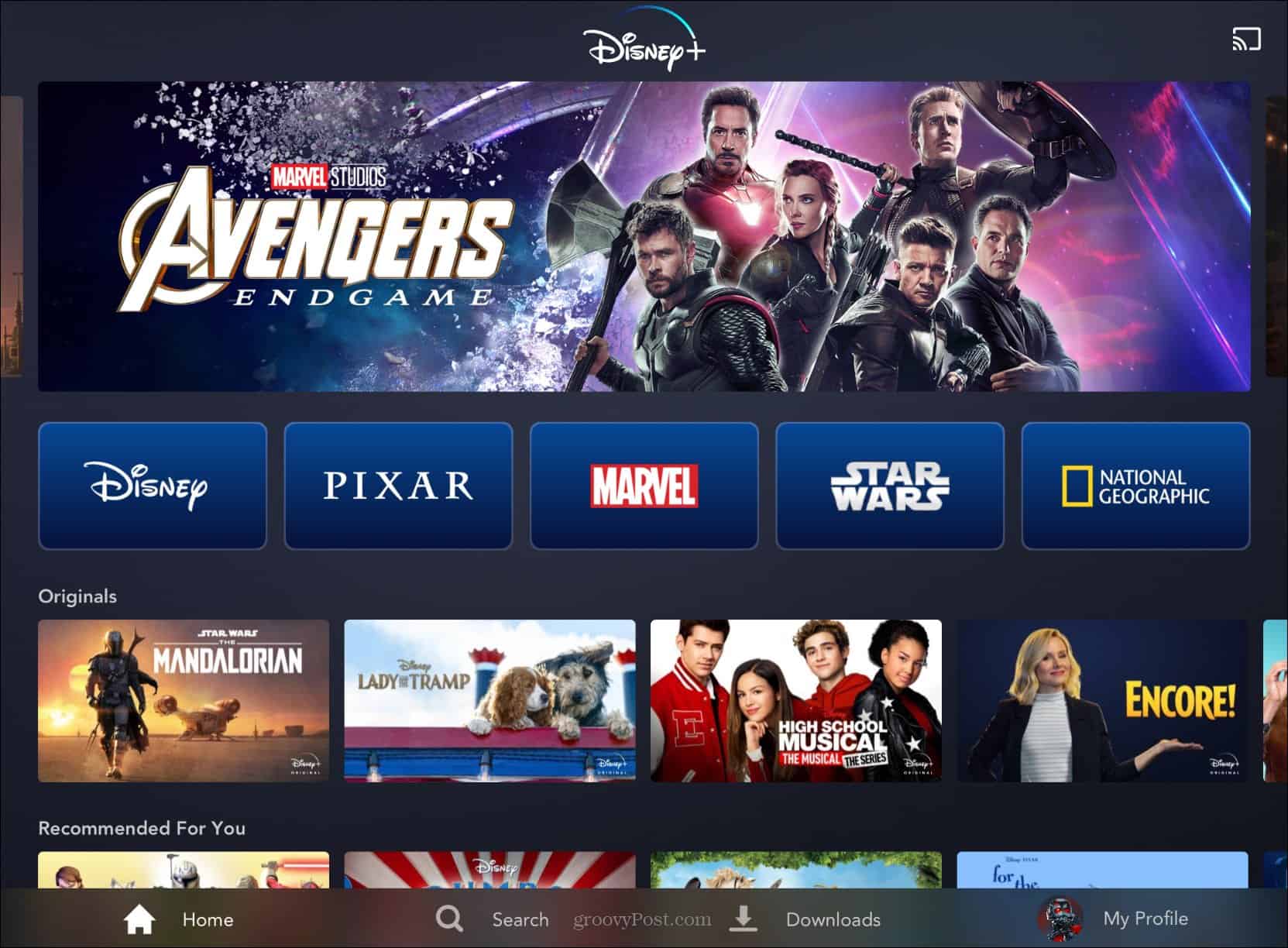
Exit Junior Mode
If you need to exit from Junior Mode, click the profile icon in the top right corner and select Exit Junior Mode option from the menu.


The Biggest Drawback is Huge
Unlike services such as Netflix, Hulu, and Amazon’s Prime Video, Disney Plus does not currently have a lock, password, or PIN system that protects a regular account from others. Therefore, all someone with a kids account needs to access other content is to change to a regular user account or adjust their profile type. In other words, there’s no protection.
Update: Since this article was written, Disney has added mature content from Marvel shows previously on Netflix, i.e., DareDevil, Jessica Jones, and Iron Fist.
Since adding the new content, Disney has improved parental controls even more with the ability to add a PIN to your parental profile.


Early Days, of Course
Disney Plus doesn’t offer adult content such as HBO’s “Game of Thrones” or Netflix’s “The End of the F***ing World,” so there’s no chance someone switching from a kid’s account will see excessive gore and nudity or hear inappropriate words. But by being able to switch accounts on their own, your 5-year-old could end up watching something they shouldn’t, nonetheless. Hopefully, Disney will change this sooner or later. When they do, we’ll let you know.
Update: Parental Controls Have Expanded Features
Starting February 23rd, 2021, Disney has expanded its Parental Controls. According to the Disney announcement: “Disney+ has added new parental controls, including the ability to set limits on access to content for specific profiles based on content ratings and the ability to add a PIN to lock profiles with access to mature content.”
Go to the Edit Profile section of the app. Then, under the “Parental Controls” section, select Content Rating.


There you can choose between different age ranges for content. The controls will feature different age tiers, including settings for 9+, 12+, 14+, 16+, and 18+.
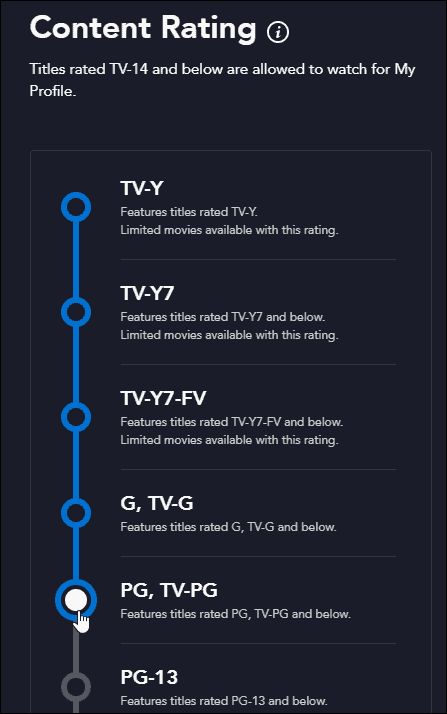
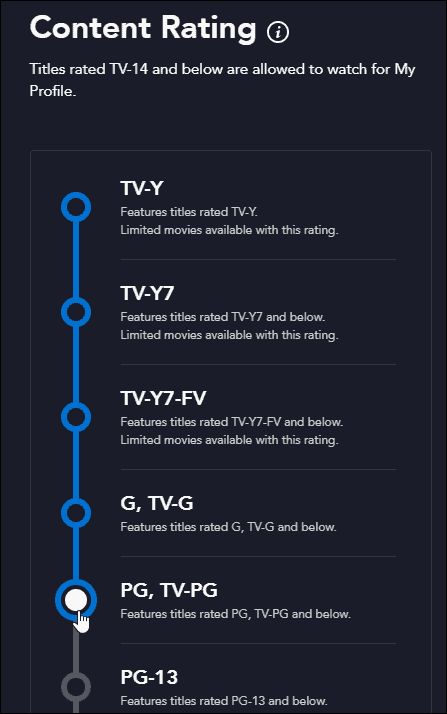
Check out the announcement from Disney demonstrating the new Parental Control Settings in Disney Plus.
Join the Fun on Disney+
Disney Plus is available everywhere streaming services reside. And a subscription to Disney Plus is just $7.99/per month for the basic ad-supported version and $10.99/per month to go ad-free. Or, you can save by getting the Disney Plus bundle that includes Hulu and ESPN+, with the Duo bundle starting at $9.99/month.
Disney Plus is accessible on iPhone, iPad, Apple TV, Android mobile devices and Android TV, web browsers, and Amazon devices like Fire TV and Fire HD. Disney Plus is also on Chromecast, Chromebook, Samsung, and LG smart televisions, Roku devices, PlayStation4, Xbox, and Windows 10 or 11; in other words, it’s available wherever streaming services reside.
Depending on when you set up a new user profile, you may need to update your parental controls on Disney+ later. You’ll be prompted to do this when (or if) required.
