How to Add Custom Backgrounds to Your Zoom Meetings

Zoom meetings have grown in popularity in recent weeks as the novel coronavirus pandemic has forced most of the world indoors. Businesses and individuals alike are getting together virtually for work and fun. One of the ways to customize your Zoom experience is by adding a custom background. Now, rather than showing other attendees your messy home office or kitchen, you can add a beach or city scene, for example, for whatever else you may want. Here’s how to add a custom theme to any Zoom meeting you attend, both as a host or guest.
What is Zoom?
San Jose, California-based Zoom, is a communications platform that features tools for video and voice meetings. Unlike many of the alternatives on the market, Zoom is available across multiple platforms, including through the web and apps. Each Zoom meeting typically has a host and various invitees. Zoom offers premium packages, including those for small teams, small and medium-sized businesses, and enterprise. There’s also a freebie package that allows anyone to use it.
Zoom’s basic personal package allows a host to invite up to 100 people to a session. The maximum time allowed for these meetings is 40 minutes, although Zoom has relaxed this limitation for many during the pandemic. The free basic package allows for unlimited sessions, although you can only hold one meeting at a time.
Adding a Background to Zoom
You can add a Zoom background through the official Zoom app and the Zoom client for Mac and Windows. The virtual background feature allows you to display an image or video. The tool works best with a green screen and uniform lighting. The combination enables Zoom to detect the difference between you and the background. Most home users don’t own a green screen! You can purchase one online.
As Zoom explains, there are no size restrictions when adding virtual backgrounds, but it recommends cropping the image to match the aspect ratio of your camera before uploading it.
Example: If your camera is set to 16:9, an image of 1280 pixels by 720 px or 1920 pixels by 1080 pixels would work well.
Using the Zoom App on iOS
You can change the background through the Zoom Cloud Meetings app on iOS during an active meeting only. The Zoom app for Android does not currently support virtual backgrounds.
- Tap the More icon at the bottom of the screen.
- Choose Virtual Background.
- Select + to select an image to use as the background.
- Tap an image to use from your photos.
- Select Done, then Close.
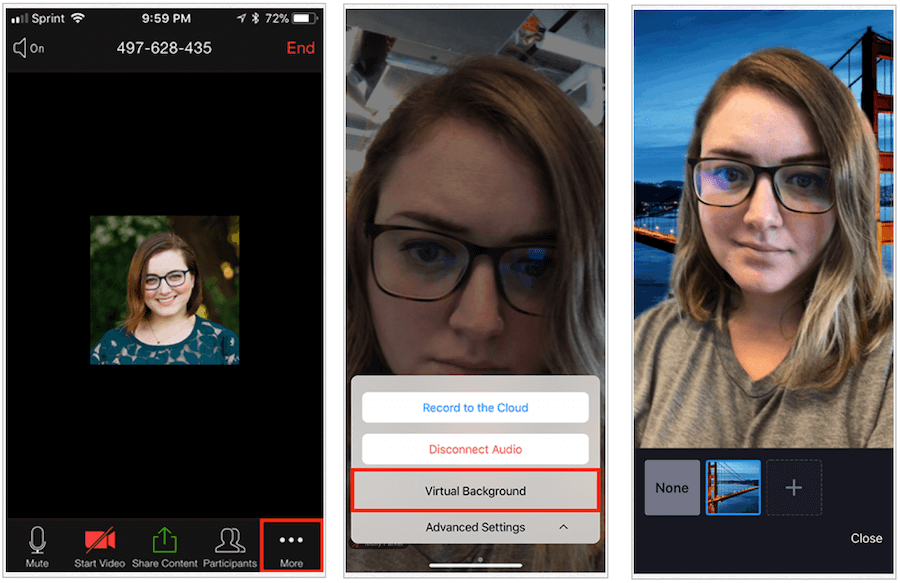
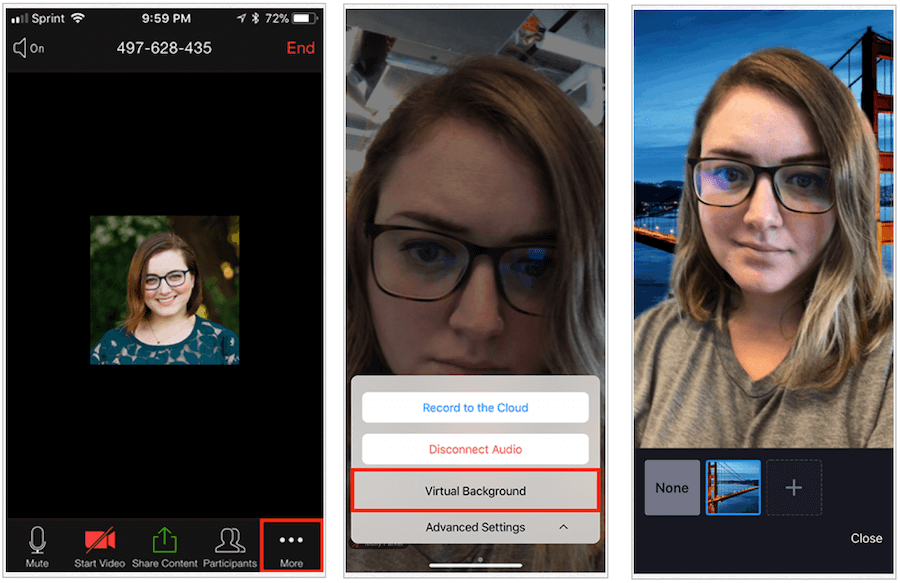
Source: Zoom
Using the Zoom Client on Mac or Windows
- During an active Zoom meeting, click on the ^ arrow at the bottom of the screen.
- Select Choose a virtual background…
- When applicable, click Download on the pop-up message.


From here:
- Select the picture you want or click the + button to add your image.
- Click the “x” to return to the meeting.
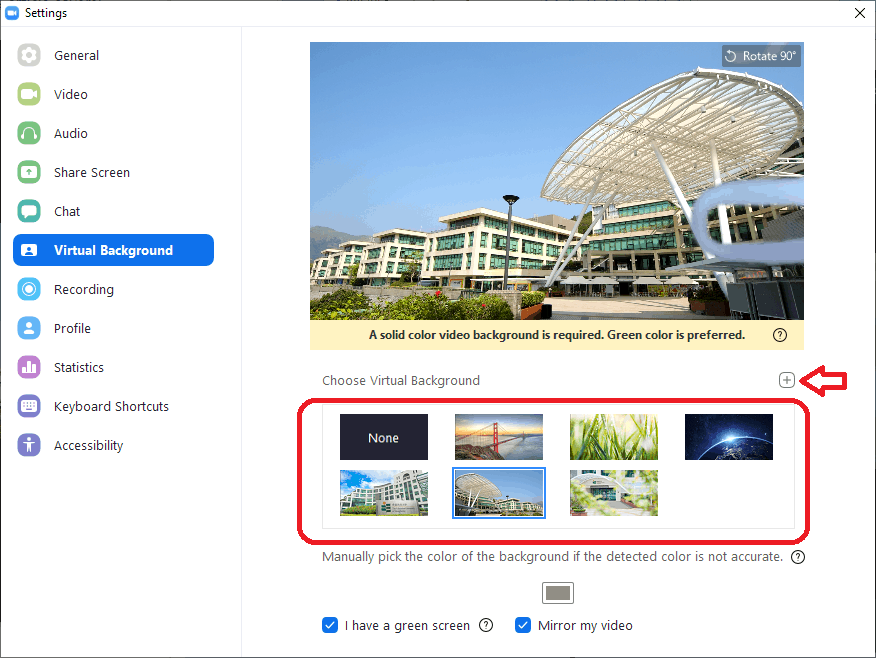
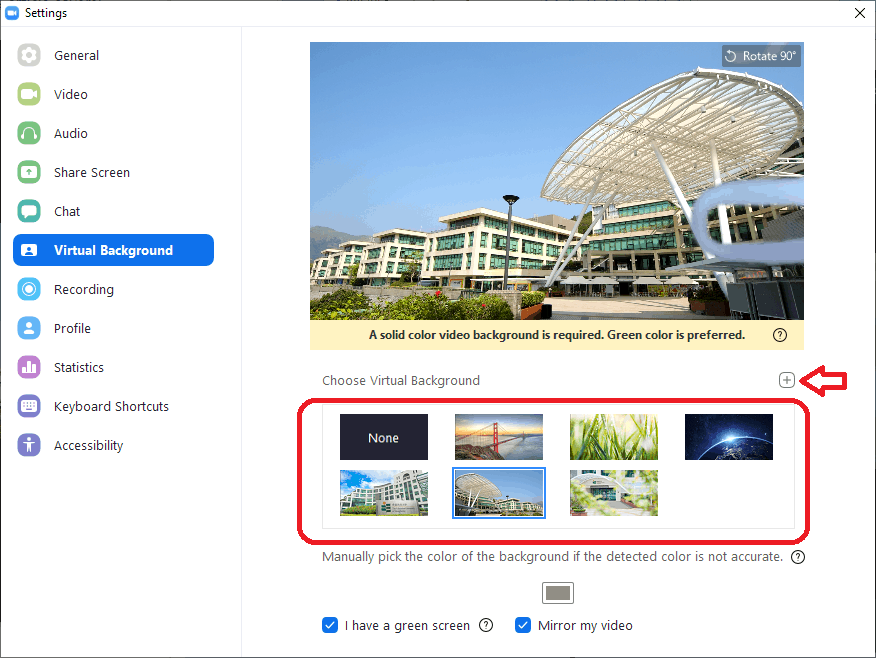
Source: Zoom
Suggestions
Zoom offers the following tips for virtual backgrounds:
- To achieve the best virtual background effect, Zoom recommends using a solid color background, preferably green.
- Higher quality cameras result in a better virtual background. See your camera recommendations for details.
- Use uniform lighting and color.
- Do not wear clothing that is the same color as the virtual background.
- A background image with an aspect ratio of 16:9 and a minimum resolution of 1280 by 720 pixels. Sources for royalty-free images: Pexels, Unsplash, Pixabay.
- A video (MP4 or MOV file) with a minimum resolution of 480 by 360 pixels (360p) and a maximum resolution of 1920 by 1080 pixels (1080p).
Get Background Templates
As Zoom gains in popularity, the number of sites offering background templates is on the rise also. Over at Unsplash, for example, there are currently 114 high-quality backgrounds available and growing. Shutterstock is also offering an excellent selection of free virtual backgrounds for your Zoom needs, as are many others.
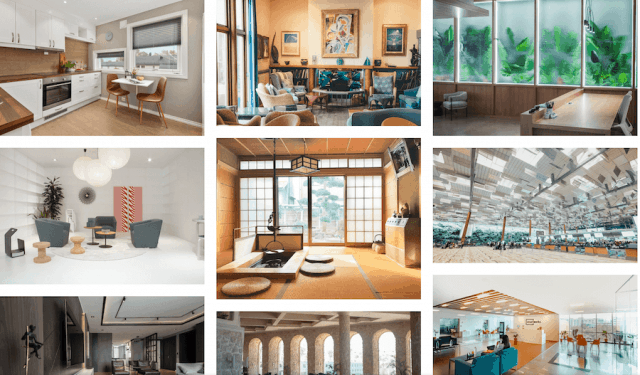
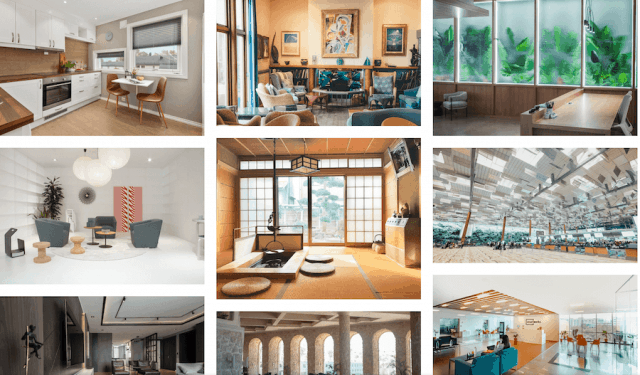


Zoom is a useful tool for anyone who wants to connect to others remotely. Though initially created for business use, individuals can also use the service. Best of all, for most individuals, it’s free! Use it to connect to your friends, family, and other loved ones, and enjoy it!
