How to Close Apps on Android
When an app isn’t responding correctly, you may need to know how to close apps on Android. While you shouldn’t need to close them often on modern Android devices, there are times when it’s necessary.
For example, if a specific app isn’t responding or not working correctly, closing it and relaunching it can solve problems with functionality. There are plenty of app-killing utilities in the Play Store, but you don’t need them. It’s all baked into the Android operating system.
There are different ways to close apps on Android, from “lightly” closing them to force closing unresponsive or malfunctioning apps. So, in this guide, we’ll show you different ways to close apps running on your Android device.
Do I Need to Close Apps on Android?
You generally don’t need to close apps running on modern Android devices. Android doesn’t handle unresponsive apps like Windows. Open apps remain running in memory in the background but use little in the way of system resources. This allows apps to open quickly from where you left off when you want to use them. It saves having the app go through the restart process.
When you quit an app, it’s no longer in memory and takes longer to reopen as its data is transferred from system storage into memory. So, if you use a task-killing utility, it actually slows down your experience. However, there are times when you want to quit or close an app if it exhibits stability issues.
Closing Apps on Android
Closing an app on Android is straightforward using the following steps.
- Tap the multitasking button at the bottom of the home screen.

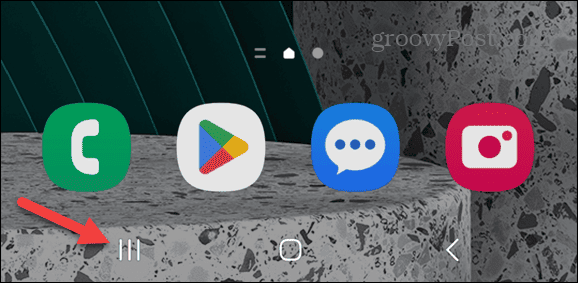
- Swipe left or right to find the app you want to close, and swipe up on the screen until it disappears. If you’re going to close all open apps, tap the Close All or Clear All button.

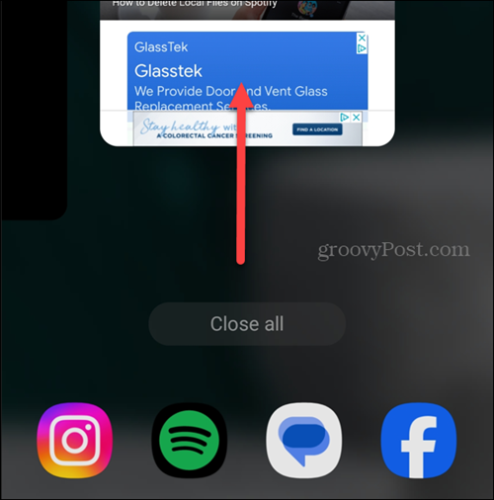
That’s all there is to it. Repeat the steps for each app you want to “lightly” close on your Android phone or tablet.
Force Quit an App on Android
While closing an app on Android is simple with a tap and a swipe, there are times when you’ll need to “force close” or “force quit” an app.
- Swipe down from the top of the screen and tap Settings (gear icon).

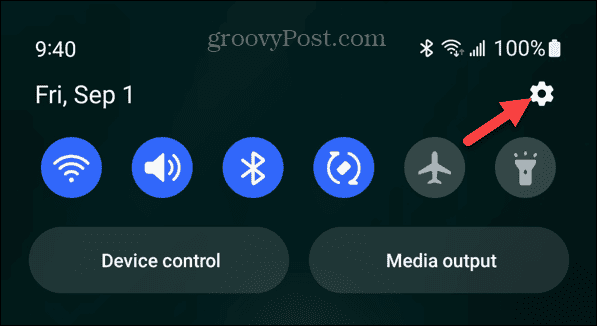
- Swipe down the screen and select Apps from the list.

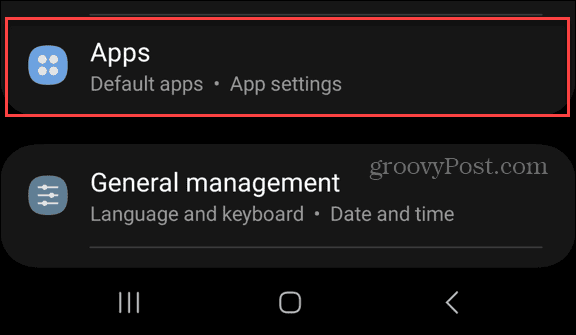
- Select the app you want to quit from the list or search for it from the top field.

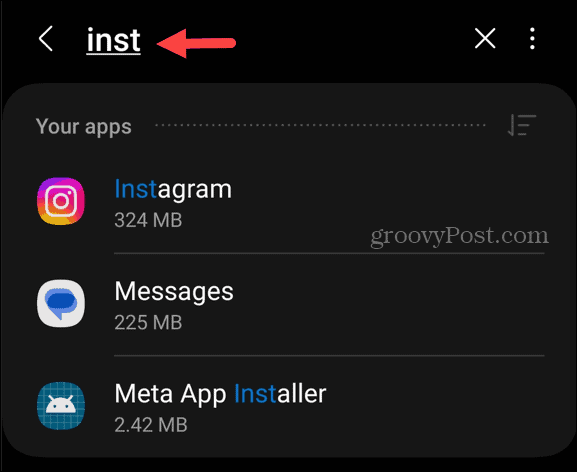
- Tap the Force stop button — it may be at the top or bottom of the screen.

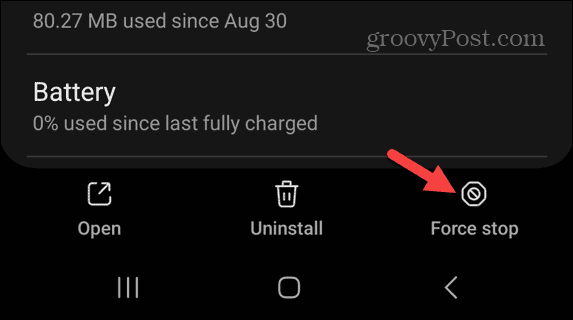
- Tap OK to verify the action to quit the app.

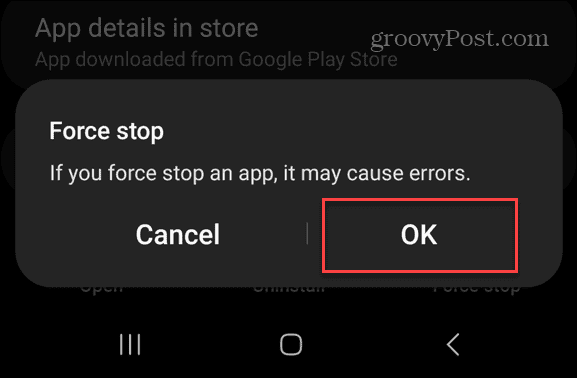
Closing Apps on Android
You don’t need to close apps on your Android phone or tablet very often. Apps that are open in the background use minimal resources. Furthermore, constantly closing and reopening them slows down your Android experience.
The action to force stop an app is something you only need to do when it is frozen, unresponsive, or not working right. Still, it’s a valuable option when troubleshooting problems with an app.
1 Comment
Leave a Reply
Leave a Reply
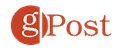


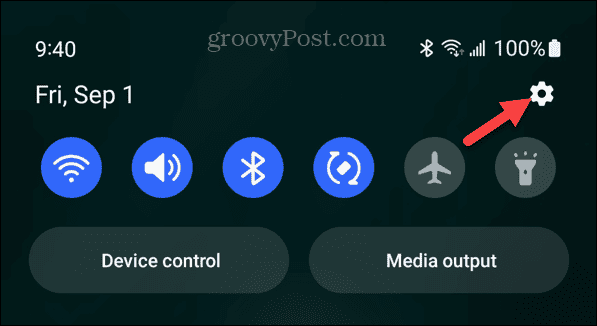




Jean-Michel
December 26, 2023 at 9:07 am
Thanks Brian
Good reading from you, as usual !