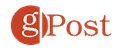What are Excel Formulas and Why Should I Use Them?

Intimidated by formulas in Excel? Don’t be! This 5-minute read will help you tap Excel’s full potential.
Out of all the programs included in Microsoft Office Suite, Excel seems to be the one that can be the most confusing for people who are just starting out with Microsoft Office. Excel is primarily used as a spreadsheet program. When you don’t have a need for spreadsheets you may not really come into contact with the program, but what happens when you finally have to use it, but all the formulas and such are a bit confusing. Not to worry, we will break down some of the formulas you can use in Excel.
What are Excel Formulas?
Formulas are the heart and soul of Excel. Formulas are what make Excel so powerful and practical. That being said, what they are is fairly simple: a formula is an expression that calculates the value of a cell.
The opposite of a formula is a predefined value. For example, the number 1 or the word “basketball.”
A formula, on the other hand, is the result of a function or a simple math operation. These functions can range from the very simple, like “1+1”, to something more complex, like “VLOOKUP(E2,A:C, False)”.
There are a lot of formulas that can be used within Excel, but beginners need to get the basics down first before they can move forward. Excel formulas can get extremely complicated, but if you need it for daily use with simple spreadsheets you don’t need to be intimidated by it at all.


Let’s Enter Your First Formula
To familiarize yourself with formulas, start simple. Open up a blank Excel spreadsheet and enter the following into a cell:
=2+2
Press Enter and see what happens.
Congratulations! You just made a formula.
When using an Excel formula it is important to remember that unlike when you’re writing something down on paper where you write the equal sign last (2+2=) in Excel you always start your formulas by writing the equal sign first.
On your spreadsheet, you’ll notice that the calculated value of the formula is given. But when you select it, you’ll see the formula up top in the formula bar.

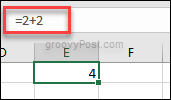
You can edit the formula in the formula bar and you’ll get a different result. Give it a shot to get a feel for how it works.
More Basic Excel Functions for Beginners
After you get the hang of simple math operations, try out one of the easiest and most useful functions in Excel: AutoSum.
Start by filling in a couple rows or columns with numbers. They can be predefined numbers or formulas like we worke with in the previous section.
This is a formula that can be automatically done just by simply clicking a button along your toolbar. This is for when you want to quickly just add up a column or row of numbers on your sheet. You can also do averages and a couple of others automatically.

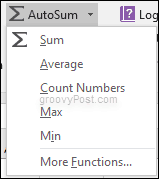
Experiment with the different options that AutoSum gives you before moving on.
What Are Cell References and How to Use Them?
You may have noticed that the results of AutoSum changes depending on the cells above or beside it. This is because it uses cell references.
A cell reference is the box location within the sheet so say you click B1 that is the cell reference. A column is identified with a letter and a row is with a number. Simply put the cell reference is the combo of the Column and Number.


Meaning B is the Column, 1 is the Row which means the cell reference is B1.
The reason you want to use cell references is that it will improve how you can work with formulas in Excel. It means you don’t have to constantly rewrite the formula which will save you a lot of time. Instead of writing =2+2 you write =B1+B2 and every time you change the numbers within those cells the sum will change as well without you having to rewrite the formula over and over again.



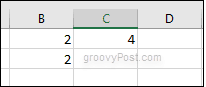
Conclusion
This will help you get started with how Excel Formulas work. Using Cell references will definitely make life easier for you. There are many Microsoft Excel features to check out, but learning this basic information will make things a little easier.
Once you have a feel for how functions and formulas work, you can start working with more advanced functions in Excel. Check out this Excel functions reference from Microsoft when you’re ready for more!
Need help with a function or formula in Excel? Leave a comment and we’ll see what we can do.
Leave a Reply
Leave a Reply