One of the hidden gems of iOS 5 is the ability to have custom vibrations for phone calls. Create your own vibration patterns and apply them to your contacts the same way you would with ring tones.
First go to Settings >> General >> Accessibility and switch on Custom Vibrations.



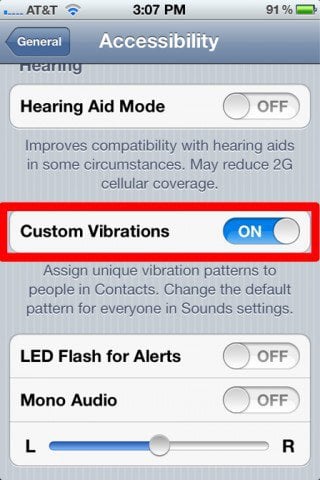
Then go back to the main Settings screen, and go to Sounds >> Vibration.



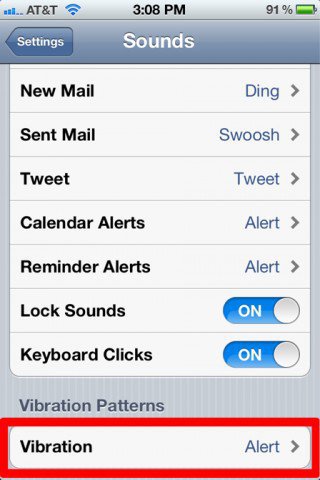
This is where you choose vibrations including Alert, Heartbeat, Rapid, SOS or Symphony. If you’re a creative type, you can also create your own unique pattern.


Just tap out the pattern you want in the box on the screen. Tapping and holding will result in a longer, continuous vibration.


Once you’ve made your custom vibration pattern, go into Contacts and choose the person you’d like to assign it to. Tap to edit that contact’s information, and Vibration will be an option to change.
From here you can select your custom vibration for that contact or create another new vibration.

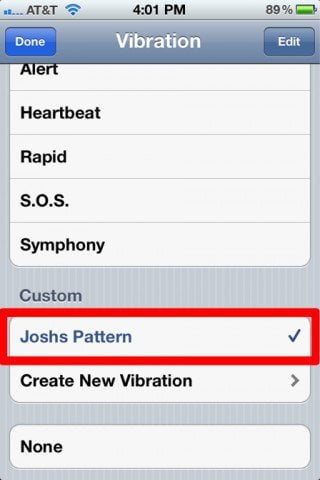
This comes in handy while in a meeting and don’t want the ringer going off. With custom vibrations, just like ring tones, you’ll know who’s on the other end.
Check out my video which shows these groovy vibrations in action.
2 Comments
Leave a Reply
Leave a Reply
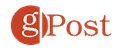
Joan
December 17, 2011 at 11:37 am
Does the vibration replace the ring? Is there a way to shut off the vibration? I’m new to the iPhone 4s, so simple to understand directions please.
kyle
July 19, 2012 at 9:25 am
if i create a custom vibration and set it as my default, will it change the vibration for text messages and other notifications, or just calls? i’m getting texts but it keeps vibrating the old way