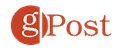How to Enable Google Maps Location Services on Android
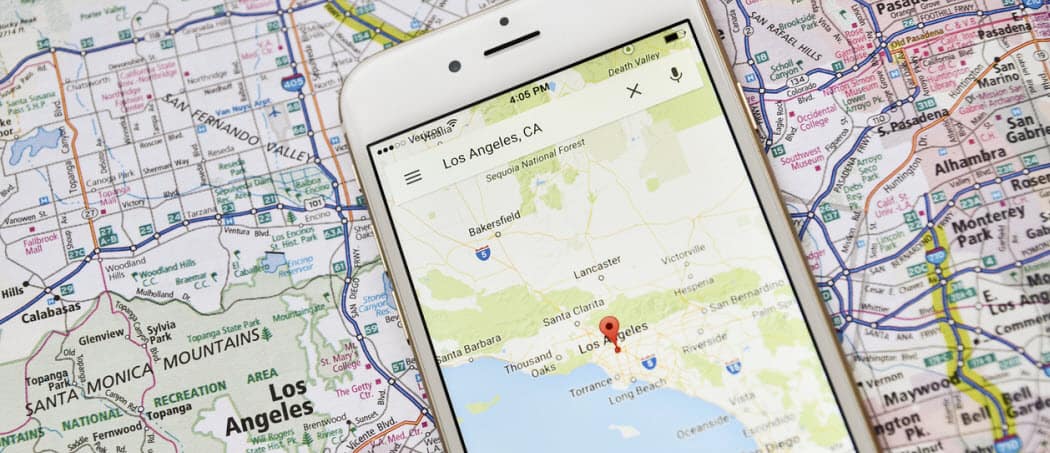
Recent versions of Google Maps on Android won’t function properly with the built-in GPS unless location access is allowed specifically for Google. Here’s where to enable it.
In later versions of Android, you may run into issues using Google Maps if you don’t have the correct permission setup. In particular, Google needs to have location services enabled. This setting may seem simple, but it can be difficult to find if you don’t know where to look. It took me several minutes of searching to find it, but if you’re reading this you won’t have to look for it at all.
Update: This article was written several years ago when this was an issue. Modern versions of Google Maps should have no issues. But if you are having problems with location settings for Google Maps not working this has been updated to where you can turn them on. The original article related to older versions of Android can be seen below.
Turn on Location Settings for Google Maps on Android
Open Settings > Location > App Permission > Maps. Then choose between the available options to use location all the time or only while using the app. For the full features of Google Maps to work it’s best to allow location access all the time.
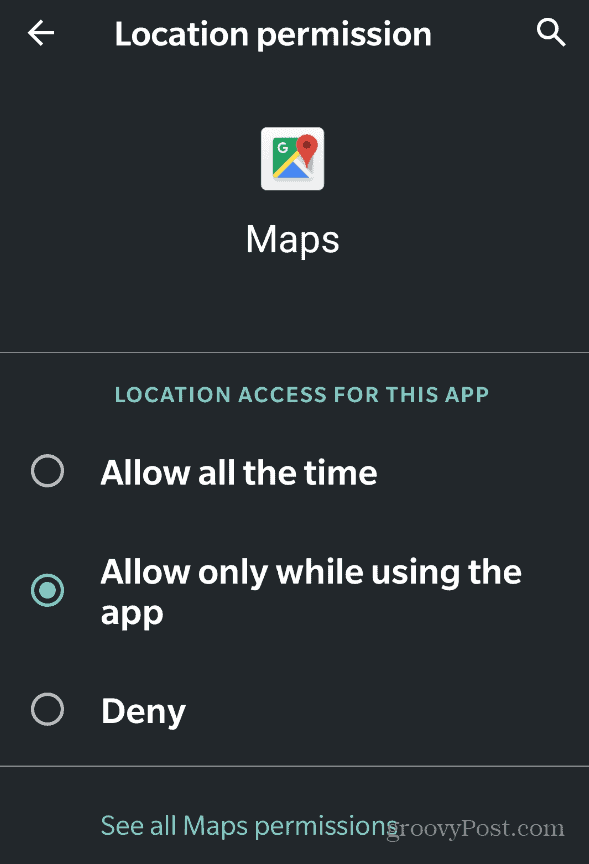
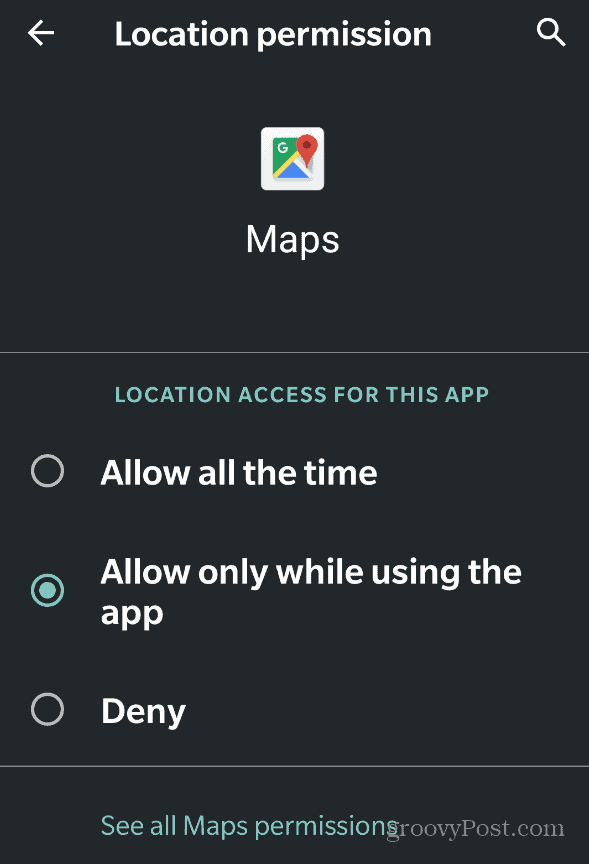
Original 2013 Article:
Open Settings from the home screen or the App Drawer.
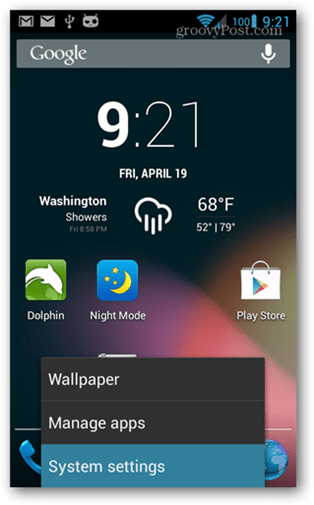
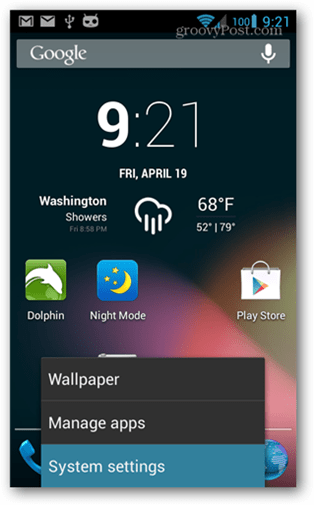
From the settings menu scroll down to the Accounts section and tap on Google.

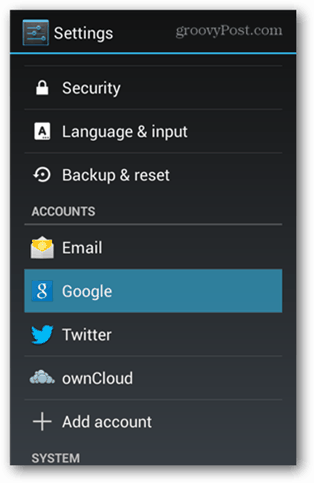
In the next menu tap on Location settings.

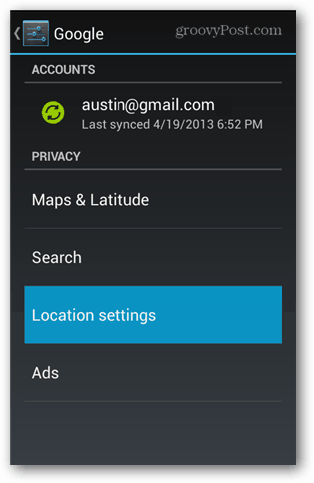
On the final location access page swipe the Off button to On. This will allow all of Google’s Android apps installed on your phone to access your GPS location.
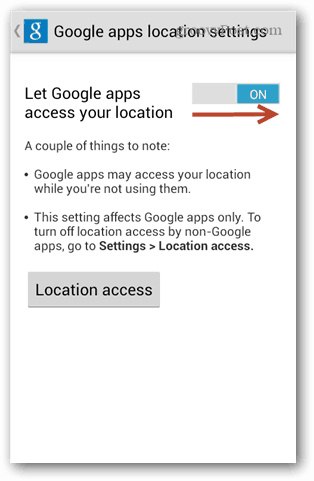
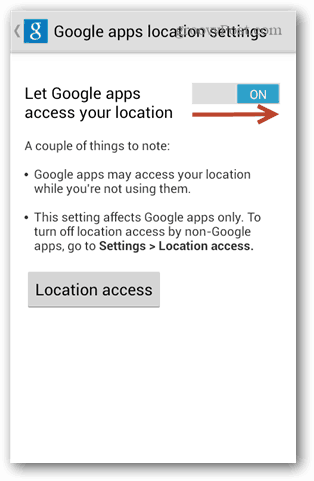
Now maps and any other Google apps that use location should be working properly. Enjoy!
Leave a Reply
Leave a Reply