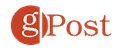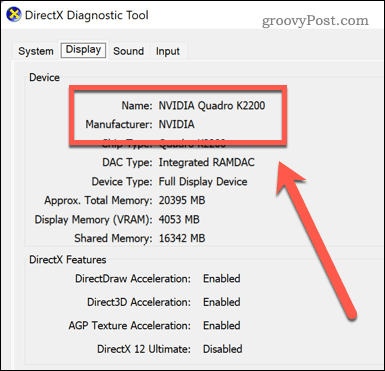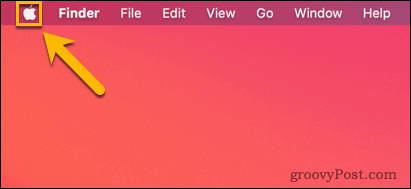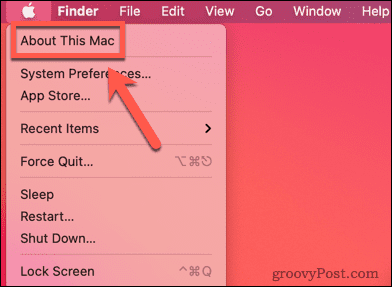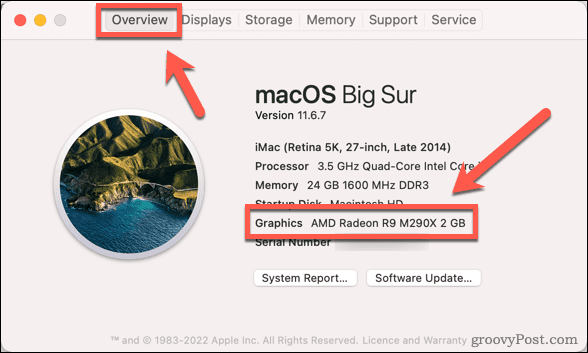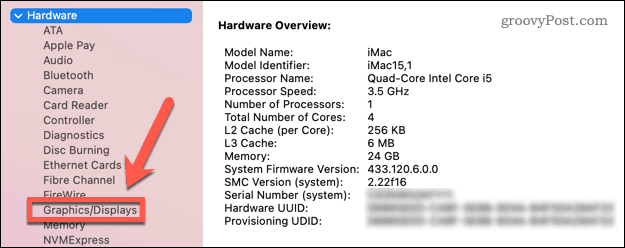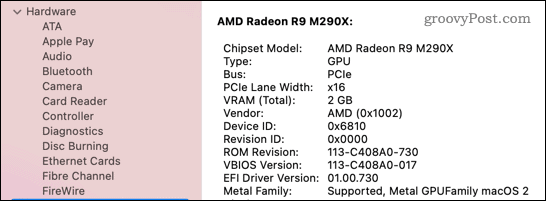What Is a GPU and What Does It Do?

Don’t have a GPU in your PC? You won’t be seeing much. Don’t know what it is? Read this guide to learn more.
Technology is full of TLAs: Three Letter Acronyms. It can be hard to know your WANs from your LANs and your FTPs from your ISPs. Not to mention your CPUs and your GPUs.
The thing is, your GPU is one of the most important parts of your PC or Mac, but what is a GPU, exactly? What is it for, and what kinds of GPUs are there? How can you tell what kind of GPU you have?
If you’re unsure, we’ll explain what a GPU is and what it does below.
What Is a GPU?
GPU stands for Graphic Processing Unit. The term is often used interchangeably with terms like a graphics card or video card. Technically, the GPU is the main graphics processing chip on your third-party graphics card or motherboard.


A GPU is different from a CPU. A CPU is the Central Processing Unit, which is the main brain of your computer. The GPU is dedicated to performing the often-intensive calculations that are required to render images, videos, and animations on your computer.
GPUs are particularly important for high-resolution video games that require a lot of processing power.
What Does a GPU Do?
A GPU works in a similar way to a CPU—it performs calculations at an incredibly fast rate. The main job of a GPU is to take on the calculations relating to graphics so that the CPU can get on with the job of handling everything else.
Since it’s a separate chip, it can perform its calculations at the same time as the CPU, freeing up processing power for other tasks.
There are two main types of GPUs that you’ll find in a computer—integrated and discrete GPUs.
Integrated GPUs
As the name suggests, an integrated GPU is built into the motherboard of your computer, rather than being part of a separate graphics card. It can even be integrated within the CPU itself.
Integrated GPUs are commonly found in laptop computers, where form factor usually takes precedence over upgradability. Since most laptops aren’t designed to be upgraded, it’s important to ensure that your GPU is sufficient for your needs when you purchase a laptop.
If you’re planning on using your laptop for gaming, many games will have recommended specifications, including minimum specifications for both processing power and graphics. If you’re looking for a gaming laptop, it’s worth finding the system requirements for the types of games you like to play to ensure that both the CPU and GPU of the laptop you choose are up to the job.
Discrete GPUs
The other main type of GPU is a discrete GPU. This is a separate graphics processor—usually in the form of a removable graphics card.
Even if your computer has an integrated GPU, you can install a more powerful graphics card and use that for graphically intensive tasks (such as gaming or video rendering), rather than using the less-powerful integrated one. The beauty of discrete GPUs is that you can continue to upgrade if you find that you need more graphical processing power. All you need to do is replace the graphics card with a more powerful one to instantly improve the graphical power of your computer.
One downside of discrete GPUs is that they tend to consume more power and generate more heat. Some laptops have both discrete and integrated graphics, but use the integrated GPU to save energy. These devices then switch to the discrete GPU when more powerful graphical performance is required.
Graphics cards can also be expensive, with the top-of-the-range models costing more than some laptops.
How to Find Out What GPU You Have
It can be useful to know what type of GPU you have and what its specifications are. This information will let you know whether you can play certain games on your current setup or whether you’ll need to upgrade to meet the minimum requirements. You can also monitor your GPU performance to see if your graphics cards are keeping up when playing 3D games.
Finding GPU Information on Windows
If you’re a Windows user, there are a number of ways you can find out information about your GPU. One of the simplest is by using the DirectX Diagnostic Tool.
To find graphics information on Windows:
- Use the keyboard shortcut Windows+R to open the Run window.
- Type dxdiag into the window and press Enter.

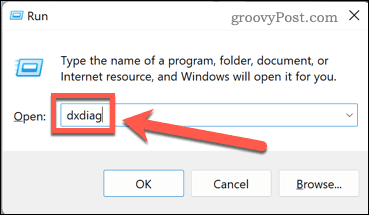
- Once the DirectX Diagnostic Tool has opened, click on the Display tab.

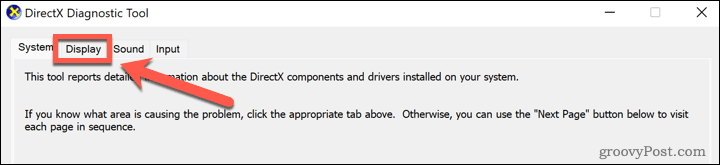
- Here you can see information such as the name and manufacturer of the graphics card that you’re using.

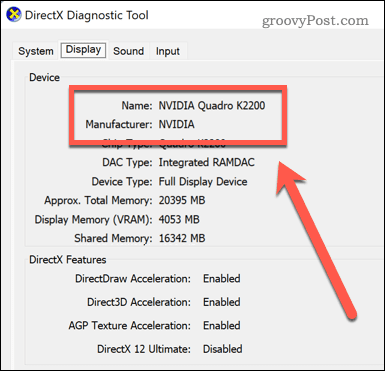
- To find further information on the specifications of your device, you can do a web search for your specific model.
Finding GPU Information on Mac
If you’re a Mac user, you can find information about your graphics card through the Apple menu.
To find graphics information on Mac:
- Open the Apple menu.

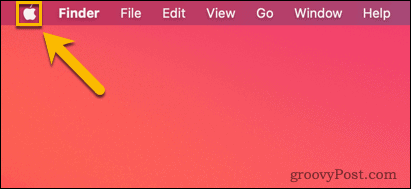
- Select About This Mac.

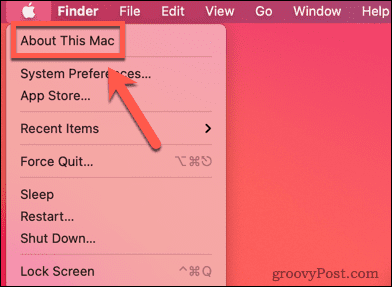
- Under the Overview tab, you’ll see the GPU currently in use next to Graphics.

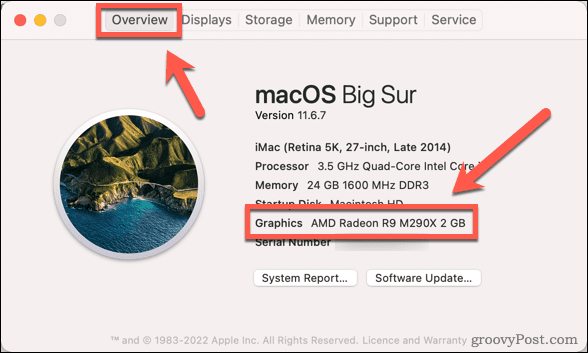
- To learn more, click on System Report.

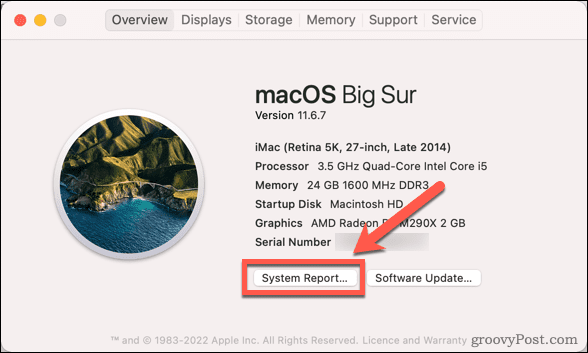
- Under the Hardware menu, click Graphics/Displays.

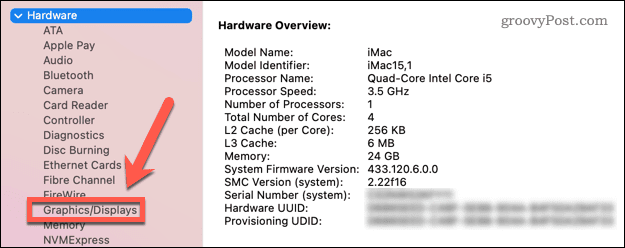
- You’ll see more information on your GPU.

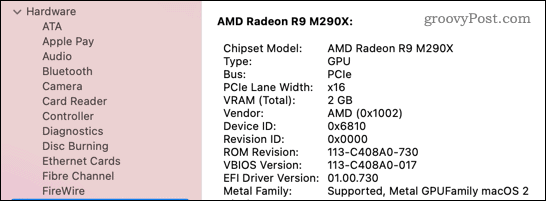
Other Uses for GPUs
GPUs are designed primarily for performing the number-crunching needed to display high-quality graphics. However, their capabilities also make them ideal for a number of other uses.
GPUs are very useful for taking some of the load off your CPU when you’re rendering a high-quality video. They’re also ideal for use in machine learning projects, such as Folding@Home, which uses your GPU and CPU power to help find previously unknown medical advances.
One of the most well-known, recent uses for GPUs, however, is in the mining of cryptocurrency. The computational power of GPUs makes them ideal for solving the complex mathematical equations required to mine certain types of cryptocurrencies such as Bitcoin.
One downside of this is that GPUs are often in high demand, which can lead to stock shortages and price increases.
The GPU Is Just Part of the Picture
What is a GPU? With any luck, this article has given you a better understanding of this key component of your computer.
There are plenty of other components that are equally important in your computer or laptop. As well as the CPU and GPU, the amount of RAM that you have installed will make a big difference to the performance of your computer. And if you’re looking to improve the performance of your system, although a GPU is important, a fast hard drive will make or break performance.
Leave a Reply
Leave a Reply