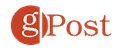How to See People You’ve Blocked on Facebook

If you’ve ever wondered how to see the people you’ve blocked on Facebook, we’ve got the answer.
Facebook: Your digital playground for staying in touch with friends, family, and that one person who keeps sending you game requests. But hey, sometimes you need to hit the pause button on someone in your online world. Maybe they’re on a posting spree that makes your phone buzz more than a bee in a jar, or perhaps they’ve turned into a keyboard bully. Whatever the reason, you’ve sent them to digital time-out via the block list. You don’t want to see those people anymore, so you’ve blocked them on Facebook.
But wait! What if you’re feeling like the king or queen of second chances and want to peek at your block list to see if it’s time to let someone back into your digital kingdom? Maybe you blocked Reels, and now you want that humor back in your life. Here’s how to view and change people you’ve blocked on Facebook.
How to View the People You’ve Blocked on Facebook
If you’re at your computer, that’s probably the best option for managing your blocked list. You simply have more control that way. Facebook has always been like this, giving you settings you might not find on your mobile device, like locking your profile.
Here’s how you can see blocked people on Facebook from your computer
- From the Facebook page in your browser, click your profile picture in the top right corner, then click Settings & privacy.

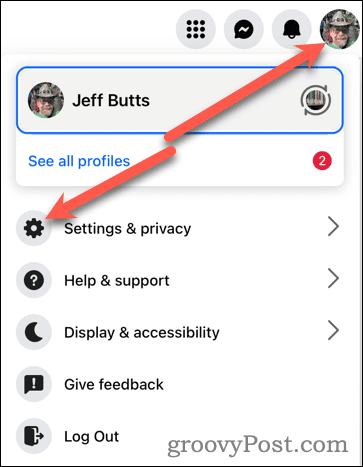
- Next, click Settings.

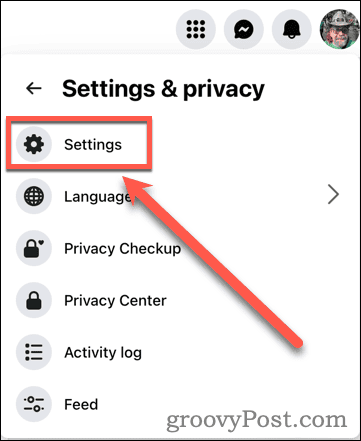
- Scroll down until you find Blocking in the Audience & visibility section. You might also see a large Blocking box under Most visited settings.


- The next page allows you to manage blocking on Facebook. Here, you can view and change the Facebook users, apps, pages, and events you block. If you want to manage the people you’re blocking, click Edit next to Block Users.

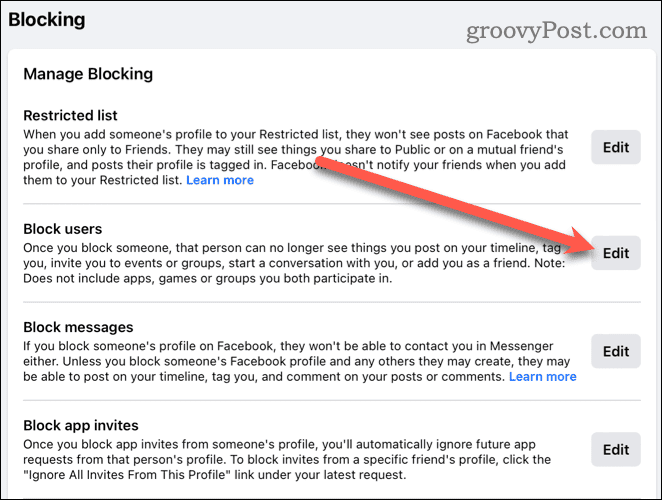
- If you want to see those you’ve already blocked, click See your blocked list. Or, click Add to blocked list if you want to block someone.

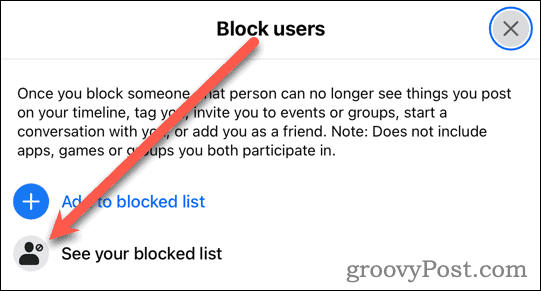
- From your blocked list, you can add to it or see who you’ve put the fence around. If you want to unblock someone, find them in the list and click the Unblock button.

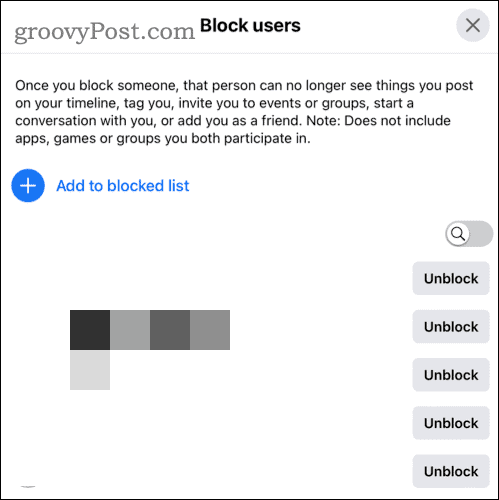
If you can’t find the person you want to unblock, you may have added them to your Restricted or Block messages list instead. The Restricted list prevents people from seeing your Facebook posts and stories shared only with friends. If you share a post with the Public or a mutual friend’s timeline, they may still see it.
Managing Your Blocked People on Facebook from the Mobile App
You can also modify the people you block from the Facebook app on iPhone or Android.
- From the Facebook app, tap your profile picture in the bottom right corner, then tap the Gear icon to open Settings & privacy.

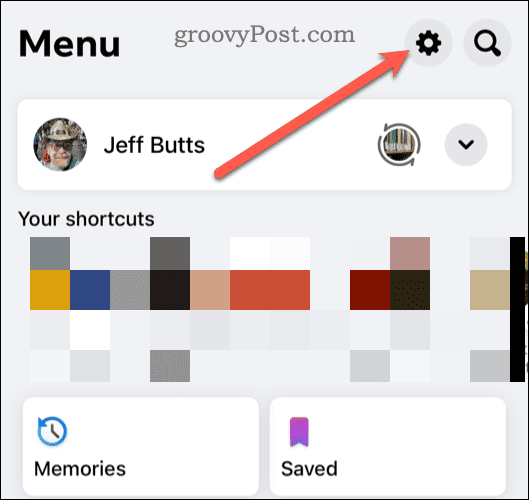
- Scroll down and tap on Blocking.

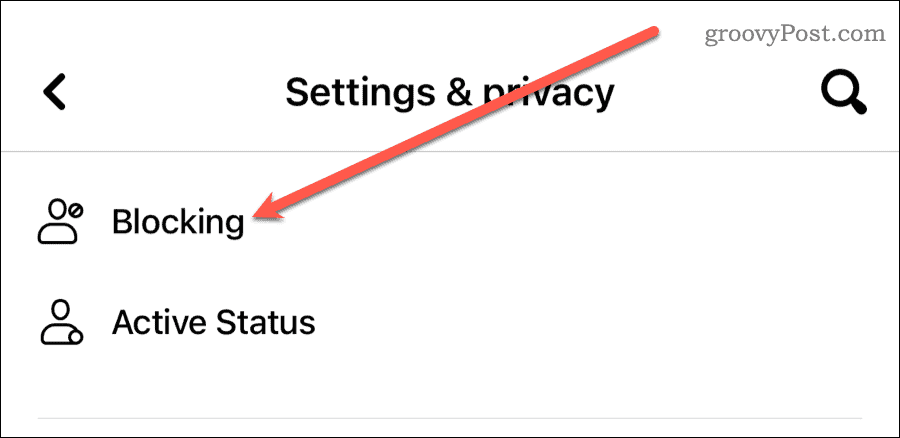
- You only see the people you’ve blocked, but you can add or remove them from the list.

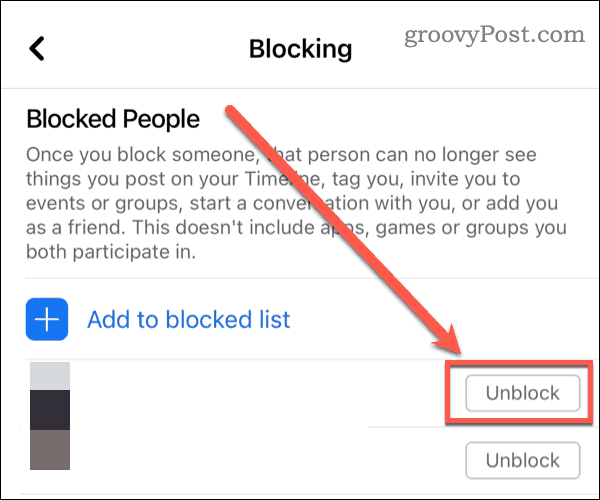
Blocking on Facebook
There are a few reasons you might want or need to block people on Facebook.
- Privacy Purposes: Ever felt like you’re on a reality show on your own Facebook profile? If you’ve got nosy Nancies or peeping Toms lurking around, hit that block button! It’s like drawing the curtains on your digital life — no more uninvited audience!
- The Troll Patrol: Got someone on Facebook who thinks they’re a keyboard warrior? Whether they’re bullying, spamming, or just being a digital pain in the rear, blocking them is like playing whack-a-mole — but you win every time!
- The ‘It’s Not Me, It’s You’ Button: Sometimes, you just need to break up with a Facebook friend. Did they spoil the latest episode of your favorite show? Block! Can’t stand their endless selfies? Block! It’s the digital equivalent of saying, “Let’s just be strangers.”
- Scam Alert Shield: If someone’s profile screams, “I’m a prince with a fortune to share,” it’s probably time to hit the block button. It’s like having a no-scam zone around your digital house. No fake friends allowed!
- Digital Detox: If your mental peace is being hijacked by someone’s endless rants or cryptic posts, block them for your mental health’s sake. Consider it an “unfollow for your brain” — because sometimes, ignorance is bliss!
- Work-Life Balance Button: Want to keep your wild weekend photos away from your boss’s prying eyes? Blocking colleagues is like building a digital fence — professional on one side, party on the other.
In the world of Facebook, the block button is like your personal superhero, guarding your digital universe against the forces of awkwardness, annoyance, and unwanted drama. Manage the folks you block wisely, and you’ll keep your Facebook experience as peaceful and drama-free as you want.
Leave a Reply
Leave a Reply