What Mobile Phone And Options Should I Buy for Children?

With the summer in full swing, many parents are wondering if it’s time to get their child a mobile phone. Here’s a guide to help you out.
With the summer in full swing, many parents are wondering if it’s time to get their kid a mobile phone. Parents struggle with not just the question of getting a phone but which phone and plan are right for them. We don’t have all the answers, but we have some ideas. Parenting always involves personal decisions about what is right for your kids.
Is a Phone a Necessity?
The human race got to the 21st century without children having phones. Kids got lost in a mall or got lonely at camp, and they survived. I don’t mean to make light of these real problems, but it does need some perspective. Not every child needs a phone, no matter how much they protest.
Each parent has their opinion, but I think most parents get their child a phone for three reasons:
- Emergencies: if the parent or child has an emergency, they need to stay in contact. An obvious example is if the child is lost, kidnapped, or injured. The parent also wants to reach a child if there is a family emergency. If Mom is, heaven forbid, in a car wreck, someone needs to reach the child to coordinate pickup.
- Connection: if nothing is wrong, you might still want to call the child. You might want to tell them you’re running late or your son wants to stay a little longer at a friend’s. Parents who no longer have a landline want their kids to be able to call other people. While many people connect through voice or texting, you’ll need to consider other services like WhatsApp.
- Fun: phones aren’t just for communicating, but as we know, smartphones do a ton more. With younger children, we give them our smartphones to keep them entertained. As they age, they realize that phones are mini-computers that can do almost everything.


Smartphone or Dumbphone?
A dumbphone is the smarter choice if your goal is primarily emergency contact or general connection. So-called “burner” phones are the way to go. These phones don’t have large touchscreens, so they’re less likely to crack with rough handling. Even if they do crack, they’re still functional, unlike many smartphones. The average price of these starts at around $20. If your child loses things easily, these are a great deal.
Inexpensive dumbphones don’t have a keyboard. That limitation makes it harder for your child to text. The lack of a keyboard won’t be a problem if your goal is just voice calls. Providers used to have dumbphones with keyboards, but they’re kind of hard to find these days. Since the dumbphones don’t run apps, you don’t have to worry about your child eating up the data plan.


If you already have a smartphone, your first instinct might be to give your child the hand-me-down. That might be cheaper in the short term since you already have the phone. If they aren’t ready for the responsibility yet, you’ll be stuck with an expensive screen repair in no time.
If they’re old enough and responsible for a smartphone, by all means, go for it. Just like most parenting advice, only you know when your child is ready. The FTC determined that children under 13 need special protection on the Internet through the Children’s Online Privacy Protection Act. For example, Facebook’s rules require a person to be over 13 to use their service.
If you’re upgrading your phone and your child is ready for your old smartphone, giving it to them isn’t always the right choice. Even if your child is responsible, you should assume the phone will get broken, lost, or stolen. That loss will sting if you have a higher-end smartphone, like a 128 GB iPhone 6. You might be better off selling that phone online and buying your child a lower-end iPhone or Android system.
iPhone or Android?
This analysis won’t be a comparison of which operating system is better. I’ll focus on the safety and security features for families. The big advantage of iOS for families is the Family Sharing functions. A parent can buy an app with their account and then share it not just with a spouse but also with children. If you’re already running iOS on your phone or tablet, you’ll save a ton of money by giving your child an iOS phone. The phone needs to be able to run the current operating system. If not, that old phone won’t be able to run some of the newest apps. I had this problem when I gave my old iPhone 4s to my sister. She’s still on iOS 8 and has new troubles with apps, it seems, every day.


Apple’s “walled garden” approach to apps means your child is less likely to download a rogue app. Some things slip through the app store, but Apple kicks them out of the store right away. Google has more of a problem with unsafe or inappropriate apps. You can set some parental controls in Google Play, which relies on the vendors properly classifying their apps.
Apple also has built-in parental controls for the entire device. Like Google Play, Apple lets the parent restrict what type of purchases you can make in the app store. Apple goes beyond that and gives parents systemwide and app-specific protections for content. Not only can parents block or filter content, but parents control what information children share with others or whom they contact. Google has parental control apps, but you’ll need to buy those in Google Play. They’re not built into the OS like Apple’s products.
Whichever OS you choose, don’t use your account on their phone. If they’re old enough for a smartphone, they’re old enough for a Google Play or iCloud account. Disaster ensues when I see parents share their accounts with a child’s phone. The child might accidentally see a parent’s email or get the parent’s password. I work in a college town helping people with iPhones. I see lots of college students needing to call parents and ask for the iTunes password so we can set up a new phone.
As they get older, children need to make purchases on their own. While you can use family sharing eventually on both platforms, that isn’t a long-term solution. When your child has a family of their own, they’ll want their content. Starting early with a unique ID for your child saves problems later on.
Picking a Plan and Features
Once you figure out which phone to get, you’ll need to find the right plan. This decision goes back to the goals for the phone. If you’re just looking for emergency contact, adding your child to your existing account might be overkill. Depending on your current plan, adding an extra line is usually $10-$25. If all you need is a few phone calls saying you’re running late, you’re wasting money. For emergencies, so-called pre-paid “burner” phones are great. You’ll pay just for the minutes you use with a low or no monthly fee. AT&T has a plan that charges $2.00 a day for usage or 24 cents a minute. T-Mobile has a $3.00 a month plan which includes 30 minutes of talk. Other carriers like Consumer Cellular charge $10 a month and then a per-minute charge.


If you add a line to your account for your child, remember that extra line shares data and minutes with the other phones. An irresponsible child could run up a big bill. Some carriers let you restrict data usage, like AT&T Smart Limits, Sprint’s Safety Control, Verizon’s Safeguard, or T-Mobile’s Family Allowances. The carrier might charge another fee for that restriction but also let you add other features like a phone locator or preventing usage while driving.
Best Practices
If you’re buying a smartphone, that phone needs a protective case. If it’s your child’s first smartphone, you might have trouble figuring out how much protection they need. Look at their bike or other toys. Are they hard on stuff, or do they treat toys gently?
I’m a big fan of the Otterbox product line for extra protection of mobile devices. They make products for almost every phone. The Defender line is great for phones that suffer from drops. Otterbox also owns Lifeproof cases, which are also waterproof.
After you get a case for that smartphone, it is time to set your child up with their own account. Use a password manager to set a unique password for the phone’s account. Since you’re the parent, you need to know the password. After all, you’re paying the bill. When they (eventually?) move out of the house and get a job, then they can have their own password. Set your email as the recovery address if they lose access to their account. Also, make your phone the Two-Factor Authentication. Even teenagers can be too trusting and might give away their passwords unknowingly to a third party.

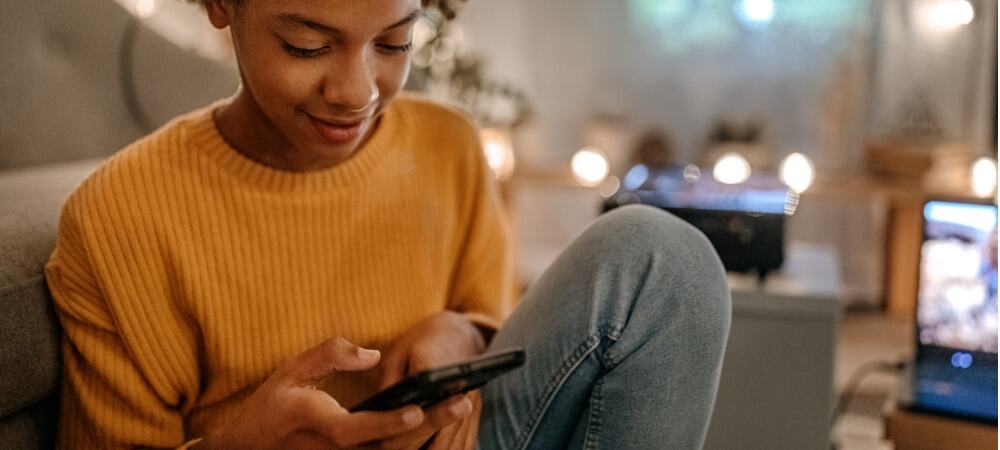
You’ll need to set ground rules for using the phone like a computer. For example, can you ask Siri to do your math homework? Are there hours that the phone can’t be used? The carriers and the phone’s parental controls can help, but you’ll need to discuss the rules with your child. Discuss as a family what apps your child can open, whom they can contact, and what sites they can view. Don’t fully delegate those responsibilities to technology. You’ll want to periodically review the message history, call log, and installed apps.
I suggest not letting the kids charge their mobile phones in the bedroom. As adults, we’re tempted to check email or surf at night. Kids have less willpower than we do. Charge the phone in a public area in the house or out of reach of the kids. That helps enforce time limits.
You’re in Charge!
Again, you need to remember the phone isn’t a necessity. Make the right decisions for your family. This guide should focus on the conversation.
1 Comment
Leave a Reply
Leave a Reply
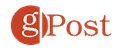

Alex Leopold
July 11, 2016 at 7:39 pm
Personally, I suggest an iPhone. Keep it simple plus all my kids and wife can use all the same apps I buy. Love it and it just works.